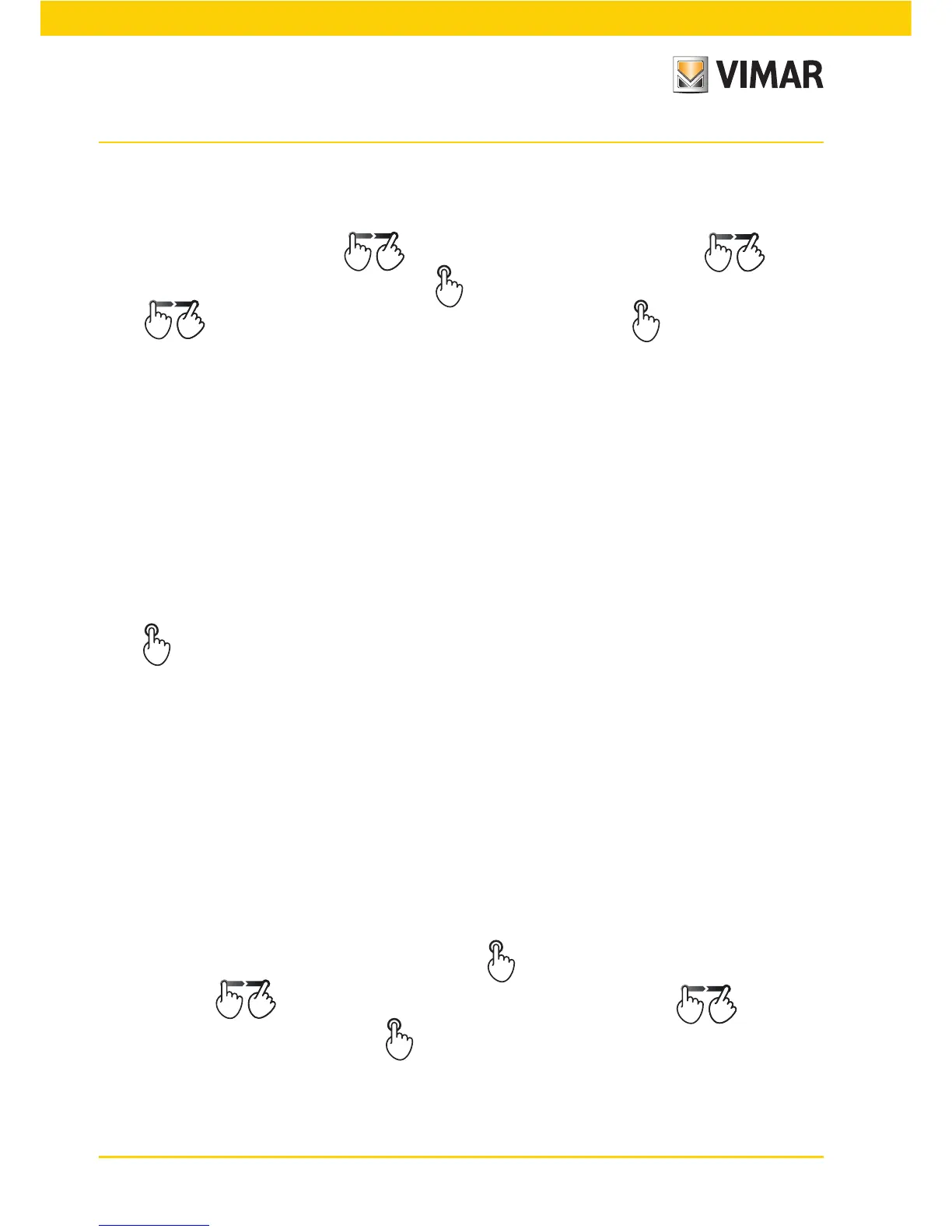54
Scenarios
Assign the name to the scenario setting:
• Index of new Scenario (1-32) that identifies the number of the scenario in the list of all the configured ones;
touch Next to confirm.
• Scenario name
scrolling through the list of characters
displayed and moving , one by
one, the desired letters to form the name; touch Next to confirm.
Scroll
through the list of configured groups and select, touching them one by one, the ones in-
volved in the scenario; the selection will be highlighted by the icon .
Touch Options
Next
to confirm.
In the scenario it is possible to add or remove all the configured groups by touching Select All and Deselect All
respectively.
The control panel asks you to set the state that the actuators will take on when the scenario is activated; using the
buttons of the groups involved set the users positioning them in the desired state (ON or OFF, roller shutter
raised or lowered, thermostat ON, etc.).
For the temperature/thermostated zones select the desired operating mode (for example Automatic, Manual
22.5°C) on the thermostats involved in the scenario.
Finally, for the audio zones select the desired source (RCA input, dock station for the iPod, etc.) and in the case
of FM radio select the desired FM station too and then the listening volume.
Touch
Mem and lastly confirm with Save.
For example, if a light already is lit and in the scenario you want to keep it lit, press the button to switch it on (as if
it were off at the moment); vice versa if a light is lit and you want to associate it off in the scenario, press the button
to switch it off.
In the case of the dimmer, select the desired level of brightness with the buttons.
For the roller shutters/shutters/curtains, use the up/down buttons to select the final position they need to have in
the scenario.
During this phase the green LED of the devices in the groups involved blink to make identification easier. Touch
Next; the control panel will confirm the operation carried out and will return to display the list of configured sce
-
narios.
6.3 Renaming a scenario.
It is possible to change the name of an existing scenario by assigning it a new one.
Scenarios
Select the scenario
Setup
Touch the selected scenario
Edit Name
Scrolling vertically through the list of characters
displayed and move horizontally , one by one,
the desired letters to form the name; touch Save to confirm.