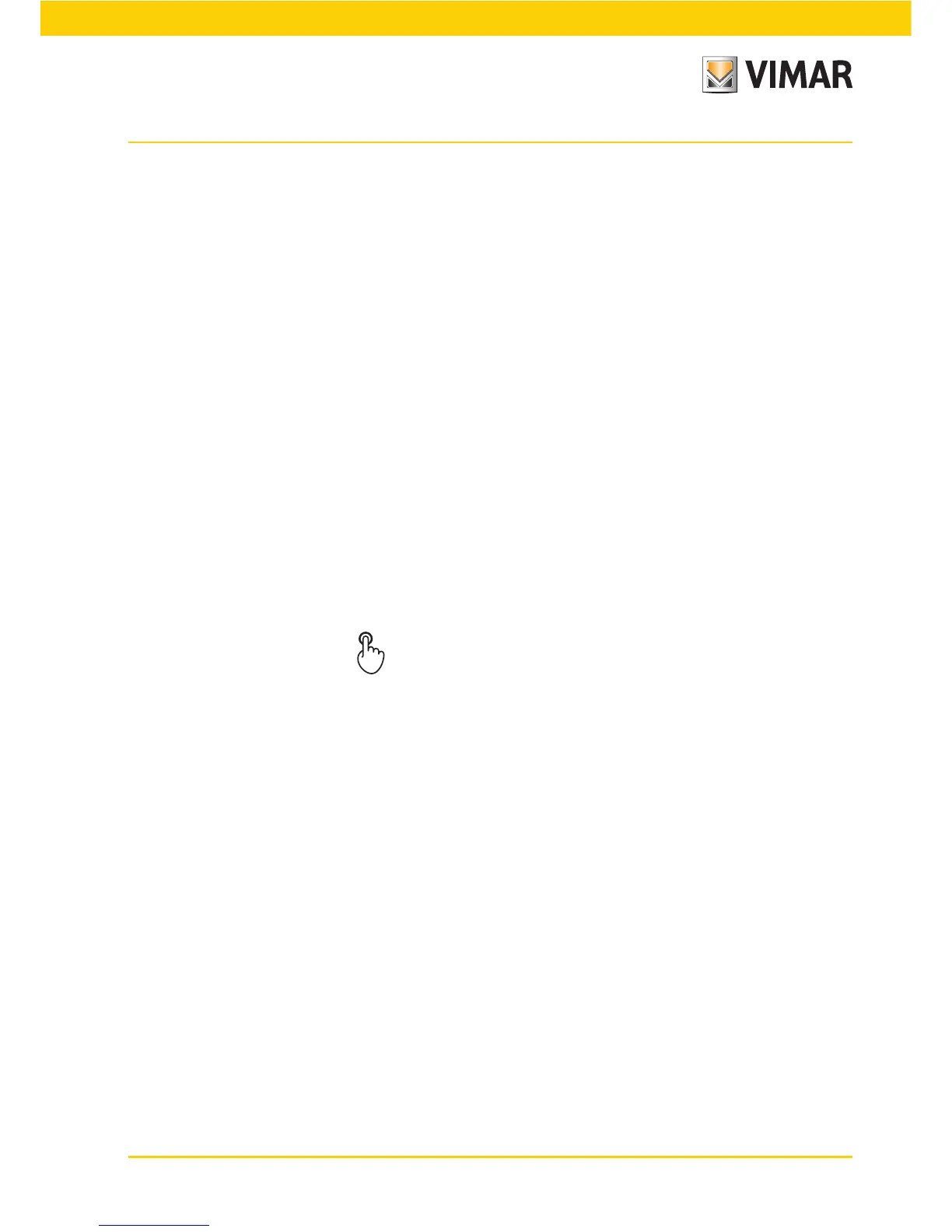5353
Scenarios
6. SCENARIOS.
This menu is used to create, change and activate the scenarios of the home automation system.
The scenario can be compared to a "photograph" of the house (or part of it) in a specific situation and can include
lights (on/off), dimmer (level of brightness), roller shutters (up/down), thermostats (temperature settings and mode)
and audio (source and volume).
After being configured, the scenarios are saved in the control panel and in the devices involved; they can be called
up from the control panel, with the buttons, the remote controls and also with simple SMS text messages (in this
case there must be the GSM communicator).
The scenarios can only be activated and take the system into the previously saved situation; naturally, after activat-
ing a scenario, you can operate on the devices to vary their status manually.
The control panel is able to save up to 32 scenarios of which 4, at your choice, can be activated from the
main screen of the scenarios menu; in this connection ask your installer to associate the four scenarios
you will use most often with the first screen of the menu.
NB: If no association is made, the control panel automatically assigns the main screen with the first 4 scenarios
of the list of the 32 available ones.
Bear in mind that each function (called a "group" on the control panel) can be associated with at most 4
different scenarios; if this limit is exceeded the control panel will display an error message. It is therefore
useful to note down the functions associated with scenarios so as not to run into this eventuality.
Lastly,
bear in mind that in the scenarios it is not possible to set roller shutters that remain half open.
6.1 Activating a scenario.
Scenarios
Select and touch the scenario to activate
Proceed?
Yes
6.2 Creating a new scenario.
A scenario is normally created by the installer or by a user he has enabled.
The procedure is as follows:
1. Select the functional groups involved (this is done at the control panel);
2. Set the users of the groups concerned in the desired state (load ON, load OFF, load dimmed, roller shutter up,
roller shutter down, etc.). This operation must be carried out directly on the actuators and related controls;
3. Store the scenario in memory (this is done at the control panel);
4. Rename the scenario (this is done at the control panel).
Notice: The order in which the first operations 1 and 2 are performed is not important; it is necessary to remember
that the scenario will call up the state of all the actuators in the groups involved.
Scenarios
Setup
Add
Normal scenario or Global scenario
Important:
• Select normal when the scenario is composed of functional groups belonging to a single control panel.
• Select global only when the scenario must be composed of functional groups belonging to a number of
lines. In
this case, the “Create Scenario” operation must be performed on all the systems and the same Global scenario
must be selected on each of them.