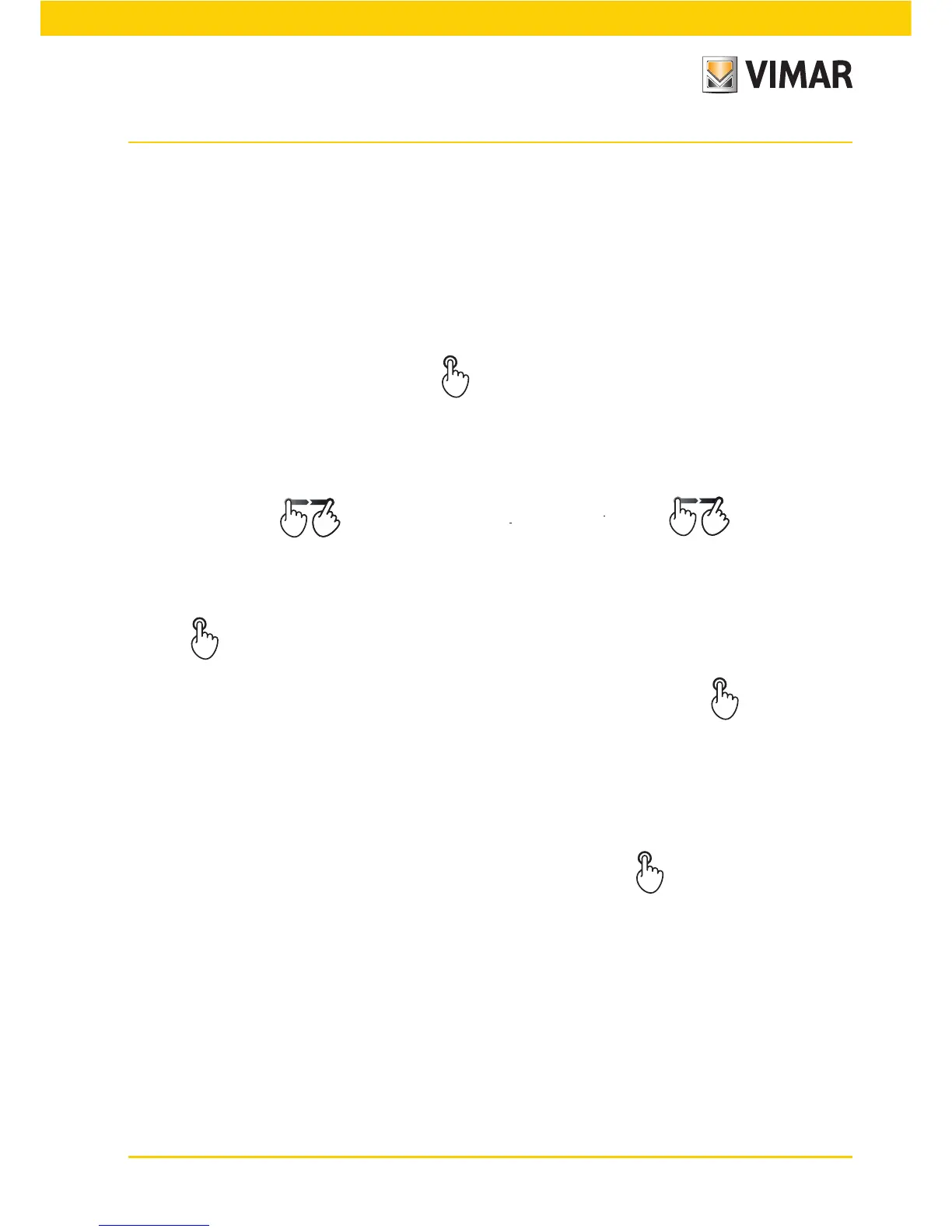5757
Events
7.2 Changing the on/off times of an event.
Events
Setup
Select the event whose time you want to change
Program Settings
Timing
Select the desired timing
Next
• No timing.
Disables every type of timing (the event is not tied to schedules/times).
Next
Set no Clock among the Inputs and Outputs ?
Yes
Lastly confirm all the settings made by touching Save.
• Weekly clock.
Enables, for every day of the week, setting activation of the event at intervals of 10 minutes (minimum time).
Select the desired day of the week.
Select ON or OFF with respectively upwards
; do a to the right
> or to
the left
< to move along the axis of 24h in steps of 10 minutes; the histogram will be updated.
The ON option activates the program for 10 minutes while OFF deactivates it; repeat the procedure for all the time
slots to change, then confirm with Set.
Touching C expands the previously made selection ON or OFF forwards or backwards.
Select another day of the week and proceed as above; using Copy from....., it is possible to assign the selected
day with the program of any other day of the week; then select the day to copy and touch Next.
After programming, confirm the settings made with Set.
• Period clock
Enables activating and deactivating the event at most two times each day of the week setting the time in steps
of 1 minute.
Select the desired day of the week.
Set the time for starting and ending each of the 2 events or one only, touching the corresponding item then
confirm with Set.
N.B.: To delete an event, set the end time so it coincides with or is prior to its starting time. Deleting event 1 also
deletes event 2.
The Copy from..... button enables copying the program of a day that has already been set onto another one to set;
the procedure is similar to the one used for the weekly clock.
After programming, confirm the settings made with Set.