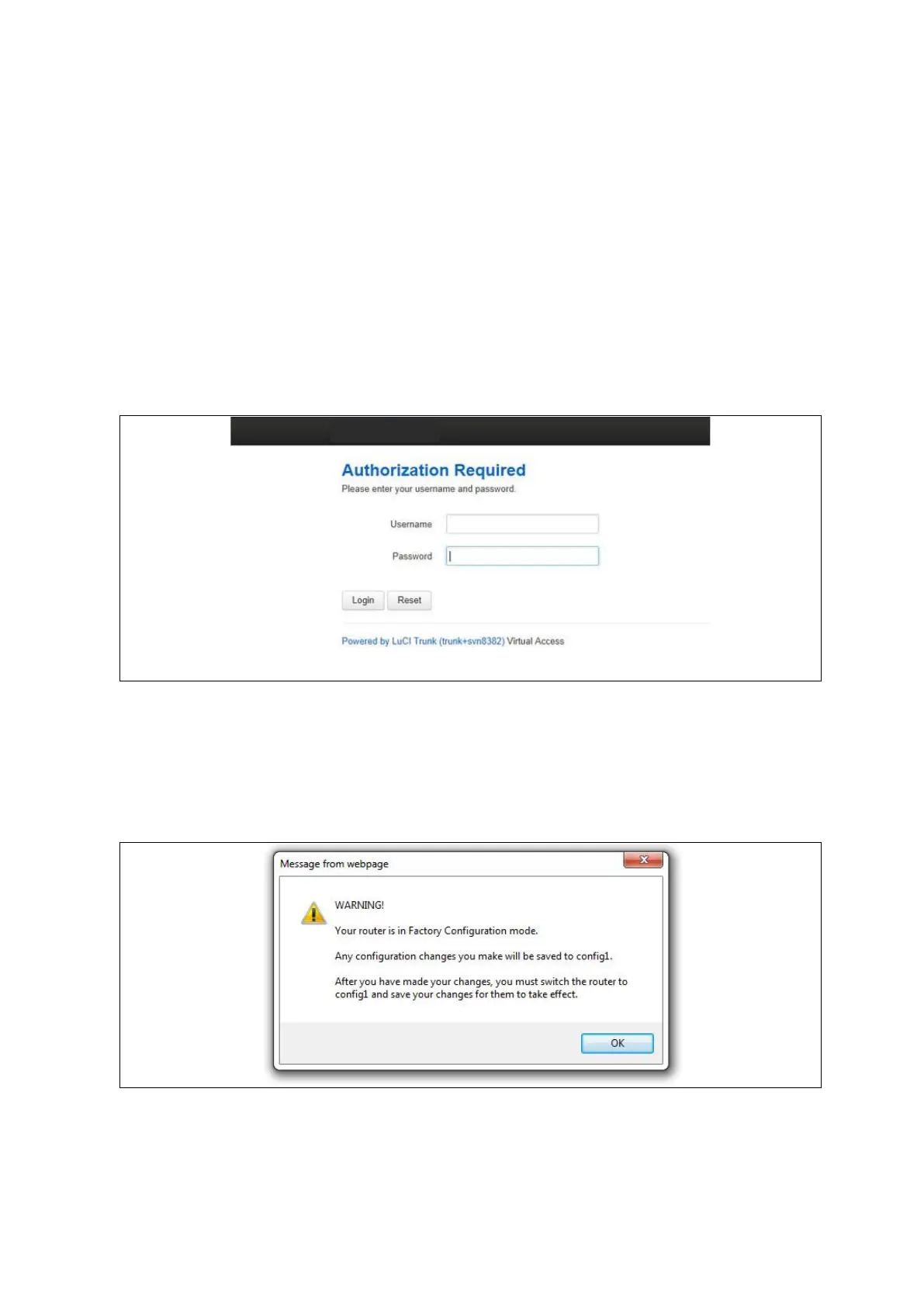_______________________________________________________________________________________________________
_______________________________________________________________________________________________________
© Virtual Access 2021 Confidential Page 14 of 23
1 Accessing the GW1000M Series router
1. Ensure the SIM is inserted into SIM 1 slot and that the power is connected to the
router.
2. To connect to the router’s web page, either set your computer network interface
card to point to 192.168.100.1/24 as a gateway or set the card to receive an IP
via DHCP.
3. When the router has booted up, browse to 192.168.100.1 and enter the default
user name and password.
User name: root
Password: admin
Figure 8: The GW1041 login page
1. Click Login.
If the router is operating in its factory configuration mode, a warning message appears
explaining that after you have made changes, you must switch the router to config 1 for
the changes to take effect.
Figure 9: The router is operating in factory configuration mode
2. Read the message and click OK.
