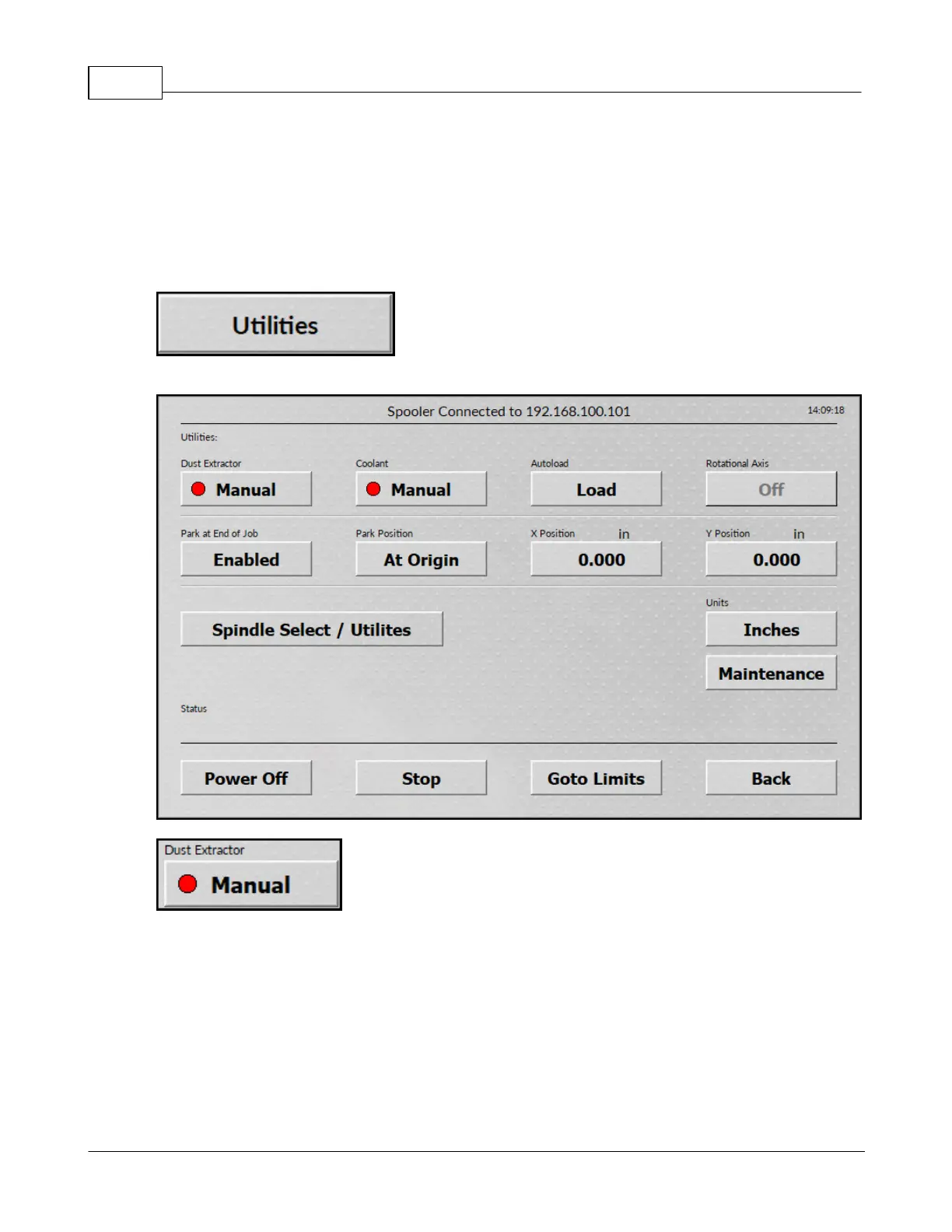Vision Series 5 Controller User Manual84
© 2019 Vision Engraving Systems
Press the Material option to use a flat surface or press Surface Map to use an irregular surface material.
Press OK to return to the previous menu.
If an irregular surface is being engraved, press the Surface Map button.
6.2.11 Utilities screen
The Utilities screen is used to for several options.
The Dust Extractor button allows the default state of the dust extractor/vacuum chip removal system to
be set. Pressing this button toggles between Manual, Auto and Disabled.
This button is only used if software other than the Vision software is being used.
The default setting is manual but the Vision software overrides this value each time a job is sent to the
machine to match the material settings used in the Vision software.
