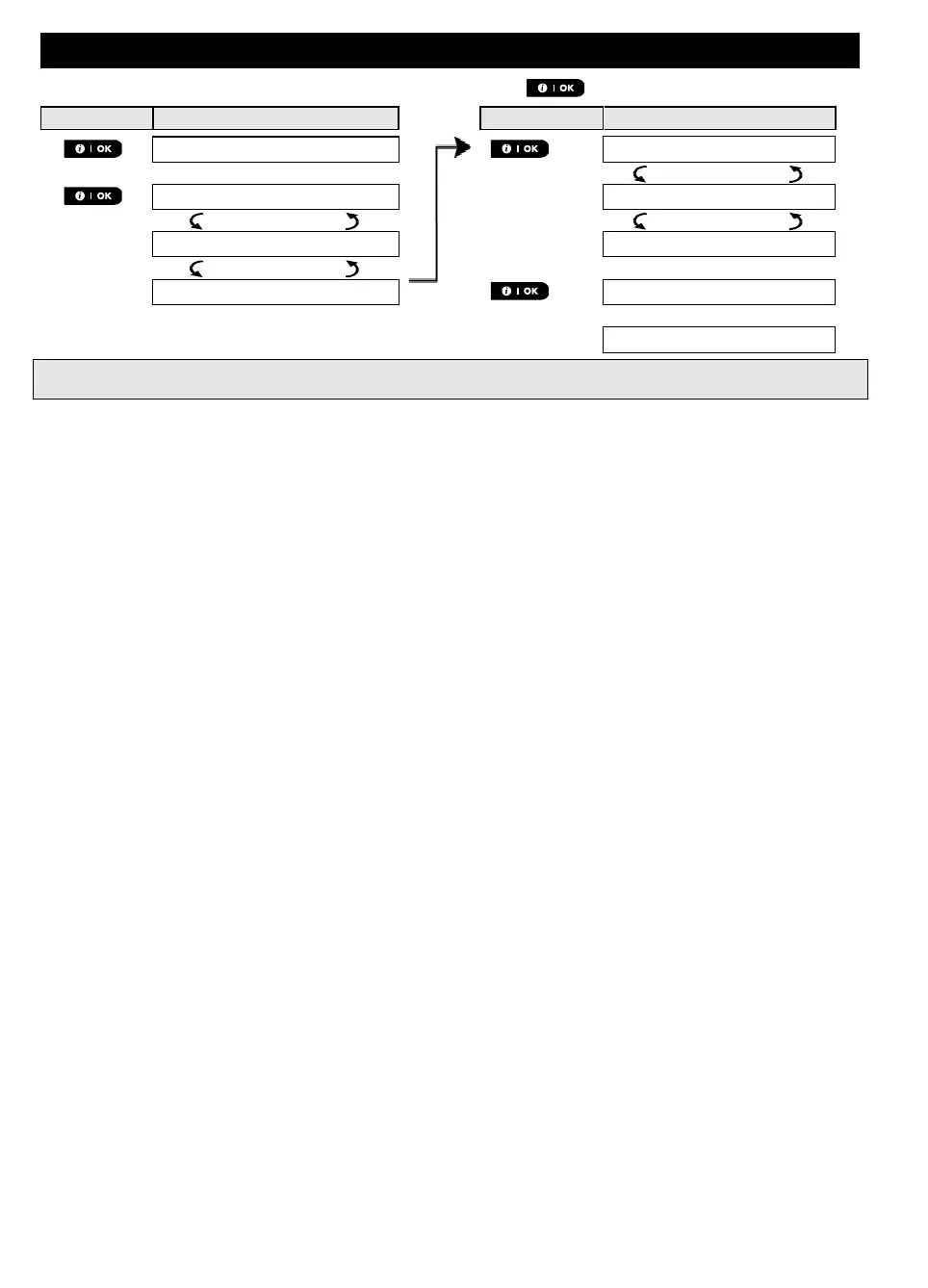REVIEWING TROUBLES AND ALARM MEMORY
D-307503 PowerMaster 360 User's Guide 15
To review the source of the current problems one by one, click the button repeatedly as shown below:
IMPORTANT! To silence the beeps, disarm the system again (even though it is already disarmed). This will
cancel the TRBL beeps for 4 hours.
C. Reviewing memory and problems at the same time
If alarms / tamper events are retained in the alarm memory and at the same time a TRBL state of trouble
exists, the display will first read the alarm memory followed by trouble events, as described in sections A & B
above.
General Indications
A. Cellular connection indications
After all trouble messages have been reviewed and if a SIM card is installed in the panel, the PowerMaster
displays the following indications:
GSM signal strength: indicated as CELL RSSI STRONG / CELL RSSI GOOD / CELL RSSI POOR.
Network Type: indicates the type of network the cellular modem is registered to. Represented by two
characters, for example 2G or 3G.
Cellular Provider: indicates the name of the cellular provider, which the cellular modem is registered
to. Represented by 13 characters, for example Orange.
If a PIR camera is enrolled in the system, “GPRS initialize” is displayed following panel power-up to indicate that
the modem is undergoing initialization. This message appears at the end of all TRBL messages and
immediately following the GSM signal strength indication if a SIM card is installed.
B. Wi-Fi indications
After all trouble messages have been reviewed, the PowerMaster displays the following Wi-Fi signal strength
indications:
Excellent Wi-Fi signal strength is displayed as – WiFi level: █ █ █ █
Good Wi-Fi signal is displayed as – WiFi level: █ █ █ -
Fair Wi-Fi signal is displayed as – WiFi level: █ █ --
Poor Wi-Fi signal is displayed as – WiFi level: █ ---
No Wi-Fi signal is displayed as – WiFi level: ----
