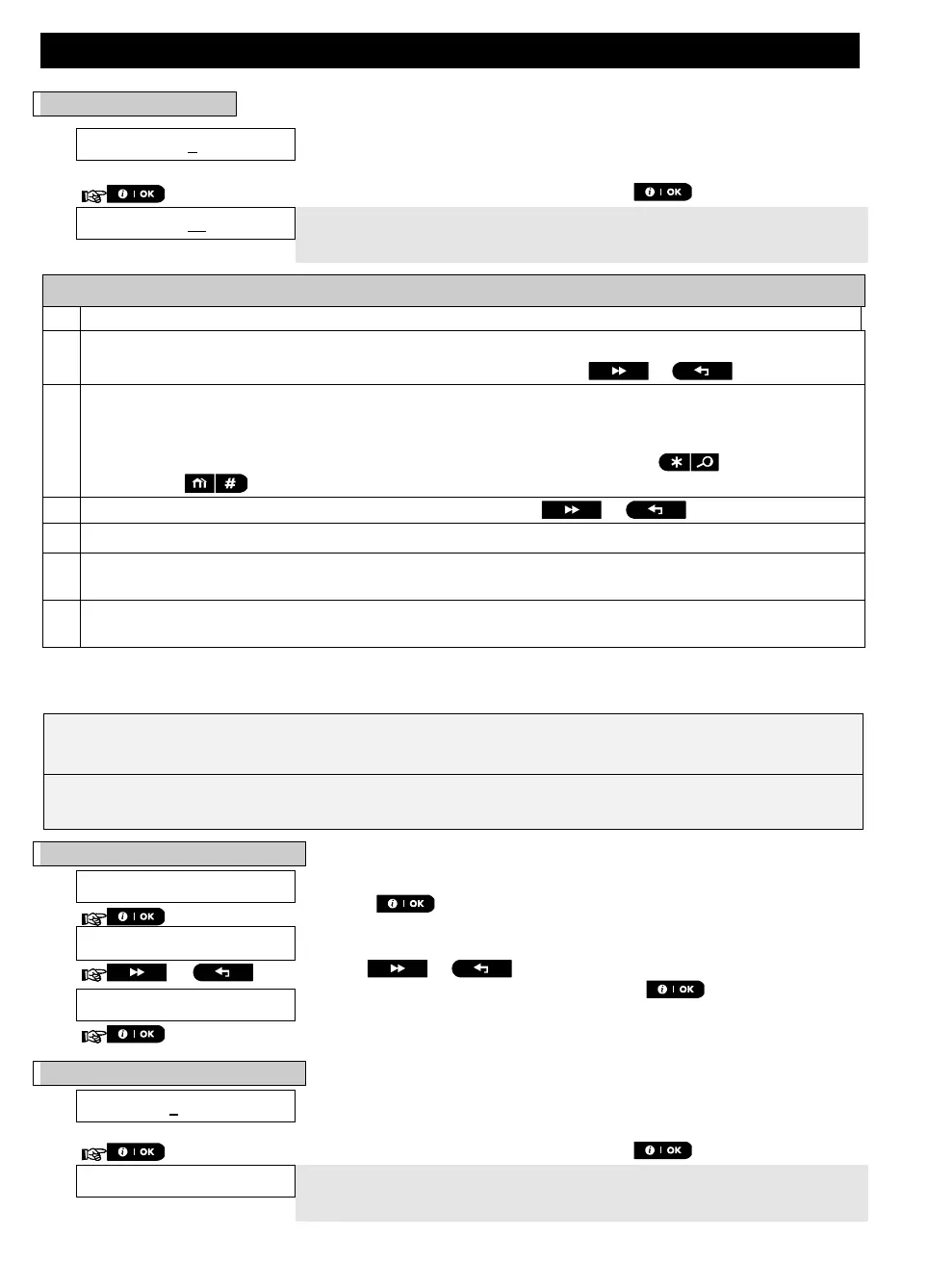MENUS AND FUNCTIONS
D-307503 PowerMaster 360 User's Guide 29
B. To set the time
5
At the blinking cursor position, enter the correct time, for example, “8:55A”,
using the numerical keypad.
3,
4
When you are satisfied with the setting, press to confirm.
A "Success Tune" ☺ sounds, the display reads the set time, returns to step
2 and then reads the selected time format.
6, 7
Additional Information (section B.8)
For detailed instructions on how to select User Settings – refer to sections A.1 and A.2..
a. The display shows the currently selected format (indicated by a
symbol), for example, "
24 Hrs
".
b. You can now select either the 12 Hrs or 24 Hrs time format using the or buttons.
The display shows the Time in the selected Time Format, for example, "
12:40 PM
", with the cursor
blinking on the first hour digit "1". The letter that follows the displayed time indicates one of the following:
"A" = AM; "P" = PM and "none" for 24 Hrs time format.
When the curser is positioned on the AM/PM digit, you can set to "AM" with the button and the
"PM" with the button
You can move the cursor to the next or previous digit using the or buttons.
This setting can be performed only after completing steps 1 – 3 of section B.8A.
The time saved is displayed without the cursor, for example, "
08:55 A
" followed by the selected time
format.
You can now select another option in the User Settings menu (see section A.1 and section A.2), or quit
programming (see section A.3).
B.9 Setting the date & format
Here you can program or adjust the built-in-calendar to show the correct date in the required date format.
You can select between a "mm/dd/yyyy" and a "dd/mm/yyyy" date format.
Carefully read the section titled "Additional Information" according to the indicated references
1
etc. – see
table at end of this section.
A. To Set the date format
Enter the [USER SETTINGS] menu and select the [DATE & FORMAT] option
and press .
1
The display shows the currently selected date format.
2
Click the or button until the display reads the desired date
format, for example, "MM/DD/YYYY" and press to confirm.
B. To set the date
7
At the blinking cursor position, enter the correct date, for example,
“04/20/2014”, using the numerical keypad.
3, 4, 5
When you are satisfied with the setting, press to confirm.
A "Success Tune" ☺ sounds, the display shows the set date and returns to
step 2 and shows the selected date format.
6
