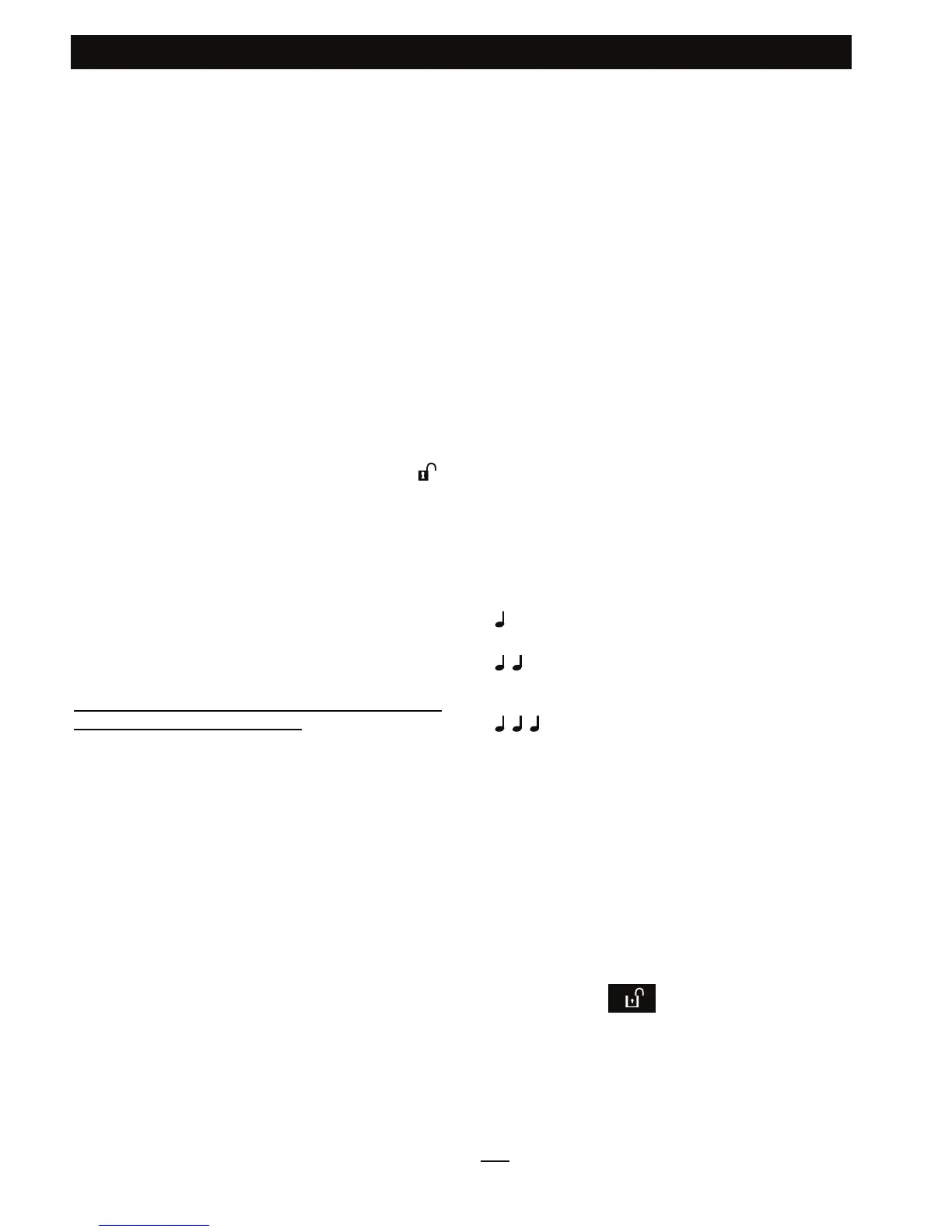INTRODUCTION
DE5468U 7
A PANIC alarm can be initiated: through the MCT-
234 keyfob, by pressing AWAY and HOME together
for 2 sec.; through the MCT-237 keyfob, by pressing
the AUX1 and AUX2 buttons for 2 sec.; and through
the MKP-150/151 keypad by pressing the # and *
buttons for 2 sec. Pressing AWAY twice within 2
seconds initiates Latchkey arming, if enabled by the
installer. The sensors can be used for:
A. Controlling a gate or another electrical
sensor: Pressing the AUX button opens/closes
an electrically-controlled gate, or controls a
chosen electrical sensor.
B. Arming the system in the INSTANT mode:
Pressing the AUX button immediately after
arming, during exit delay, causes the system to
be armed without an entry delay. This means
that entering the protected premises via any
zone will trigger an immediate alarm. You and
other holders of keyfob transmitters will have no
problem, because you can disarm the system
before entering by pressing the DISARM (
)
button on your transmitter before entry.
C. Getting status information: Available when
used in conjunction with the two-way wireless
keypad (MKP-150/MKP-151) only. In the case
where the control panel is set to the same
partition(s), in PowerMax Pro that includes
partition feature, the audible status
announcement will be heard.
D. Skip exit delay: Pressing the AUX button will
immediately cause the system to arm “instant”.
Disarming by a keyfob whose battery voltage is
low (if enabled by the installer)
If you try to disarm the system with a keyfob whose
battery voltage is low, a protest beep will be heard for
15 seconds. During this period you should press again
the disarm button of the keyfob or control panel (for the
control panel, user code is required) to disarm the
system. If you perform this action during the 15 seconds
period, the Low Bat acknowledge message will be
stored in the event log.
If the disarm button is not pressed again during the
15 seconds period, perform either of the following
actions when you want to rearm the system:
A. Press AWAY twice to arm the system, otherwise
the system will not be armed and an
acknowledgement (from the user that he knows
about the Low Bat) will not be stored in the event
log.
B. Press AWAY and then press disarm button, to
acknowledge, otherwise the acknowledgement
will not be stored in the event log.
Proximity Tag
Your system responds to valid proximity tags enrolled to
the system. The proximity tag enables you to perform a
variety of functions without entering user code, for
example, arming, disarming, reading the event log, etc.
Whenever the user code is required, you can simply
present a valid proximity tag and perform the desired
operation without the need to key-in your user code.
Voice Announcements
The pre-recorded voice announcements respond to
your commands by announcing what the system is
doing and by prompting you to perform certain
actions. They also announce alarms, troubles and
identify the source of each event.
For PowerMax Pro with Partition feature:
Audible announcements will be heard only from the
control panel when operating on a specific partition(s).
This means that when a user operates on a partition(s)
using a remote operating sensor, the control panel will
not play an audible announcement, but will indicate the
current status of the partition via the LEDs and will
display a message on the LCD display.
The sounds you will hear while using the control panel
are:
Single beep, heard whenever a key is
pressed
Double beep, indicates automatic return
to the normal operating mode (by
timeout).
Three beeps, indicates a trouble event
☺
Happy Tune (- - - –––), indicates
successful completion of an operation.
Sad Tune (–––––), indicates a wrong
move or rejection
Screen Saver Option
The purpose of the Screen Saver option (if enabled by
the installer) is that when no key is pressed during
more than 30 seconds, the display reads “PowerMax”
and the LEDs do not light (to prevent an intruder to
know the system status). The normal display returns
after pressing the
button followed by entering
user code (Refresh by Code) or after pressing any
key (Refresh by Key), as selected by the installer.
If Refresh by Key was selected, the first pressing of
any key (except Fire and Emergency) causes normal
display return and the second press performs the key
function. Regarding the Fire and Emergency keys,
the first key press causes normal display return and
also
performs the Fire/Emergency function.
