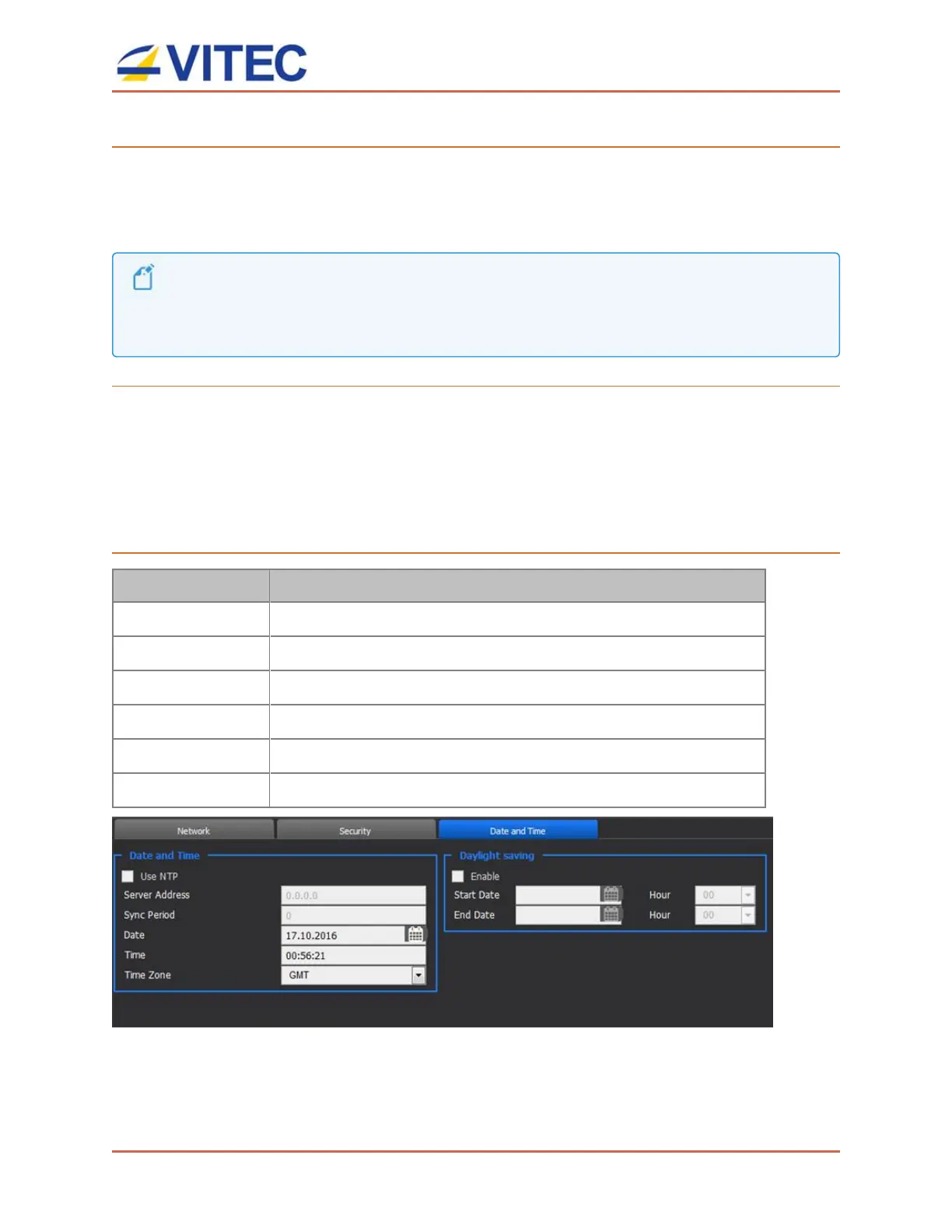MGW Ace Decoder OG
User Manual, Version 2.0 48
To add a security certificate:
You may add a trusted or self-signed security certificate with the Web UI, as follows:
1. Select "Load Certificate". If you wish to use the default security license, select "Restore
default".
The securitycertificate file:
Must use a PEM file format (a .pem file extension must be used for upload).
Shallnot require any password or passphrase.
Must contain certificate key and the complete certificate chain.
To enable warning and consent banner at login:
Select "Enable Login Banner" check box to enable the warning and consent banner. Once
enabled, type in the text to be displayed or select "DISA default" button. The banner will be
displayed at each login attempt if selected.
"DISA default" automatically sets the text mandated per the US Defense Information Systems
Agency.
To set Date and Time:
Parameter Description
Use NTP Select the box to enable synchronization with the NTP server.
Server Address Enter the NTP server address.
Sync Period Enter the synchronization period.
Date Set the date.
Time Set the time.
Time Zone Set the time zone.
Figure 6-9: The Date and Time page
