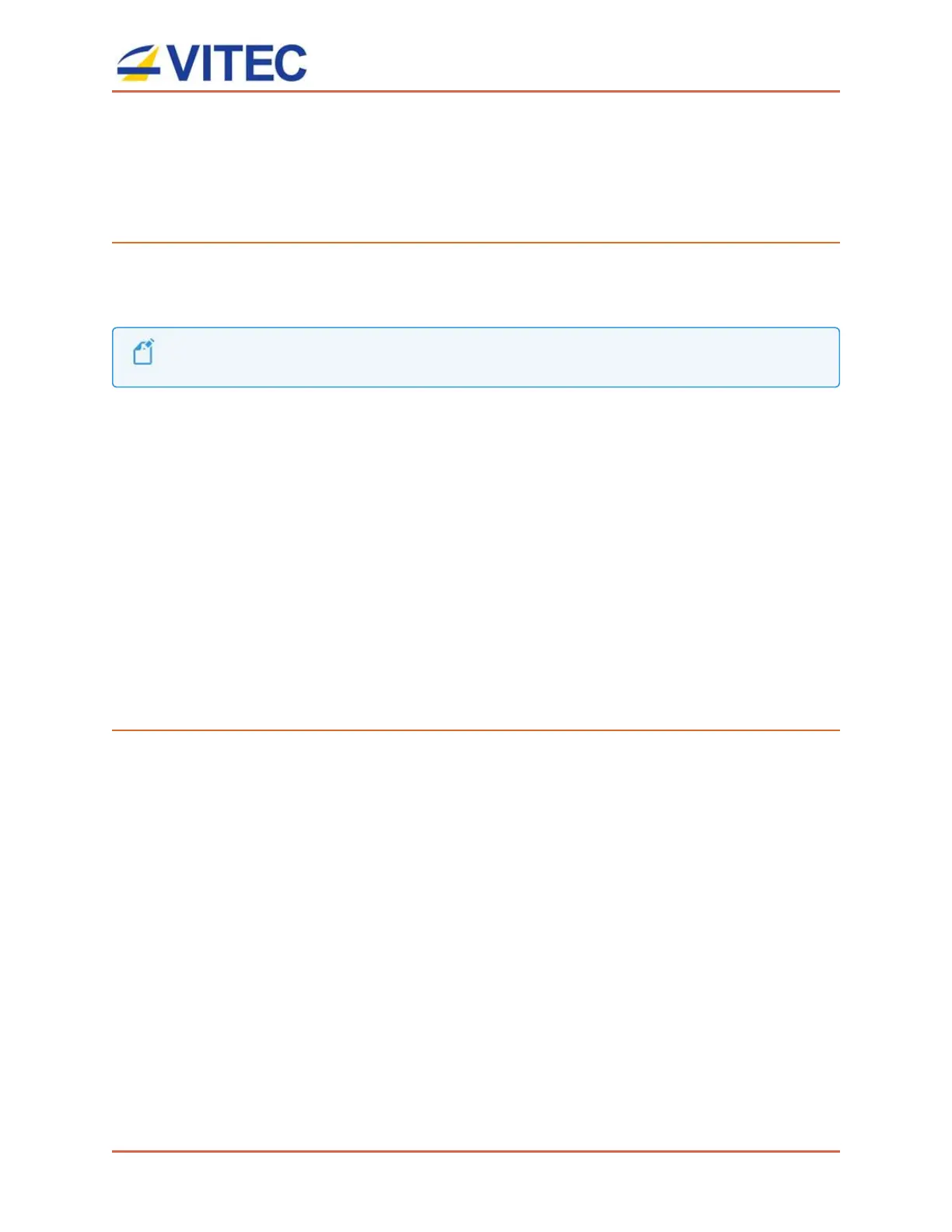MGW Ace Decoder OG
User Manual, Version 2.0 13
Retrieving or Setting Network Parameters through a
USB Thumb Drive
To Retrieve Your Network Parameters through a USB Thumb Drive (When MGW Ace Decoder OG IP
Address is Unknown):
1. Turn openGear chassis OFF or remove the MGW Ace Decoder OG from the chassis.
2. Allocate a USB thumb drive and insert it to MGW Ace Decoder OG USB port (front).
USBthumb drive must be formatted in FAT32
3. Insert MGW Ace Decoder OG or turn ON the openGear chassis if already inserted. The
network setup file "DecoderNetworkSettings<the unit's serial number>.txt" is
being copied from the decoder to the thumb drive. Wait a few minutes to ensure that the
file is being copied properly.
4. Remove the USB Thumb drive from the card and insert it to a PC.
5. Open the "DecoderNetworkSettings<the unit's serial number>.txt" file in the
USB thumb drive using any text editor program.
6. Read the IP address from the file.
7. Enter the read IP address in the Internet browser URL field. The Log on window appears.
8. Log in.
To Set Network Parameters through a USB Thumb Drive (When MGW Ace Decoder OG IP Address
is Known):
1. Either obtain the "DecoderNetworkSettings<the unit's serial number>.txt" as
detailed above, or from VITEC Online Support Portal. This file contains the default IP
address of 192.168.1.2. and open it using any text editor program.
- or -
Retrieve the IP address from MGW Ace Decoder OG by repeating steps 1 through 7 as
described in the section above.
2. Modify any of the listed network parameters, as required, and save the changes. The
file name to be used is "DecoderNetworkSettings.txt".
3. Eject the USB thumb drive properly from the PC and insert it to the MGW Ace Decoder
OG USB port.
4. Turn MGW Ace Decoder OG ON. When the boot process is completed, MGW Ace Decoder
OG will be set with the new IP address.
5. Enter the IP you have set to the Internet browser URL field. The Log on window appears.
