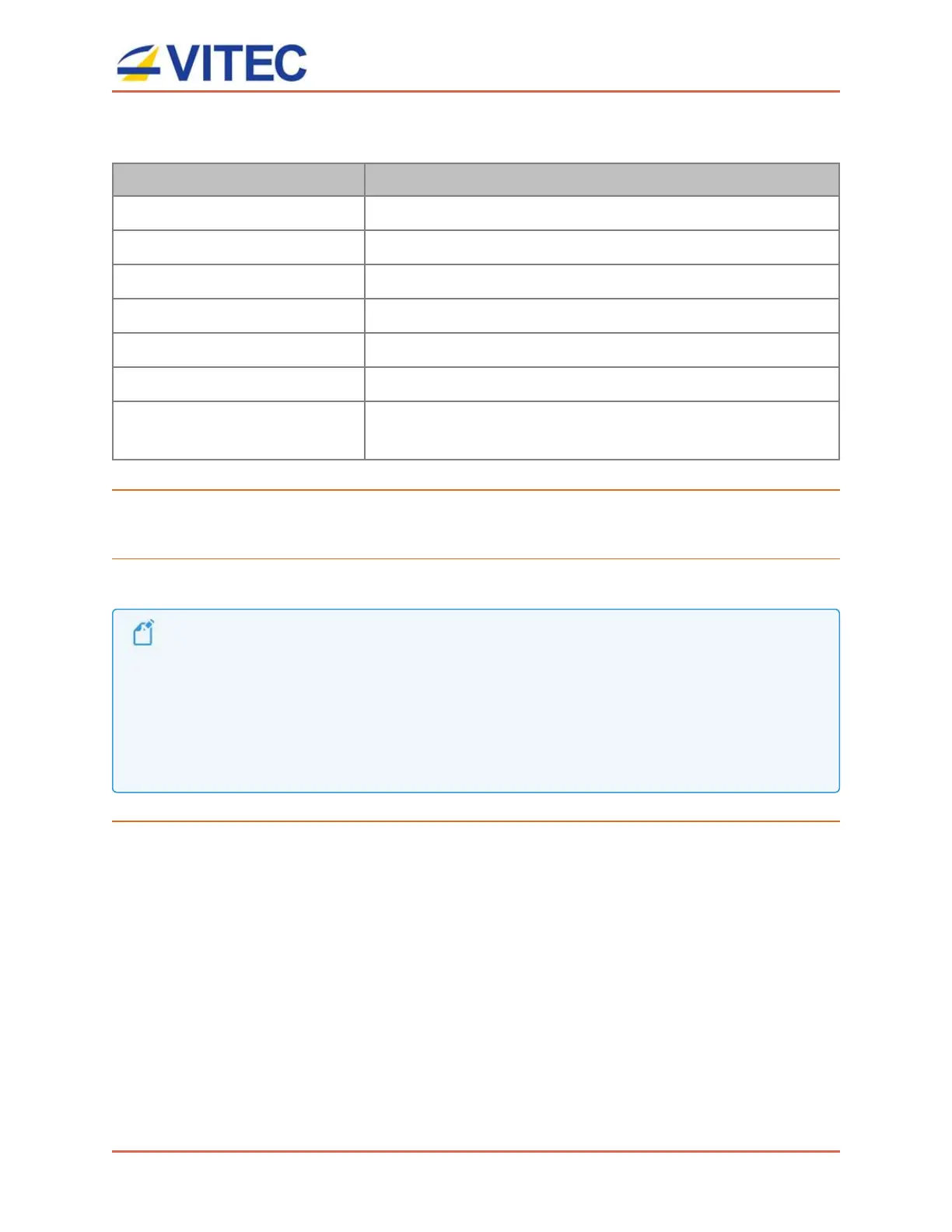MGW Ace Decoder OG
User Manual, Version 2.0 52
Licensing
Parameter Description
Product Version Displays the product version.
4K HDR
Displays the status of license for 4K HDR
4:2:2 Displays the status of license for 4:2:2.
Ultra Low Latency
Displays the status of license for ULL.
Zixi streaming Displays the status of license for Zixi streaming.
KLV Displays the status of license for KLVover SDI.
Audio Channels / Pairs Displays the status of license for audio decoding channels
(mono/pair).
To restart the decoder:
1. Click Restart to restart the decoder.
To restore factory settings:
1. Click Factory Reset to reset all values to default factory values.
The Factory Reset function willreturn the unit to its default IP settings: 192.168.1.2 with subnet mask255.255.255.0
(Ethernet1) and DHCP mode for Ethernet 2.
To connect from Ethernet 1, if you are connected to the unit from a PC on a different subnet, reconfigure your
computer to the 192.168.1.x subnet to gain accessto the unit and modifyits settings for network use.
To connect from Ethernet2, ensure you are connected to DHCP router, and retrieve the IP addressof MGW Ace
Decoder OG using the USB key procedure (or define an IP address to MGW Ace Decoder OG based on its MAC
Address).
.
To locate MGW Ace Decoder OG card:
To locate a decoder card within a populated openGear chassis, a Unique Identifier LED is
available on the rear I/O module as well as on the main decoder card.
1. Click UID LED to turn ON the MGW Ace Decoder OG LED.
