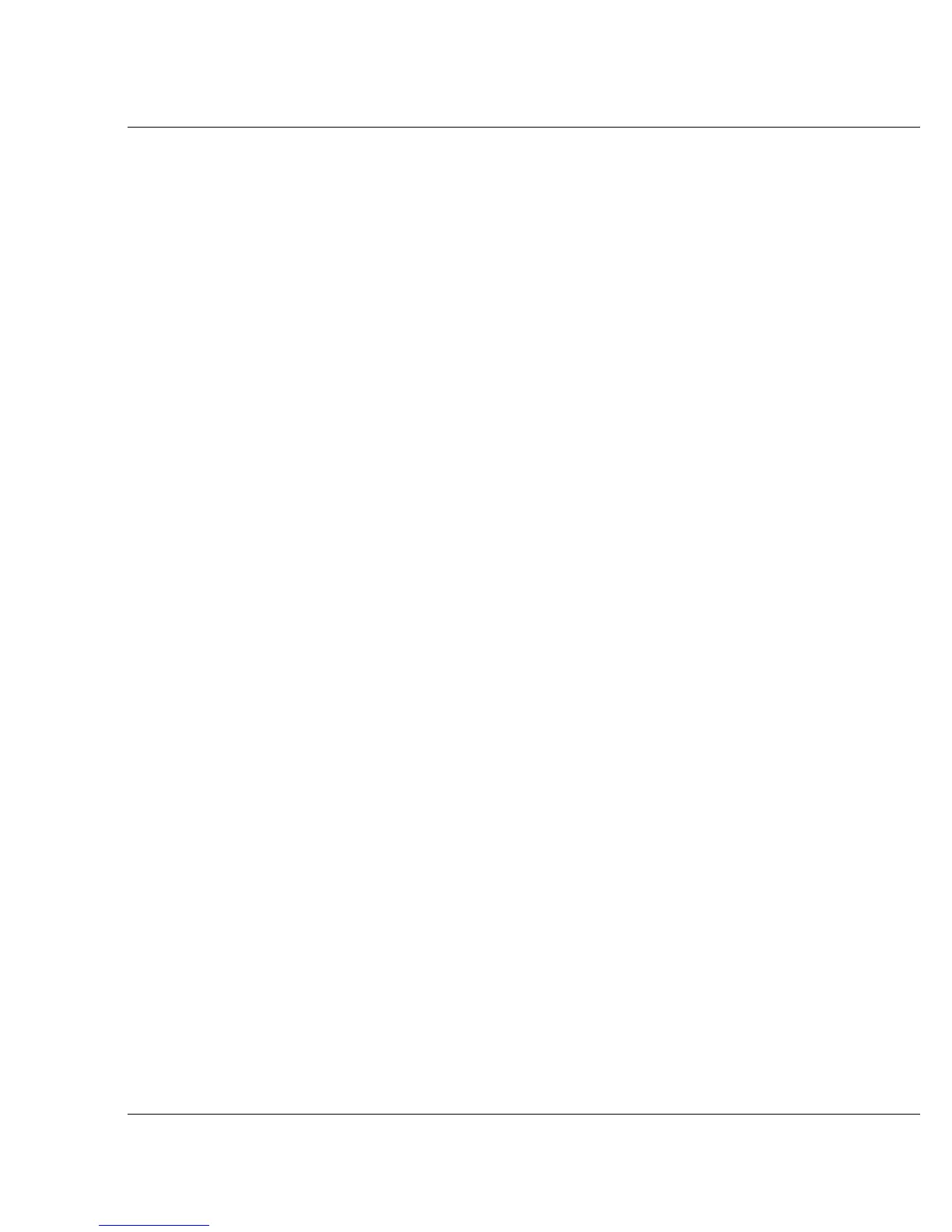Vixel 9000 Series Installation & Configuration Guide CHAPTER 3 Managing the Switch
16
Using the Command Line Interface (CLI)
You can monitor status and configure Vixel 9000 Series Fibre Channel Switches
through the switch’s Command Line Interface (CLI).
Logging on to the CLI
Choose either the Telnet interface or the serial link interface.
To connect over Ethernet through the Telnet interface:
1. Make sure that the switch is connected to the network using the switch’s
Ethernet connection and that the monitoring workstation can access this
Ethernet network (the switch’s IP Address must be changed from its default
value; for instructions, see “Changing the Switch’s IP Address” on page 7).
2. Make sure that you know the switch’s IP Address before connecting to the CLI.
3. At a command line prompt, type Telnet IP (where IP is the switch’s IP
Address).
The Telnet window appears, prompting you for a password.
Note: The default CLI
passwords are manage
for the monitor/manage
level and monitor for the
monitor only level.
(Upgraded switches retain
any preconfigured
passwords.)
4. Type the password at the prompt.
You are now logged on to the CLI. When you are ready to log off the CLI, type:
logout
To connect to the serial interface, attach one end of an RS-232 null modem cable to
the computer’s serial port, and attach the other end to the switch’s DB-9 serial port
(port may be labeled “RS-232”). Make sure the cable is connected to the correct
computer port.
Serial port parameters:
To connect to the switch’s CLI:
1. For UNIX workstations, create an alias and use the tip program:
a. View the /etc/remote file and create an alias similar to “hardwire,” but
with the above serial port parameters. (Suggested name: “switch” or “hub”)
b. Use the tip command to establish a connection through the created alias
(for more information, see the Manual page). For example: tip switch
Note: To close the connection, press the tilde key: ~
2. For Windows® platforms, open a terminal session through a terminal
emulation program (such as HyperTerminal (©1996)) with the appropriate
serial port (for example, COM1) and the above serial port parameters.
3. Type the password at the prompt.
You are now logged on to the CLI.
• Bits per second: 19200
• Data bits: 8
• Parity: None
• Stop bits: 1
• Flow control: None