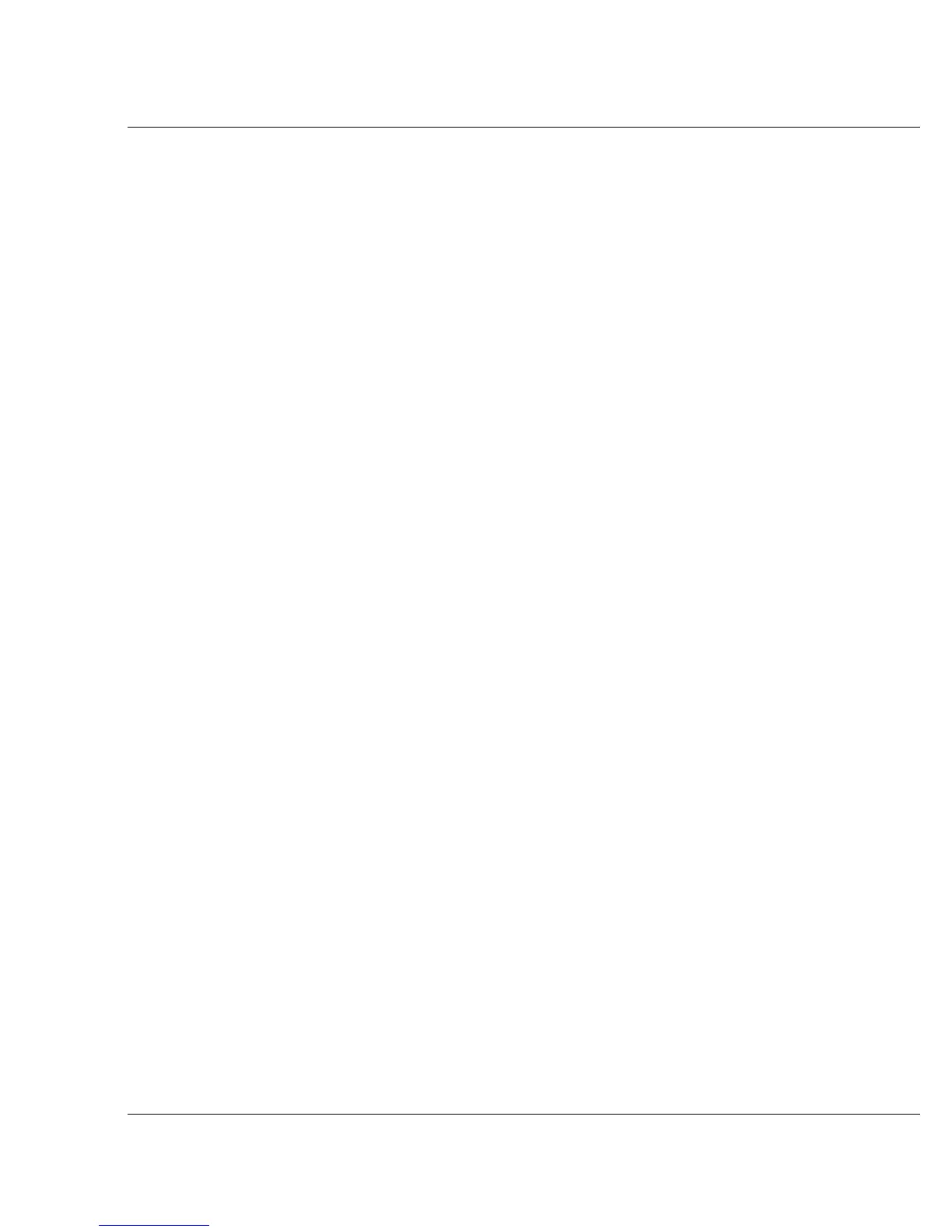Vixel 9000 Series Installation & Configuration Guide CHAPTER 3 Managing the Switch
14
Navigation
To ensure that refreshed information is displayed, use the navigation links and
buttons (such as “Back”) that are on the Web Manager web pages. (The browser’s
“Back” and “Next” buttons usually display cached copies, which don’t reflect the
current information on the switch.)
Structural Differences from CLI
If you are familiar with the structure of the switch’s CLI, navigating the Web
Manager will come easy. Please note, however, the different locations in the Web
Manager for the following functions:
• Address mode and related settings are under System> Mode
• Stealth-3 settings are under System> Stealth-3
• Sensor status (including fans and other enclosures) is under Statistics> Enclosure
• General port statistics are under Statistics> General
• Port status table is under Statistics> Port Status
Diagnostic options are available through the CLI only, from the diagnostics
menu. For more information about the CLI, see “Using the Command Line
Interface (CLI)” on page 16.
Monitoring the Switch
Monitoring storage area networks (SANs) involves checking health status and
reviewing event messages.
To check health status, click Statistics (if already in Statistics, click Port Status). The
“State” column indicates the port connect state and the “Prot St” column indicates
the port’s protocol state. You can also view the health status of links and enclosures
from the Statistics web page. The Home web page shows the Up Time (the amount
of time the switch has been continuously running).
To review event messages, click System, then Events.
Managing and Configuring the Switch
With the Web Manager, you can change the switch’s device identification, upgrade
firmware, set the switch address mode or Ethernet mode, configure port settings,
define severity levels for event messages and Fault LED, and configure zoning. To
change any settings, you need to first log in.
To log in for management, go to the Home page and click Login. (The default user-
name and password are: admin and manage. A password change applies to both
the Web Manager and the CLI.) Be sure to log out if leaving the workstation. You
can log out any time by clicking Logout in the lower-left area of the Web Manager.