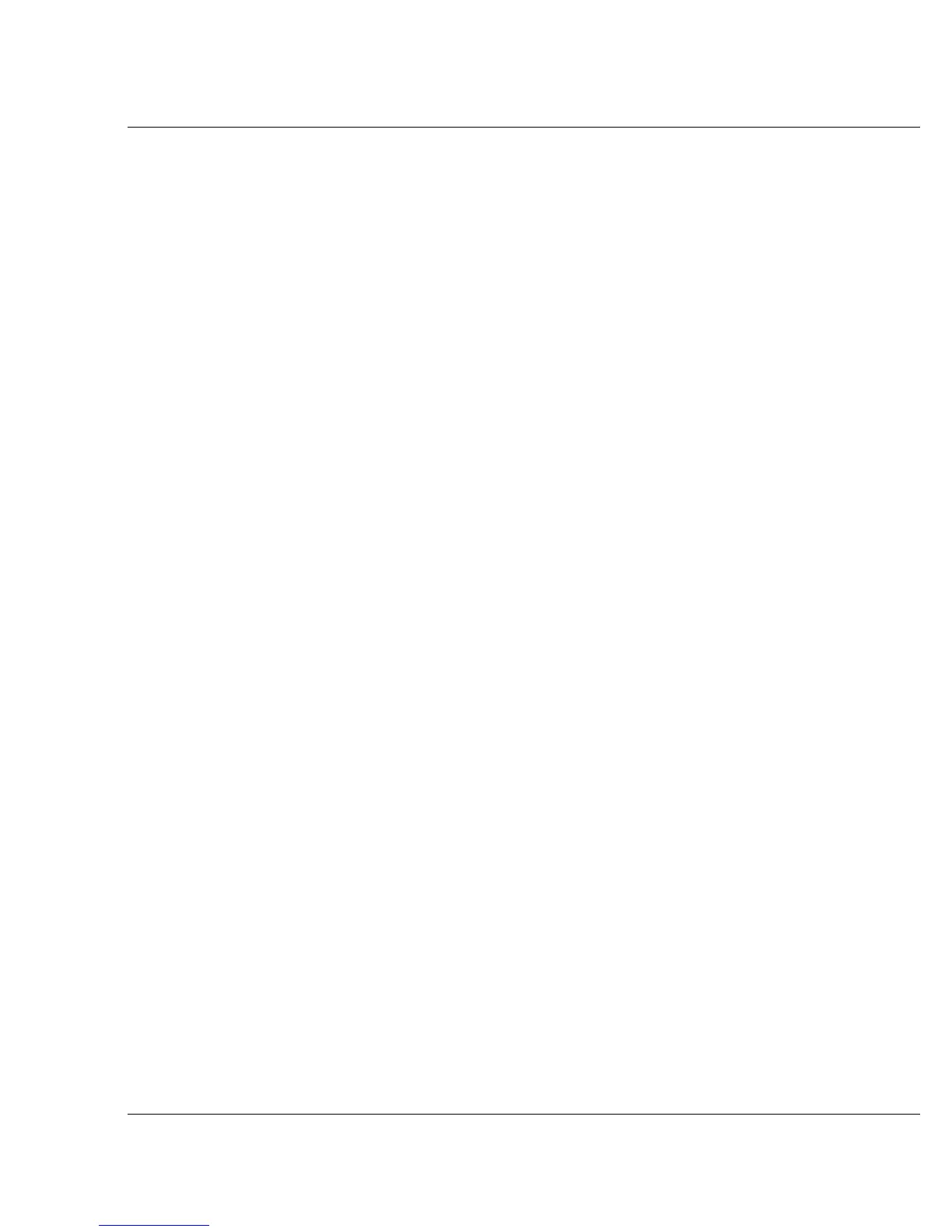Vixel 9000 Series Installation & Configuration Guide CHAPTER 3 Managing the Switch
20
3. For Unix workstations:
c. At a Unix prompt, type the following (where IPaddress is the switch’s IP
Address) and press Enter.
tftp IPaddress
d. Type the following and press Enter.
binary
e. Type the following (where filename is the name of the binary firmware
file) and press Enter.
put filename /ram
A message appears confirming that the file was sent.
f. Type the following and press Enter.
quit
4. In the terminal session window, type 1 to verify and store the new firmware.
The “Program Load Successful” message appears.
5. Type: show
The current and alternate firmware versions are displayed.
6. Type reset to reboot the switch for the new image to take effect.
7. The new firmware image is selected. To return to the old firmware:
a. Type select and type the option number that corresponds to the desired image
(“Image 1” or “Image 2”).
b. Type show and verify that the Power-up Image lists your selected image.
c. Type root to view the Root Menu, then type reset to reboot the switch.
The switch reboots with the newly downloaded firmware.