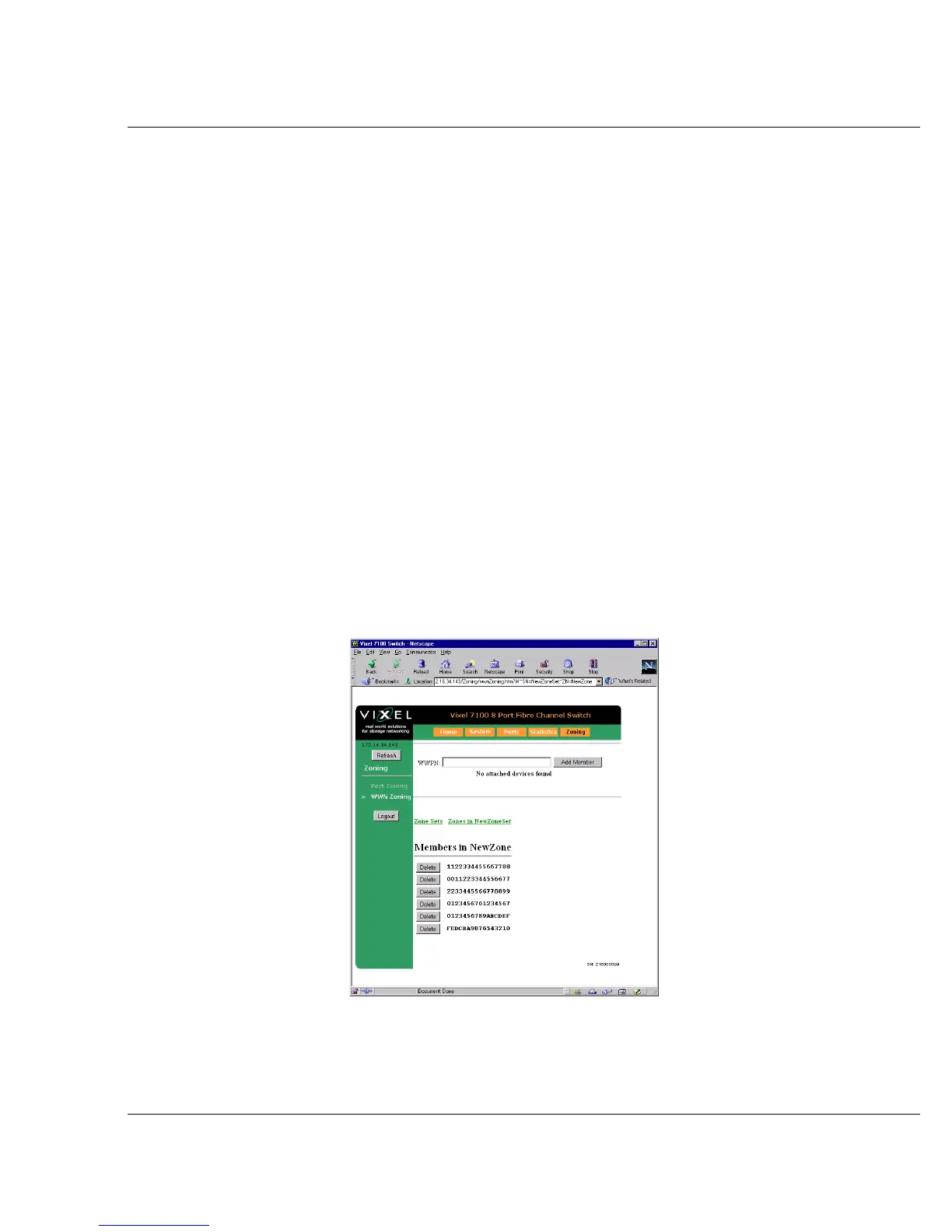Vixel 9000 Series Installation & Configuration Guide CHAPTER 6 Zoning
37
Record Zoning Information Before Upgrading Firmware
Before upgrading switch firmware, record all zoning information for later re-entry.
One way to record the zoning information is to print displays from the Web
Manager or CLI. Make sure the contents of the enforced Zone Set are recorded—
these contents may differ (through zone merge operations) from the definition
stored in flash on the switch(es). After the firmware is upgraded, re-enter zoning
information as desired.
Configuring & Activating a Zone Set
Before WWN zoning can be put into effect, Zone Set(s) and Zone(s) must be
defined and Members added. You can configure these objects through either the
Web Manager or the CLI.
Prerequisites
Note: For security, pass-
words (for accessing the
Web Manager & CLI)
should be changed only
through a serial connection
to the switch. Because the
password-changing process
is unencrypted, using
Ethernet or other types of
connections to change pass-
words exposes the old and
new passwords to possible
security breach.
• Log on for management level. (Default password is manage. Default user
name—which is required for the Web Manager—is admin. The Login button
for the Web Manager is on the Home page. Password and user name are case-
sensitive.)
• Put the switch in either Fabric Mode or Fabric (Public/Private) Mode. (In the
Web Manager, go to System> Mode; in the CLI, go to the config/mode
menu.)
Web Manager Instructions
To configure WWN zoning through the Web Manager:
1. Click Zoning (upper-right orange button).
2. If you want to create a Zone Set, type the desired name and click Add Zone Set.