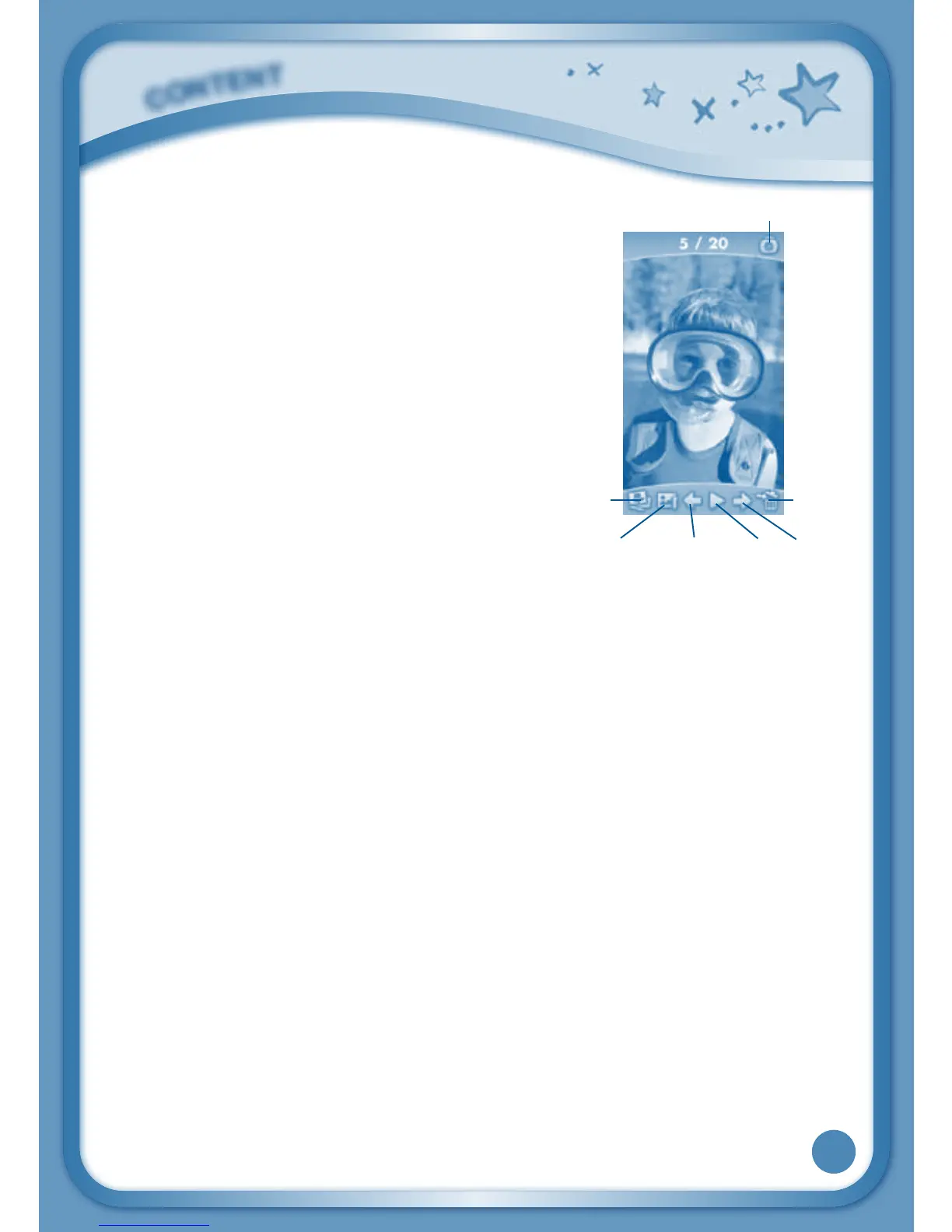13
Photos
TouchthePhotosicontolookatJPEGformat
photos you have transferred to your InnoTab
®
3
and photos taken with the InnoTab
®
3 Wonder
Cam app. You can transfer photos to your
InnoTab
®
3 from your computer using Learning
Lodge
TM
. Expand InnoTab
®
3 memory by
inserting a microSD memory card (not
included). Connect your InnoTab
®
3 to Learning
Lodge™ and select File Manager to transfer
photos. See the Connecting to Learning
Lodge
TM
section on page 18 for more details.
Album - Touch this to see a list of saved photos.
Set Wallpaper – Touch this to set the current
photo as your desktop wallpaper.
Previous – Touch this go to the previous photo.
Play – Touch this to view a photo slideshow.
Next – Touch this to go to the next photo.
Rubbish Bin – Touch this to delete the current photo.
Camera - Touch this to use your InnoTab
®
3 Wonder Cam app.
TIP: Turn the rotating Camera to the front to take a photo of yourself. Turn the
rotating Camera to the back to take a picture of your friends. You can change
the viewing orientation between landscape and portrait by rotating the tablet.
C
O
N
T
E
N
T
Set Wallpaper Previous Play Next
Album
Camera
Rubbish
Bin
