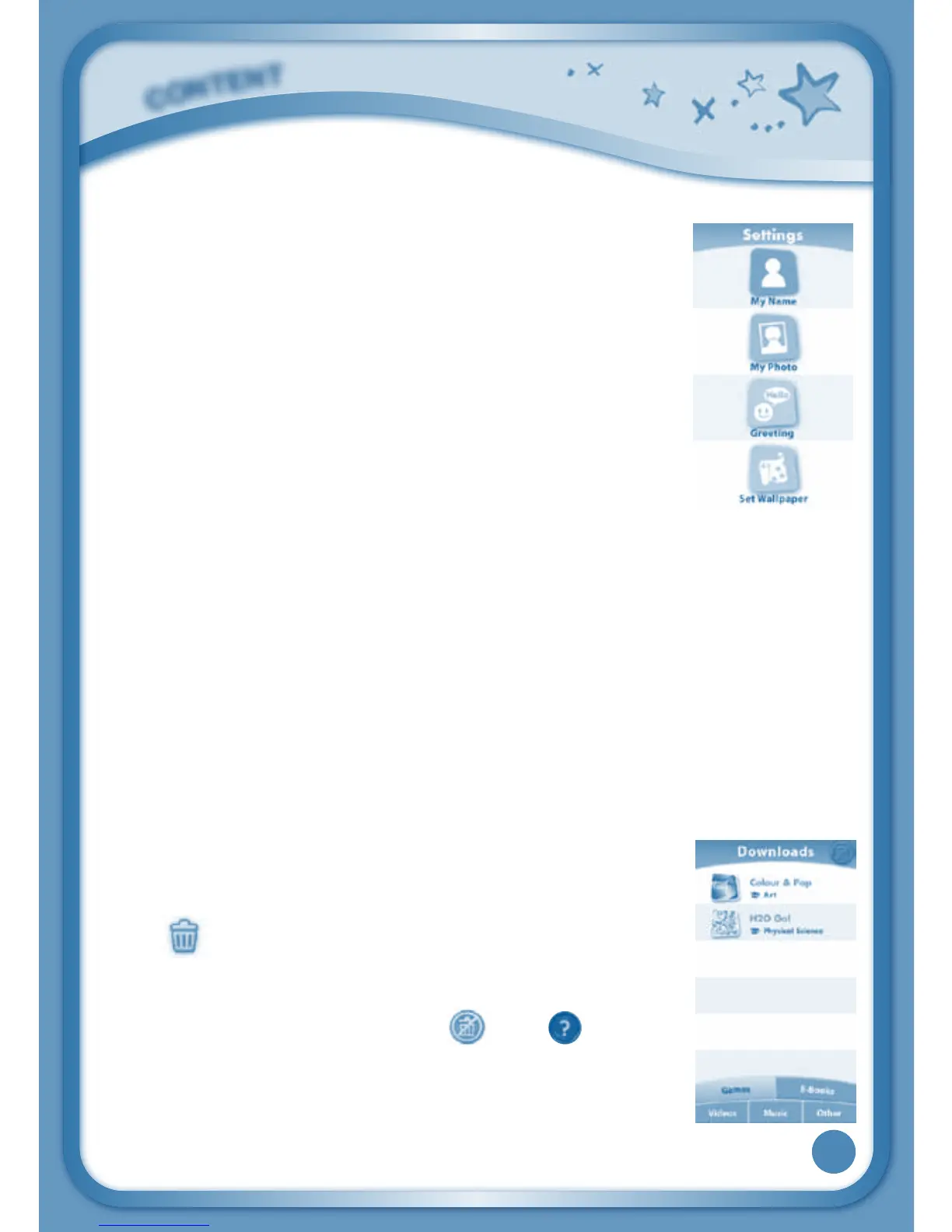17
Settings
Touch the Settings icon to edit your profile name, set a profile
picture, record a greeting message, set desktop wallpaper,
changecameraphotosize,checkmemoryusage,delete
game records, lock content from deletion and view the
InnoTab
®
3 firmware version number.
Register your InnoTab
®
3 on Learning Lodge
TM
to obtain a
registered license for the onboard content and software.
To ensure that your tablet has been registered, go to the
About menu in the Settings menu in your InnoTab
®
3. You
will see the license type listed as Trial until your InnoTab
®
3
is registered on Learning Lodge
TM
.
TIP:YoucanresetthetablettofactorysettingsbytypingR-E-S-E-TintotheMy
Name profile in Settings.
WARNING: Any data saved in internal memory will be lost. Data saved in a
mircoSD card (not included) will not be affected by resetting the tablet.
Playing an InnoTab
®
Cartridge
If an InnoTab
®
cartridge (sold separately) has been inserted properly, you will
see the cartridge icon at the bottom of the desktop menu screen. Touch the
cartridge icon to play.
Downloads Menu
In the
InnoTab
®
3 desktop, touch the Downloads icon to
manage your downloaded content. Touch any category at
the bottom to see the downloaded items in that category.
Touch
to enter the delete mode.
In delete mode, touch an item to delete it. A pop-up menu
will ask if you really want to delete that item. Touch Yes to
confirm, or No to cancel. If you see
, hold to unlock
the content.
C
O
N
T
E
N
T
