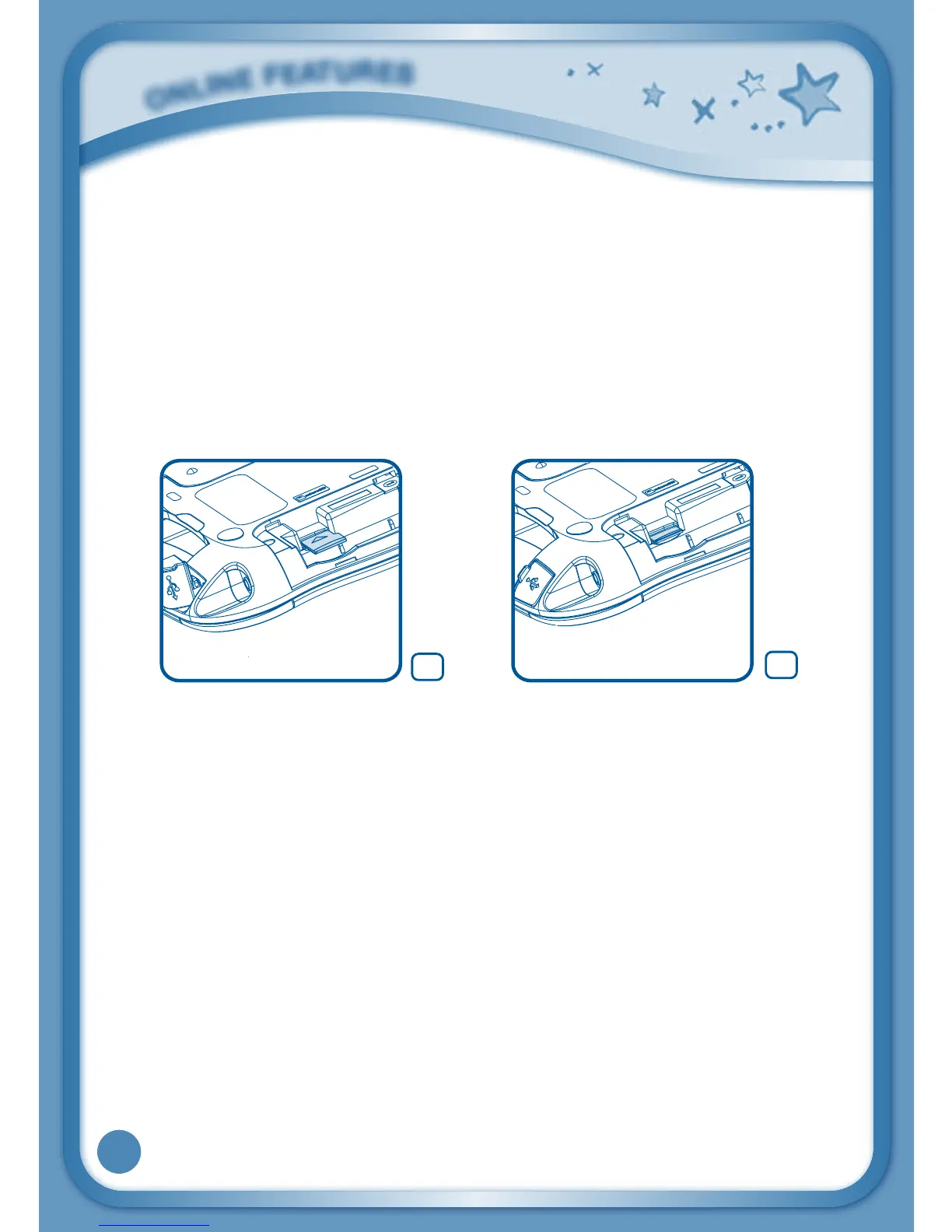18
Inserting a microSD Card
You can insert a microSD card (not included) into your InnoTab
®
3 to expand
available memory for downloaded content, photos, videos or music. InnoTab
®
3
is compatible with memory cards up to 32GB.
- Make sure the tablet is turned off.
- Locate the microSD card slot on the back of InnoTab
®
3. It is under the battery
cover with the microSD inscription next to it.
- Insert the microSD card, as shown in images 3 & 4.
Connecting to Learning Lodge
TM
ConnecttoLearningLodge™tokeeptrackofyourchild’slearningprogress
online. You can also download great apps, e-books, music, videos and themes.
To install the InnoTab
®
3 version of the Learning Lodge™ software on your
computer, follow the instructions below.
• InsertanSDcardintoyourInnoTab
®
3, as shown above, if you wish to expand
the available memory.
• TurnonyourInnoTab
®
3.
• LocatetheUSBportonyourInnoTab
®
3 and open the rubber port cover.
• InsertthesmallerendoftheincludedUSBcableintotheUSBporton
your InnoTab
®
3.
• InsertthelargerendoftheUSBcableintoaUSBportonyourcomputer.
O
N
L
I
N
E
F
E
A
T
U
R
E
S
4
3
