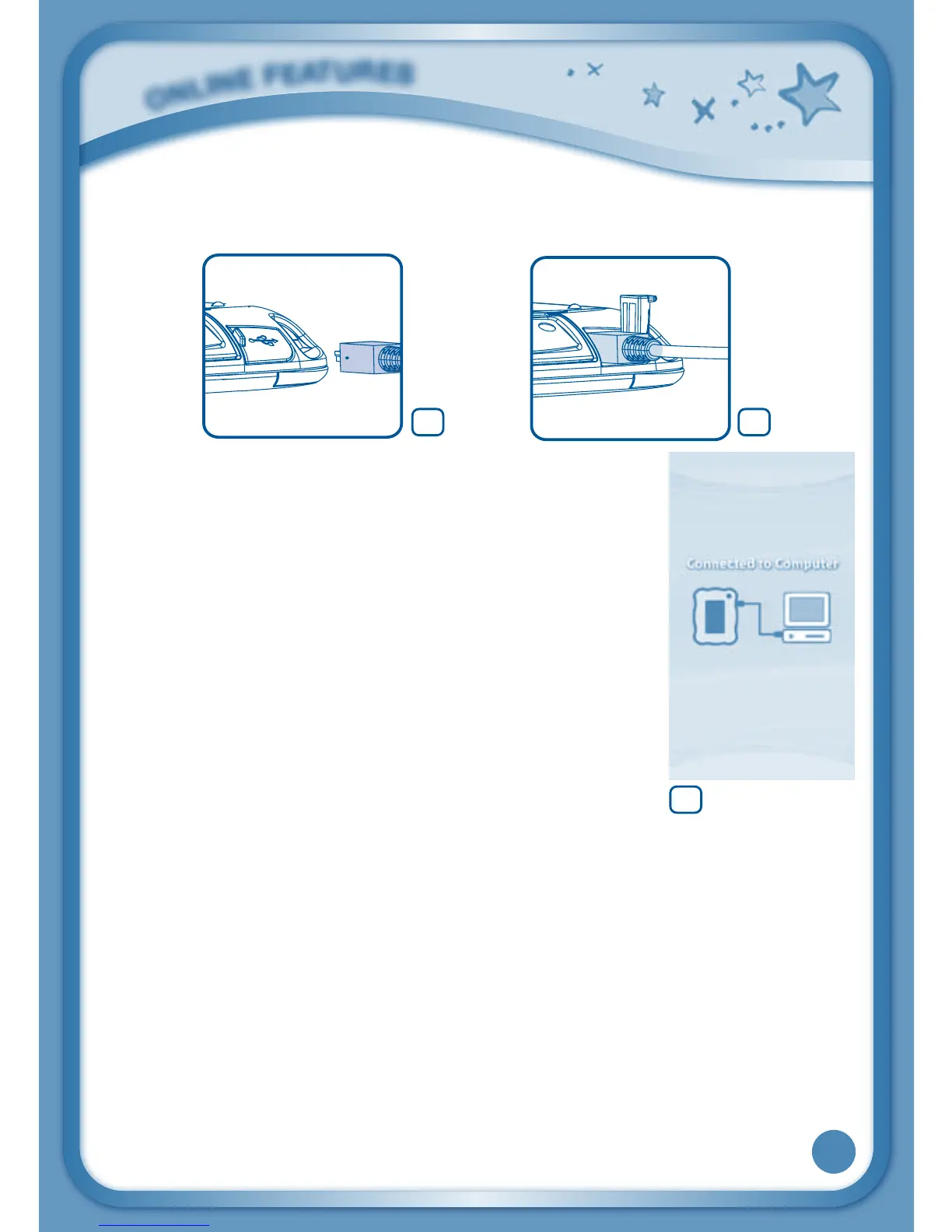19
TheUSBportisusuallymarkedwiththesymbolthatappearsonthe
USBportcoverofyourInnoTab
®
3. Please refer to images 5 & 6 below.
•
When the connection is successful your InnoTab
®
3
will show a Connected to Computer screen (image 7).
• IfyouhavenotalreadyinstalledLearningLodge™
on your computer, the Learning Lodge™ Setup
Program will automatically launch. Follow the
prompts on screen to complete the installation.
• ForhelpusingtheLearningLodge™refertothe
Help section of the program.
Other Learning Lodge™ Installation Methods
If the Setup Program fails to launch when you connect
the InnoTab
®
3 to your computer, you can also install Learning Lodge™
through one of the following methods.
• CDInstallation(forPCComputers)
- InserttheLearningLodge™CDintotheCD-ROMdrive.
- Wait for the installation screen to come up. If the installation screen
does not come up automatically, go to My Computer and then right
click on the CD-ROM drive. From the drop-down menu, choose
ExploreanddoubleclicktheVTech_toy_Setup.exeicontostartitup
manually.
- Select the InnoTab
®
3 version of Learning Lodge™ on the installation
screen.
O
N
L
I
N
E
F
E
A
T
U
R
E
S
65
7
