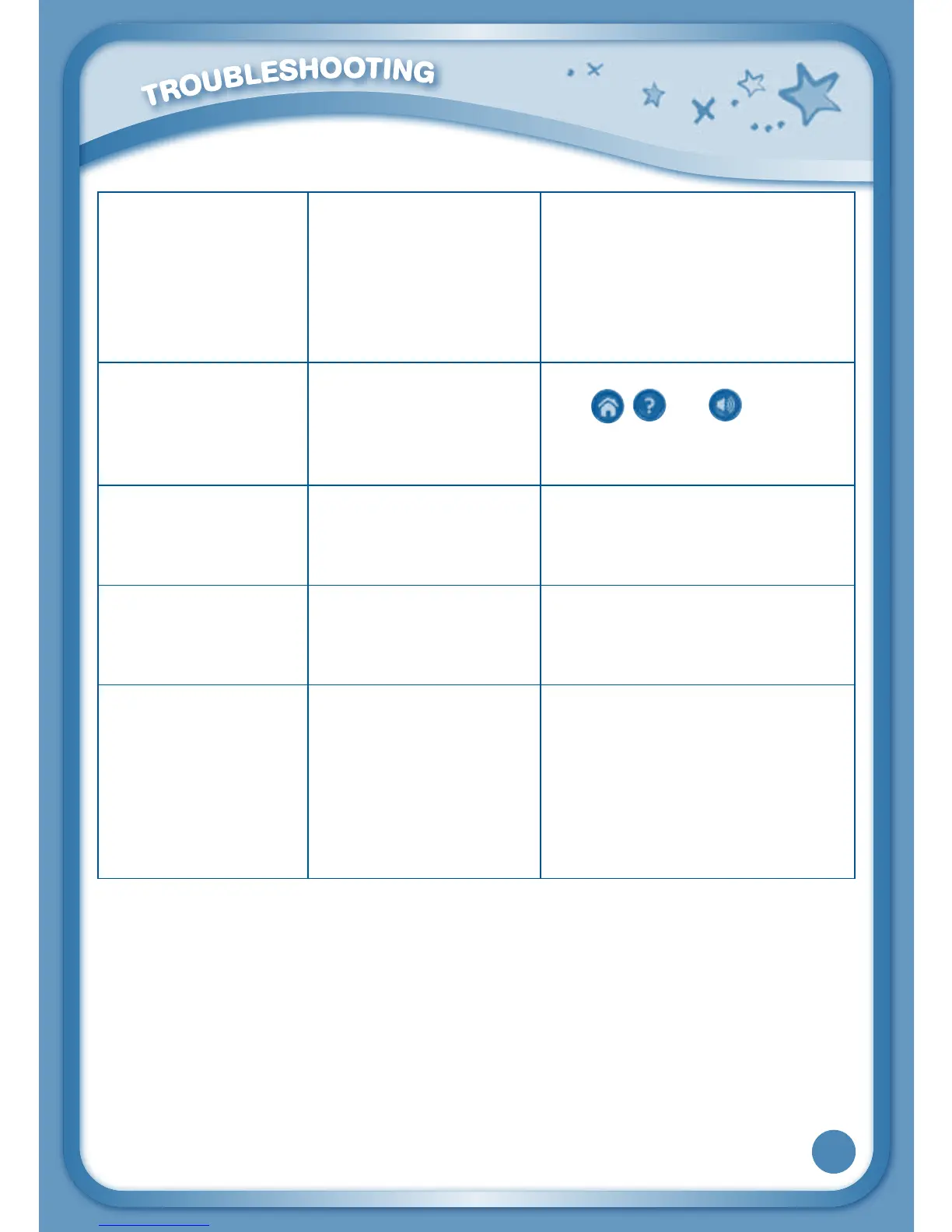25
Clock time is
not accurate or
InnoTab
®
3requests
to set up time
when turning on
InnoTab
®
3.
Backup battery
power low or backup
battery is not installed
correctly.
Replace backup battery and
make sure the backup battery
is installed correctly (for
backup battery replacement
instructions, please see
Backup Battery Replacement
section on page 23).
Touch screen is
inaccurate or it is
impossible to select
the correct icon on
the screen.
Touchscreenrequires
calibration.
Turn the InnoTab
®
3 OFF. Then
hold
, and down when
turning the InnoTab
®
3ON.Follow
the steps on the screen.
Inserted a microSD
card (not included),
but the tablet
cannot recognise it.
microSD card format
isnotFAT32.
FormatthemicroSDcardto
FAT32inyourcomputer.
Filescopied
tothetablet's
internal memory
disappeared.
Thetablet'smemory
was not formatted to
FAT32.
If formatting the memory is
necessary, make sure it is
formattedtoFAT32.
When using the
Rechargeable
Power Pack (sold
separately), the
console suddenly
turns off without
giving a Low Battery
warning.
There is uneven
charge stored among
the cells in the battery
packs.
Charge the rechargeable
battery packs for 24 hours
(keep charging even after the
battery charging indicator light
stops flashing).
Formoreinformationandtroubleshootingtips,visit
www.vtechuk.com/Customer-Support/
If your InnoTab
®
3 does not respond to an inserted cartridge, please carefully
try the following:
• Removeallbatteriesandunplugallwiring.
• Useacottonswabdippedinrubbingalcoholoranalcohol-basedwindow
cleaner to gently clean the contact area of the cartridge slot.
