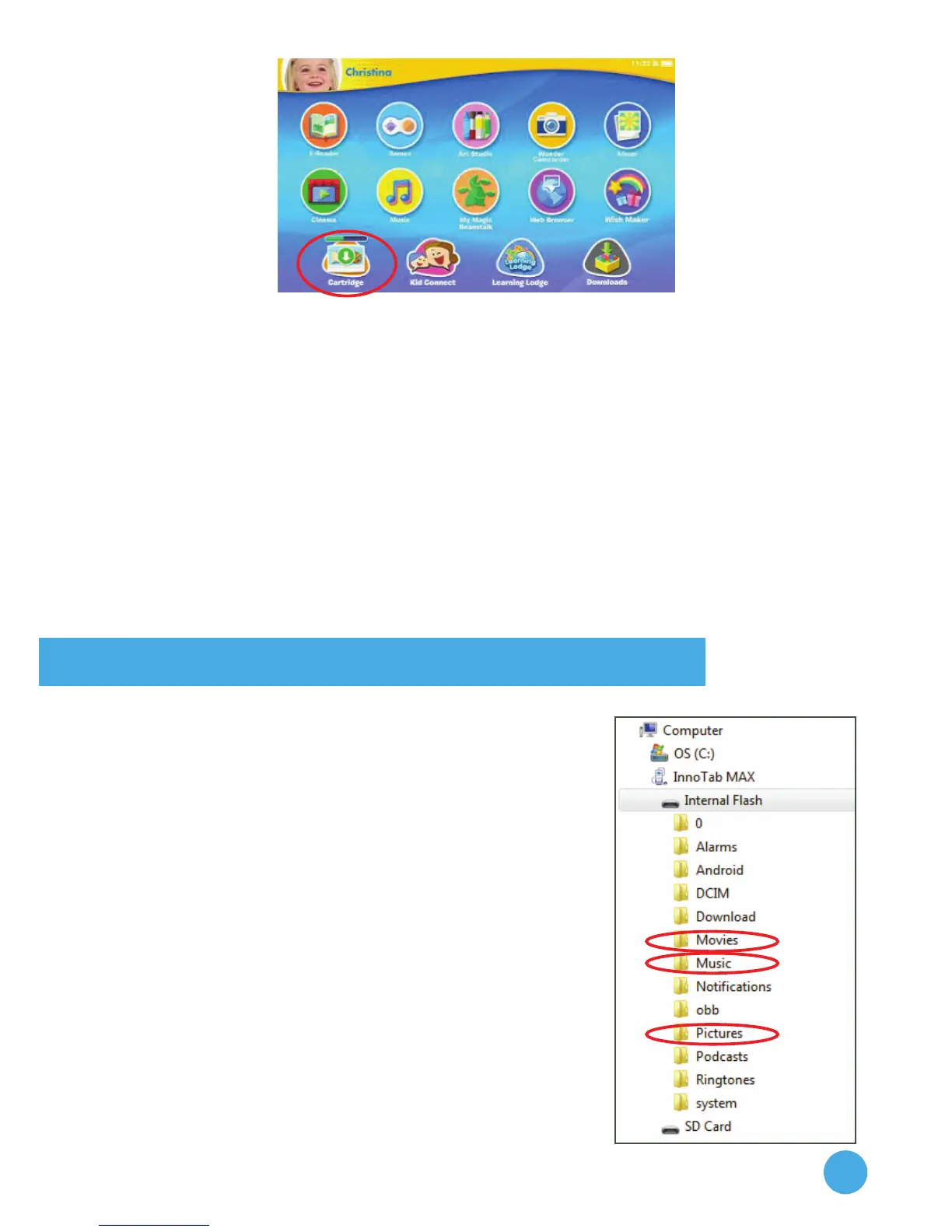16
Once the program finishes downloading, an image of the cartridge
will appear at the bottom of the desktop whenever the cartridge is
inserted. Touch the cartridge icon to play. (The physical cartridge must
be inserted to play.)
For a complete list of titles that are compatible with the InnoTab® MAX
and their estimated availability dates, please visit:
http://www.innotabsoftware.com
Note: The InnoTab® MAX can store up to three InnoTab® cartridges. Additional
update files will overwrite the older ones. Resetting the tablet to factory settings
will also clear the updated versions of the cartridges. In this case, the programs
will need to be downloaded again.
Transferring Pictures, Movies and Songs
You can transfer your own pictures, movies
and MP3 songs from your computer to your
InnoTab® MAX.
TransferringfromaWindowsComputer
Connect the InnoTab® MAX to your computer
using the included USB cable. Use the File
Transfer window that pops up on your computer
to drag and drop files to their corresponding
folders on the InnoTab® MAX or an inserted
microSD card.
Earlier generations of Microsoft Windows such
as Windows XP may not detect the tablet. This
can be resolved by using third party file transfer
software (not included) for Android devices.