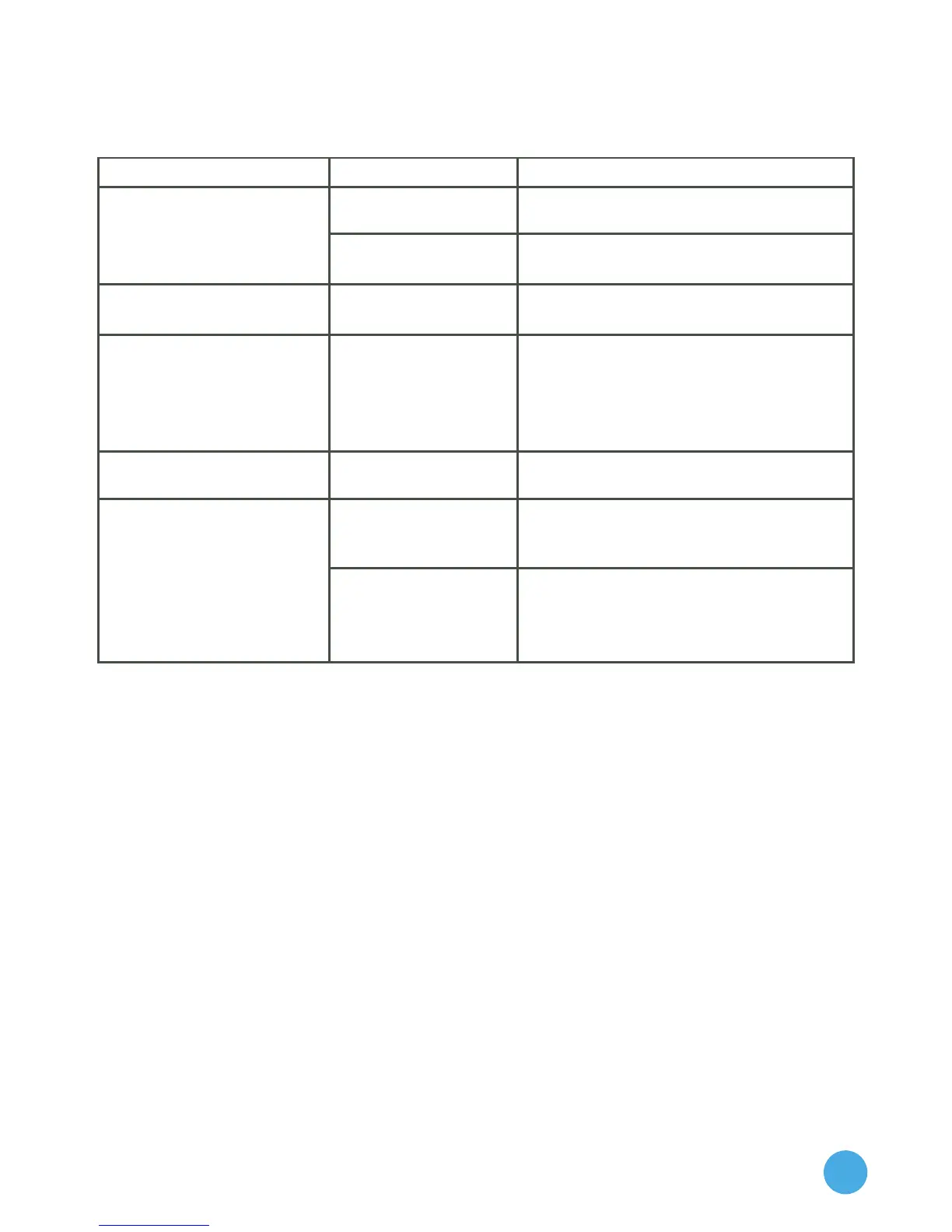20
Troubleshooting
Problem Possible Reason Solution
Screen displays with
no sound.
Volume is turned
down.
Adjust the volume control.
Headphones are
connected.
Unplug headphones from
headphone jack.
Screen turns on, then
immediately off.
Battery power
is low.
Recharge the battery.
No picture (or
incorrect picture) on
screen, and pressing
the Power button has
no effect.
Program needs to
be reset.
Force the InnoTab® to turn off by
holding down the Power button
until the screen shuts off in
approximately 8 seconds. Then
turn the tablet back on again.
No screen display after
pressing Power button.
Battery power
is low.
Recharge the battery, or plug the
tablet in to a wall outlet.
The cartridge icon
does not appear on
desktop.
Poor cartridge
connection.
Remove the cartridge, clean it if
necessary, and then re-insert it
into the InnoTab®
MAX.
The cartridge is
not compatible.
Check the InnoTab®
MAX desktop
for a message saying that the
cartridge is not compatible with
the InnoTab®
MAX.
SafetyPrecautionsforUsingtheBatteryandCharger
Important Notes:
• Thischarger is not a toy. This charger is not intended for use by
children.
• Thetabletwillchargeattemperaruresbetween41°F~95°F(5°C~35°C).
If the tablet is not charging properly, please move it to a location
with a suitable temperature.
• Thebatteryisnotremovable.
• DisconnectthetabletfromthePowerAdapterandturnoffthetablet
before cleaning.
• OnlyusethePowerAdapterthatisincludedwiththispackage.
• Topreventfireorelectricshock,donotexposetheunittorainor
moisture.
