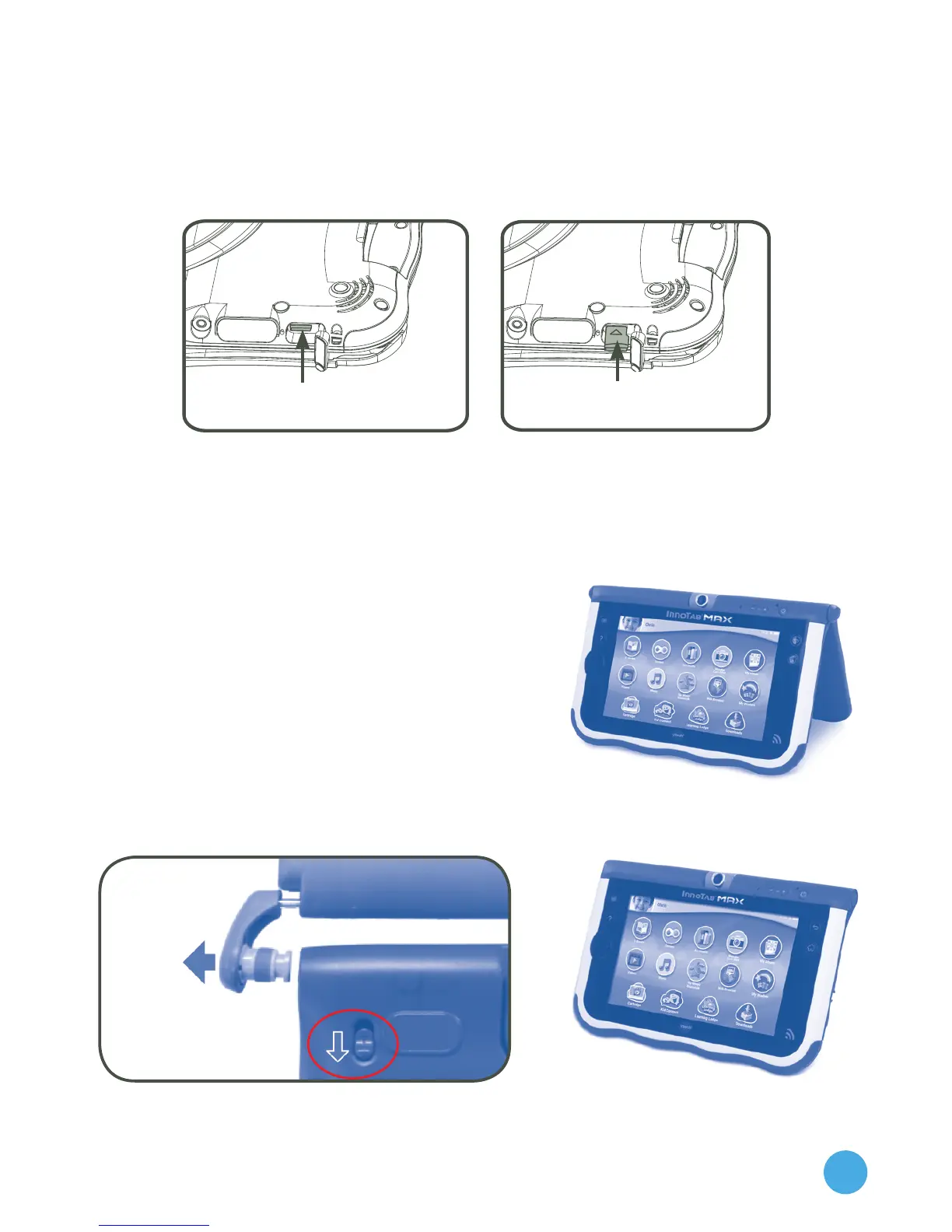4
Inserting a microSD Card
You can insert a microSD memory card (not included) into your InnoTab®
MAX to expand available memory for downloaded content, photos,
videos or music. The InnoTab® MAX is compatible with microSD memory
cards up to 32GB.
• Makesurethetabletisturnedoff.
• TurntheInnoTab® MAX over, and locate the microSD card slot on the
back. Insert the microSD card as shown above.
Using the Stand
The cover can protect the screen of your
InnoTab® MAX when flipped to the front.
Flipping the cover to the back makes a
stand to provide a better viewing angle
for watching videos or a photo slide show.
Detaching the Cover
The cover can be removed to make the
InnoTab® MAX slimmer and more lightweight.
Repeat the steps on the other side.
microSD Card slot
Insert the microSD card
with the text facing you.
1) Slide down and
hold the cover lock
switch.
2) Pull out on
the hinge.