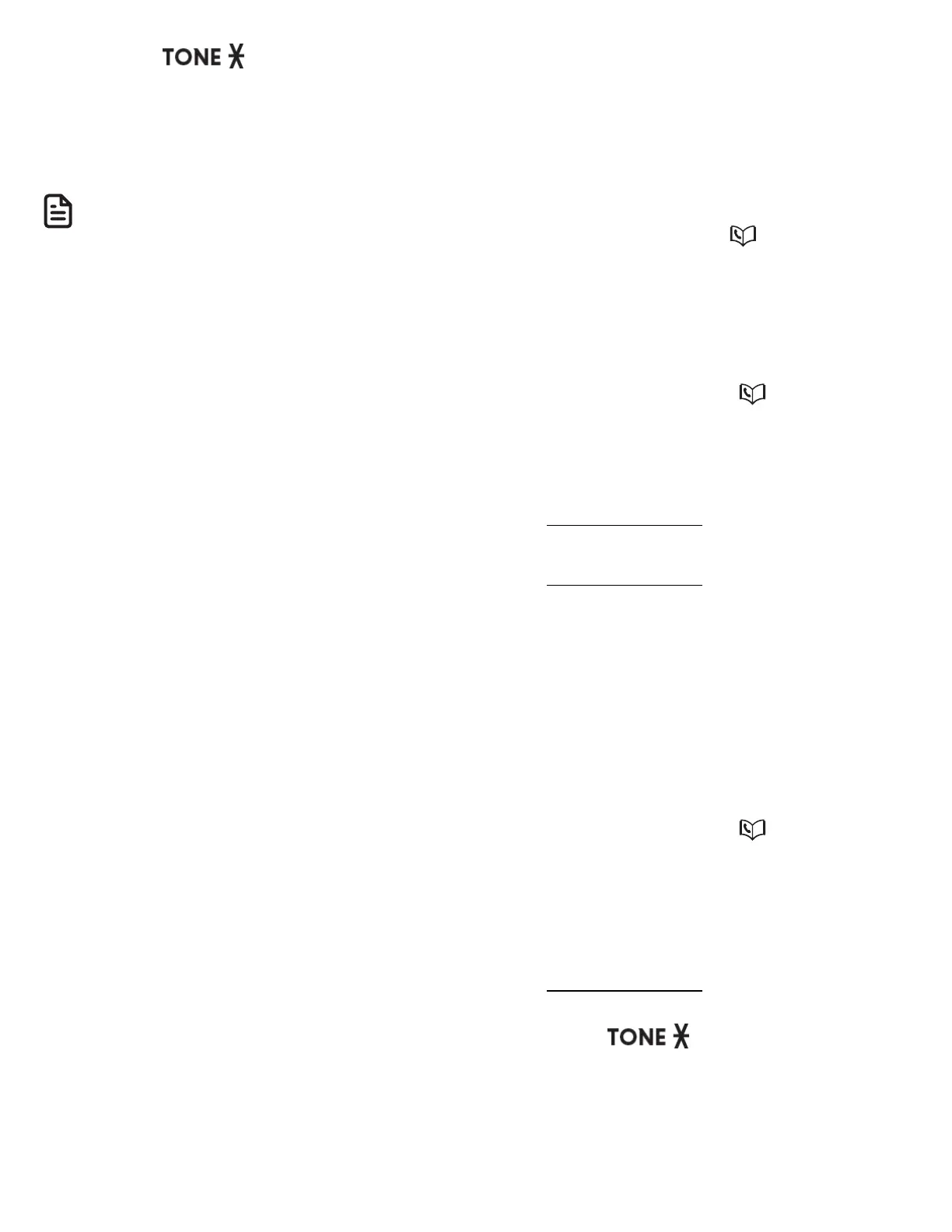50
• Press to change the next
letter to upper or lowercase.
7. Press MENU/SELECT to save.
• You hear a confirmation tone.
NOTES
• The screen shows Number repeated
if the number is already in the
phonebook. You cannot save the
same number more than once.
• If you try to save a caller ID log entry
to the phonebook without a number,
the handset sounds an error tone.
• If the telephone number has more
than 15 digits, only the last 15 digits
appear in the caller ID log. However,
the telephone can still save all digits
(up to 24 digits) of that telephone
number from the caller ID log in the
phonebook.
• You might need to change how a caller
ID number is saved in the phonebook
if the entry does not appear in the
correct format. Caller ID numbers
might appear with an area code that is
not necessary for local calls, or without
a 1 that is necessary for long distance
calls.
Save a caller ID log entry to block list
1. Search for the desired caller ID log
entry (see Review call block list).
2. When the desired entry displays,
press MENU/SELECT.
3. Press q CID or p to scroll to To
Block list, then press MENU/SELECT.
4. The handset displays Enter number.
Use the dialing keys to edit the
number, when necessary.
• Press q CID or p to move the
cursor to the left or right.
• Press MUTE/DELETE to backspace
and erase a digit.
• Press and hold MUTE/DELETE to
erase the entire entry.
• Press and hold REDIAL/PAUSE to
enter a 3-second dialing pause (a P
appears).
5. Press MENU/SELECT to move to the
name.
• The screen shows Enter name.
6. Use the dialing keys to to add or edit
the name.
• Press q CID or p to move the
cursor to the left or right.
• Press 0 to add a space.
• Press MUTE/DELETE on the
handset to erase a character.
• Press and hold MUTE/DELETE on
the handset to erase all characters.
• Press to change the next
letter to upper or lowercase.
7. Press MENU/SELECT to save.
