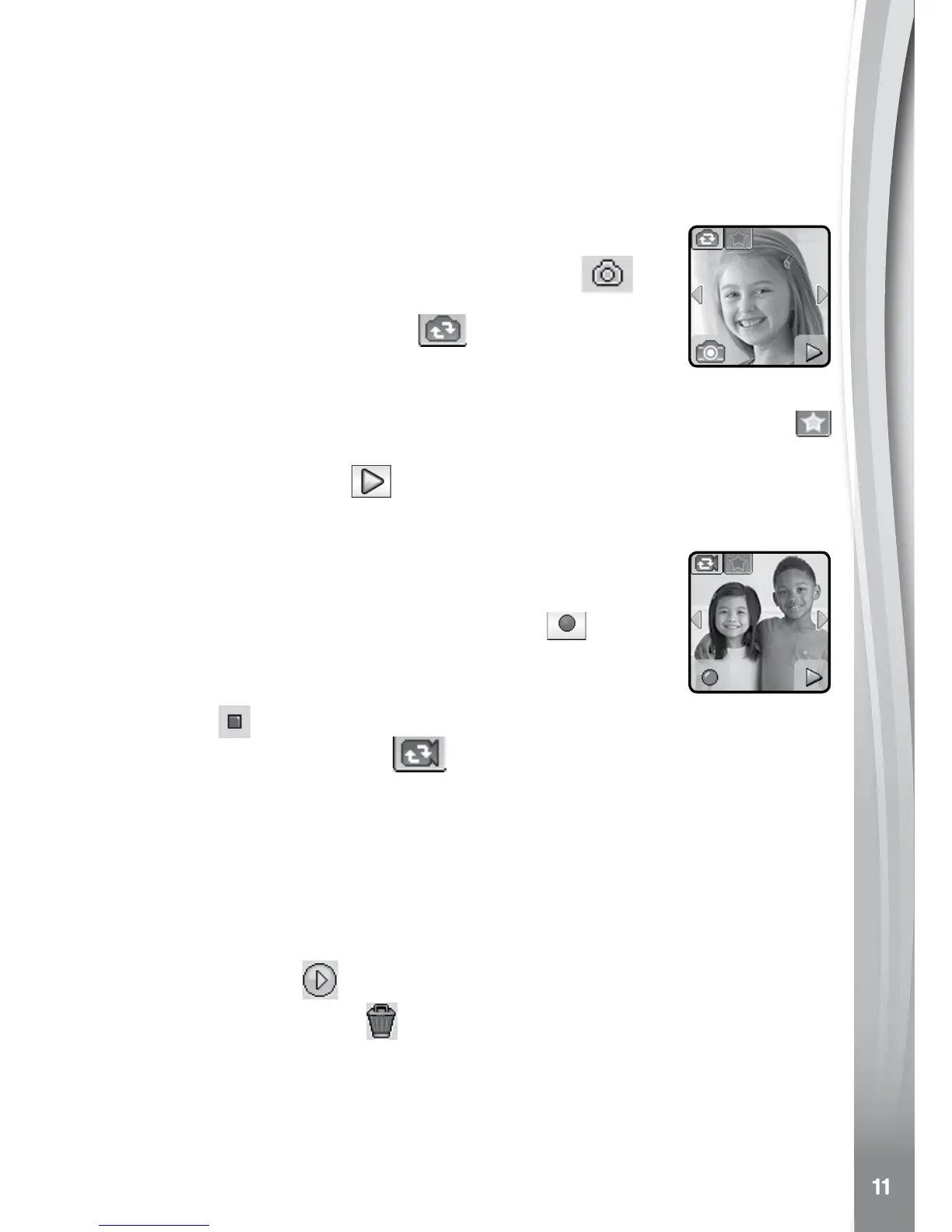1. Camera
Press the Shutter Button to enter Camera Mode.
• Press the Shutter Button or Shutter icon
to
take a photo.
• Tap the Camera Switch icon
to switch between
the Side Camera and Sele Camera.
• To explore the different photo effects, tap the Star icon, then swipe or
tap on the left or right arrows to choose an effect. Tap the Star icon
again to turn off the photo effect.
• Tap the Playback icon
to view your photos.
2. Video
Tap the Video icon from the Home Menu to go to Video
Mode.
• Press the Shutter Button or Record icon
to start
recording.
• To stop, either press the Shutter Button again or the
Stop icon
.
• Tap the Video Switch icon
to switch between the Side Camera
and Sele Camera.
• To explore the different video effects, tap the Star icon, then swipe or
tap on the left or right arrows to choose an effect. Tap the Star icon
again to turn off the video effect.
• Tap the Playback icon to view your videos.
When you nish recording a video, the playback screen will appear.
• Tap the Play icon
to play the last recorded video.
• Tap the Trash Can icon
to display the Delete Menu.
Note: Each video can be a maximum of 1 minute long.
3. Playback
Here you can view your photos and videos.
• The most recently captured photo or video will be shown rst. Tap the
arrow icons or swipe to see others.
Note: If games are turned off in Settings / Advanced / Parental Control,
the Games, Monster Catcher and Noodle Booster icons will not appear
in the Home Menu. The icon arrangement will be different so that
Alarms, Timer, Stopwatch and Calendar will not be grouped together
in Timing Tools.
