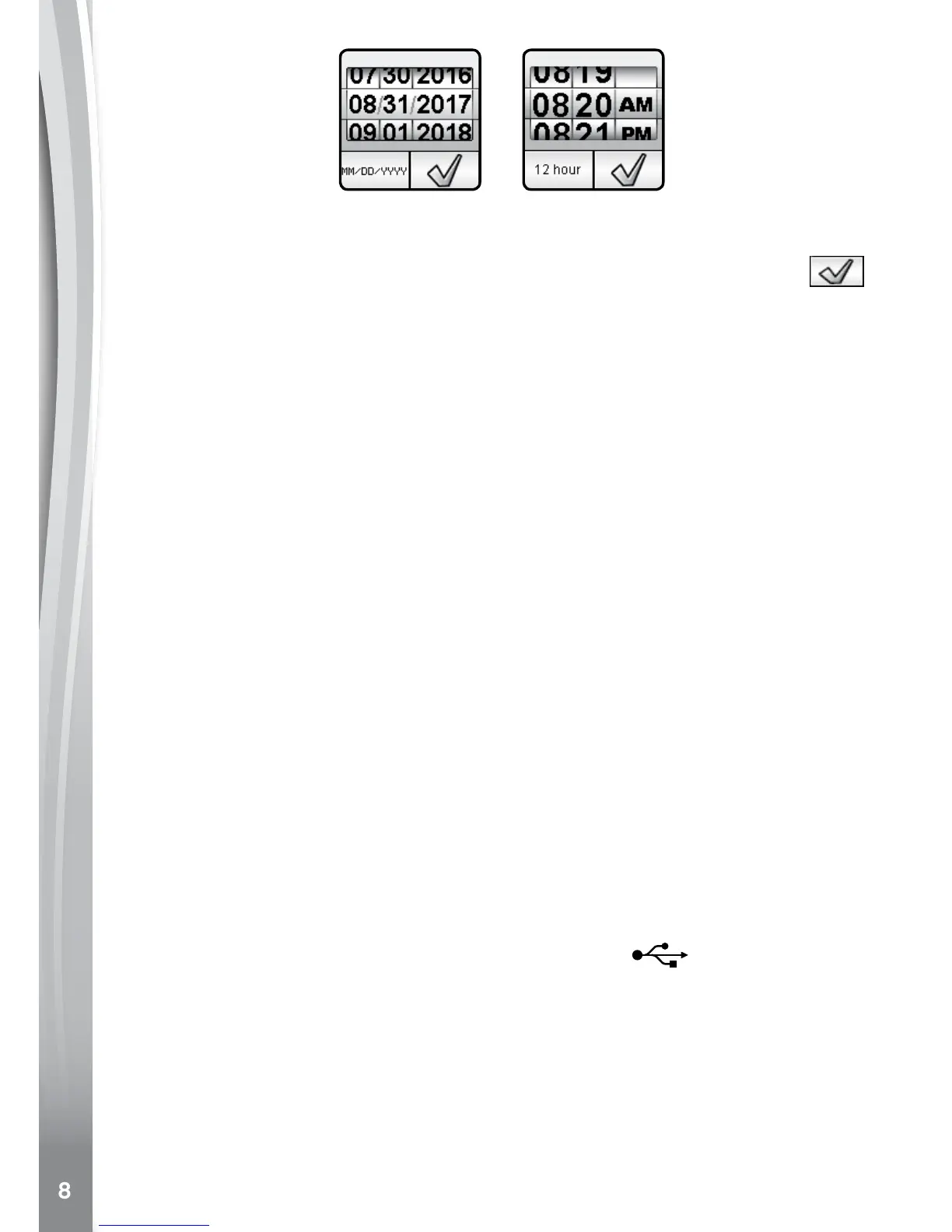When turning on the watch for the rst time, the date and time setting
screen will display rst. Swipe up or down over the month, day, year, hours
and minutes to set the current date and time. Tap the check icon
when you're done.
When the clock appears on screen, press the Home Button to go to
the Home Menu. Press the Shutter Button to take photos and videos.
AUTOMATIC SCREEN OFF
To preserve battery life, the screen will automatically shut off after a
short period of time when in Clock Mode.
Note: The auto screen off time can be adjusted in Settings / Advanced /
Auto Screen Off. Please refer to the Settings section in this guide. From
other activities, the watch screen will return to Clock Mode automatically
if there is no input for 1 minute. When it is in Camera Mode, it will auto-
exit after 3 minutes of inactivity. When in Slideshow Mode, the auto-exit
time is approximately 15 minutes.
CONNECTING TO A COMPUTER
You can connect Kidizoom
®
Smartwatch DX2 to a PC or Mac computer
using the included Micro-USB Cable. To transfer les between your
watch and computer, follow these steps:
• Pull up the rubber cover of the Micro-USB Port on the side of your
watch.
• Insert the Micro-USB Cable (small end) into the Micro-USB Port on
the watch.
• Insert the larger end of the cable into a USB port on your computer.
A USB port is usually marked with this symbol
.
• You will see a removable drive called VTech 1938, please use this to
transfer les to and from the watch. There is another removable drive
called VT SYSTEM, which is for storage of system data and should
not be accessed by users.
Note: Once the watch is connected to your computer, do not disconnect
the watch while les are transferring. Only when your watch completes
transferring les should you eject it from your computer. Once ejected,
you can then physically disconnect the watch from your computer.