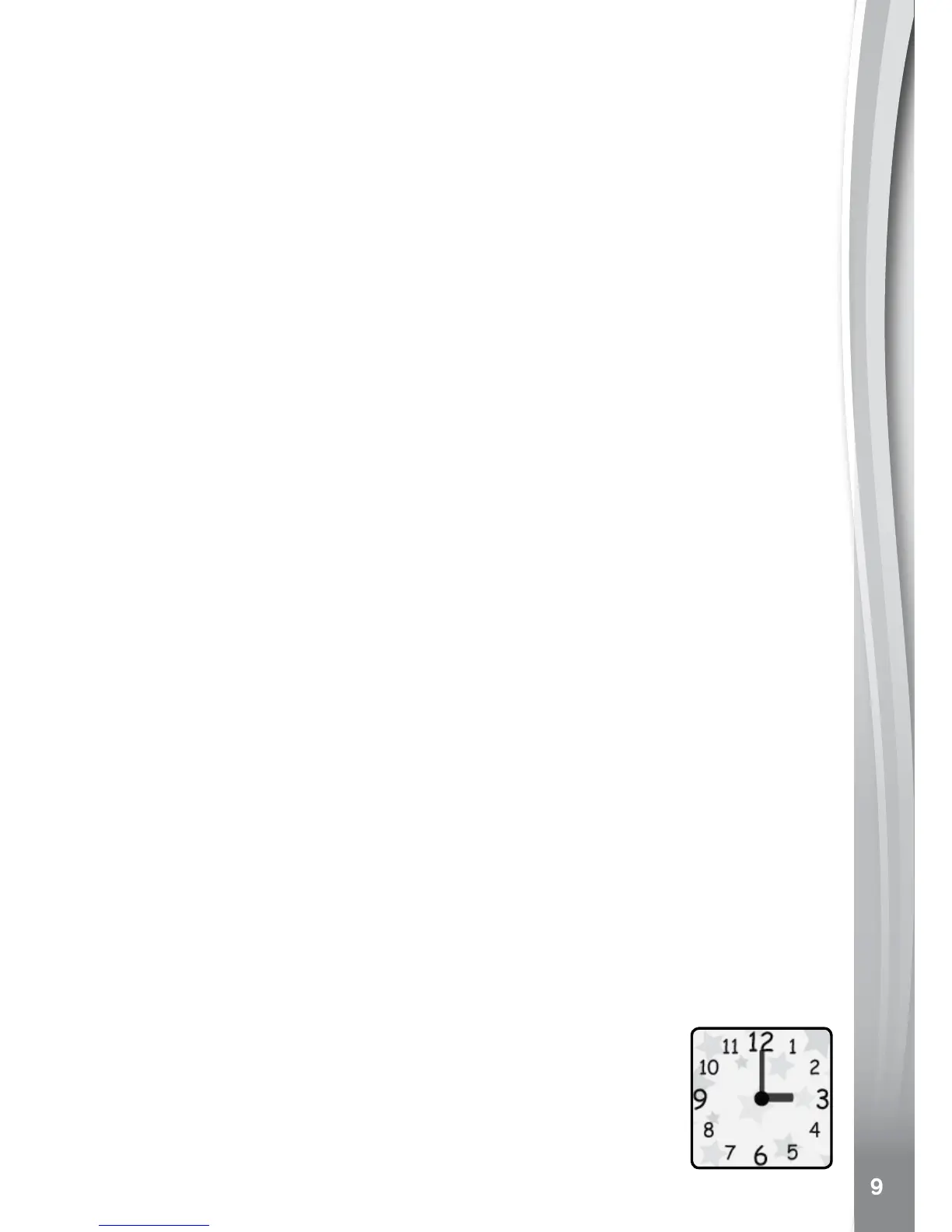To Backup Photos or Videos Taken with Kidizoom
®
Smartwatch DX2:
• Locate and open the DCIM folder on the removable drive VTech
1938.
• Copy and paste the photo and/or video les to a location on your
computer.
To Backup Sounds Recorded with Kidizoom
®
Smartwatch DX2:
• Locate and open the VOICE folder on the removable drive VTech
1938.
• Drag and drop the les to a location on your computer.
To Transfer Photos or Videos to Kidizoom
®
Smartwatch DX2:
• First, select the photo or video les you would like to download from
your computer.
• Locate and open the DOWNLOAD folder on the removable drive
VTech 1938 and drag and drop the photo or video les into the
PHOTO or VIDEO subfolders.
Note: Do not transfer photo or video les created by other cameras
(except for Kidizoom camera photo or video les) to Kidizoom
®
Smartwatch DX2, as these les may not be compatible.
SYSTEM REQUIREMENTS FOR
COMPUTER CONNECTION
Microsoft
®
, Windows Vista
®
, Windows
®
7, Windows
®
8 or Windows
®
10
Operating System or a Macintosh Computer with macOS version 10.6,
10.7, 10.8, 10.9, 10.10, 10.11 or 10.12.
Microsoft
®
, Windows
®
and their logos are trademarks of the Microsoft
Corporation in the United States and other countries. Macintosh and
Mac logos are trademarks of Apple Inc. in the United States and other
countries. All other trademarks are the property of their respective
owners.
ACTIvITIES
Clock Display
When the screen is off, press the Home Button to show
the clock screen.
• Tilt the watch in different angles to experience the 3D
clock faces. You can turn the 3D effect off in Settings.
• Tap the center of the screen to switch the clock face
between analog and digital displays.