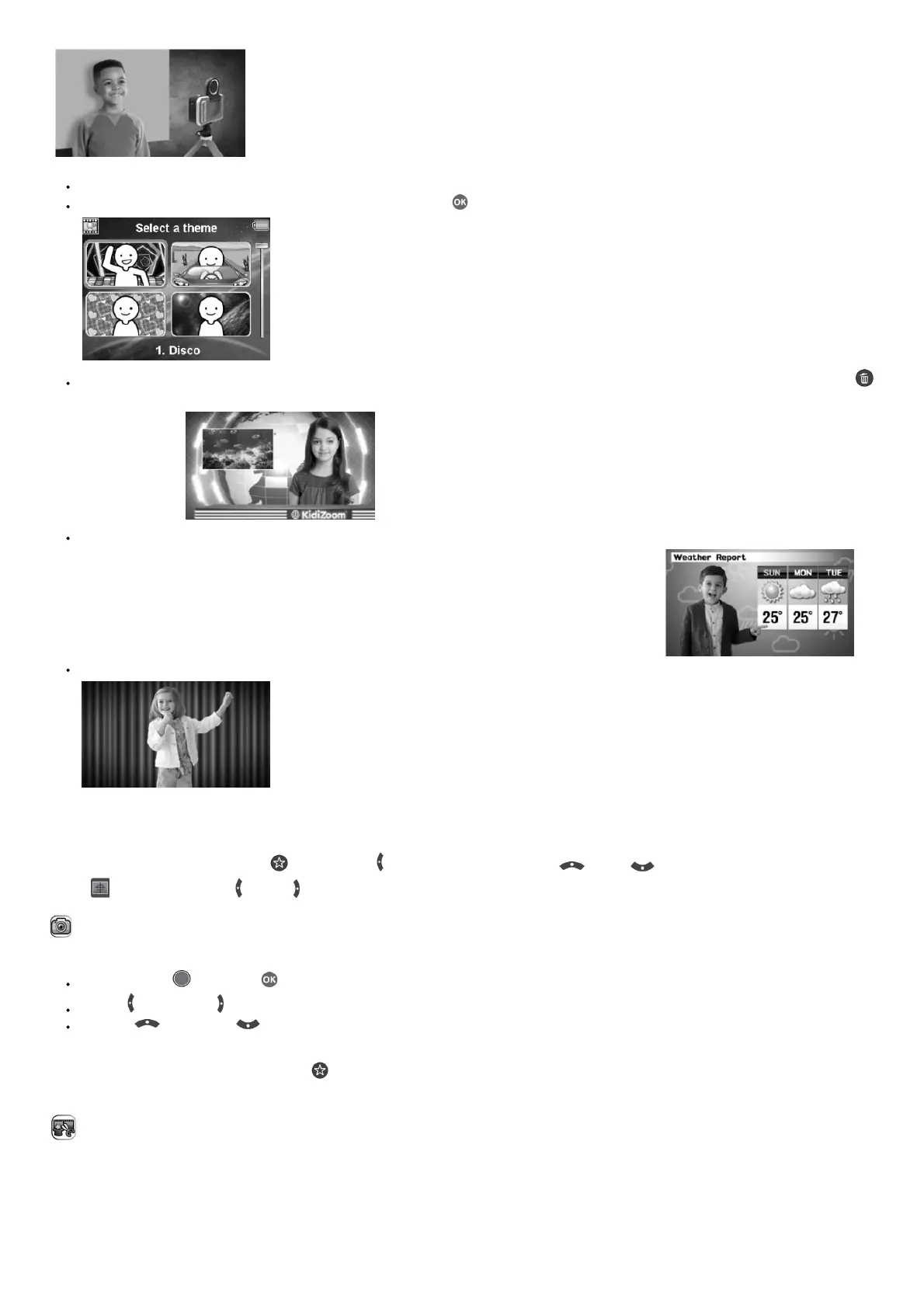Select a Green Screen theme and press OK to use it.
In the video preview screen, press the Shutter or the OK button to start recording. Press either button to stop recording.
In the News Report theme, you can take an instant photograph or select a picture to customize your news background. You can also press the Delete
button and skip the picture selection, using a plain news
background instead.
The Weather Forecast theme allows you to set the weather for your report. Use the Directional buttons to choose whether icons and temperatures. The
temperature range includes both the Fahrenheit and Celsius scales, although the symbols F and C do not appear.
In Photo Background, you can select from the preset photos, select your own photo or take an instant photo to use for your background.
NOTE: Instant photographs will be removed once you quit Green Screen Studio and will not be saved.
Green Screen Detection Setting
By default, the camera automatically adjusts for the best green screen detection for your lighting environment, but if you’re ever having trouble you can adjust this
setting manually. To do this, press the Star button to pop up the options menu. Press the Up or Down button to select Green Screen Detection
Setting and then press the Left or Right button to try the different modes and find the one that works best for your conditions.
Photo
Take Photos
Press the Shutter button or OK button to take a photo.
Press the Left and Right buttons to cycle through different photo effects.
Press the Up and Down buttons for 1X to 4X digital zoom.
Timer Modes
From the camera preview screen, press the Start button to pop up the options menu. In Timer mode, select Self-timer to use a 10-second countdown timer
before taking a photo, or select Face-timer to automatically take a photo when a stable face is detected. (Timer mode will be disabled every time the camera is
switched off).
Creativity Tools
There are five modes in the Creativity Tools menu. Press the Left and Right buttons to choose a mode and press the OK button to select.
A. Invisibility Trick
B. Video Editor
C. Trick Video Maker
D. Floating Object
E. Time Lapse Video