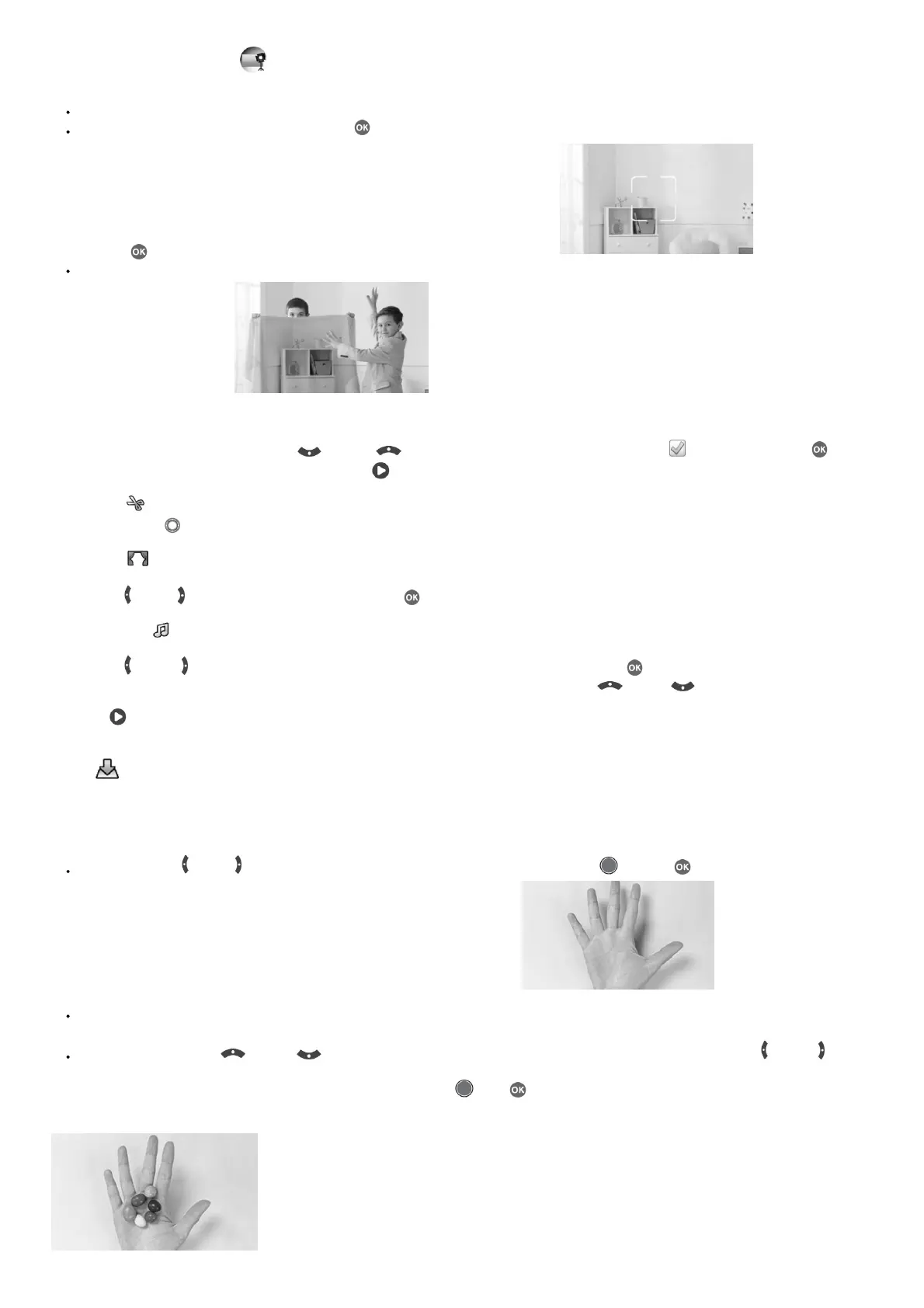A. Invisibility Trick (Green Screen Required)
In this mode, you can use your Green Screen cloth to create invisibility illusions.
First, find a background with nothing moving in it.
Next, place your camera on the Tripod and press OK to save the background image.
Press OK again to confirm. Then, keep your camera completely still or your trick may fail!
Finally, press the Shutter button to start recording. Now the Green Screen will reflect the background behind it. Then, hold the Green Screen in front of you
to create the invisibility effect!
B. Video Editor
Use this mode to edit your videos. Press the Up or Down button to select a video to edit. Then, select the tick icon and press the OK button to
enter the editing screen. To view the video first, select the Play icon.
Video Trimmer
Press the Directional buttons to select the new video start point and endpoint. The video parts excluded from between the two points will be removed.
Video Opening
Press the Left or Right button to select an intro and press the OK button to confirm. The opening will be added to the beginning of your video.
Background Music
Press the Left or Right button to select a song to use as background music for your video and press the OK button to confirm. The background music will
be mixed with the original sound of the video. If you want the background music to be louder, press the Up or Down button to adjust its volume.
Play Video
Select this icon to preview the edited video before saving it.
Save As
Once you’ve finished editing, select this icon to save the final product as a new video.
C. Trick Video Maker
In this mode, you can record a video in two parts and create trick effects during the pause in the recording.
First, press the Left or Right button to select the duration of part 1 of the video. Press the Shutter or the OK button to start recording. It will stop
automatically after the set duration, or press either button to stop recording at any time.
During the break, while the camera’s not recording, set up your trick. Try changing costumes, switching places with a friend, making props appear, or even
disappearing.
Next, you can press the Up or Down button to select a sound effect to be played at the beginning of part 2. Press the Left or Right button to
select the duration of part 2 of the video. Then, make use of the
transparent last frame from part 1 to align the action. Press the Shutter or OK button to resume recording. It will stop automatically after the set
duration, or press either button to stop recording at any time.
