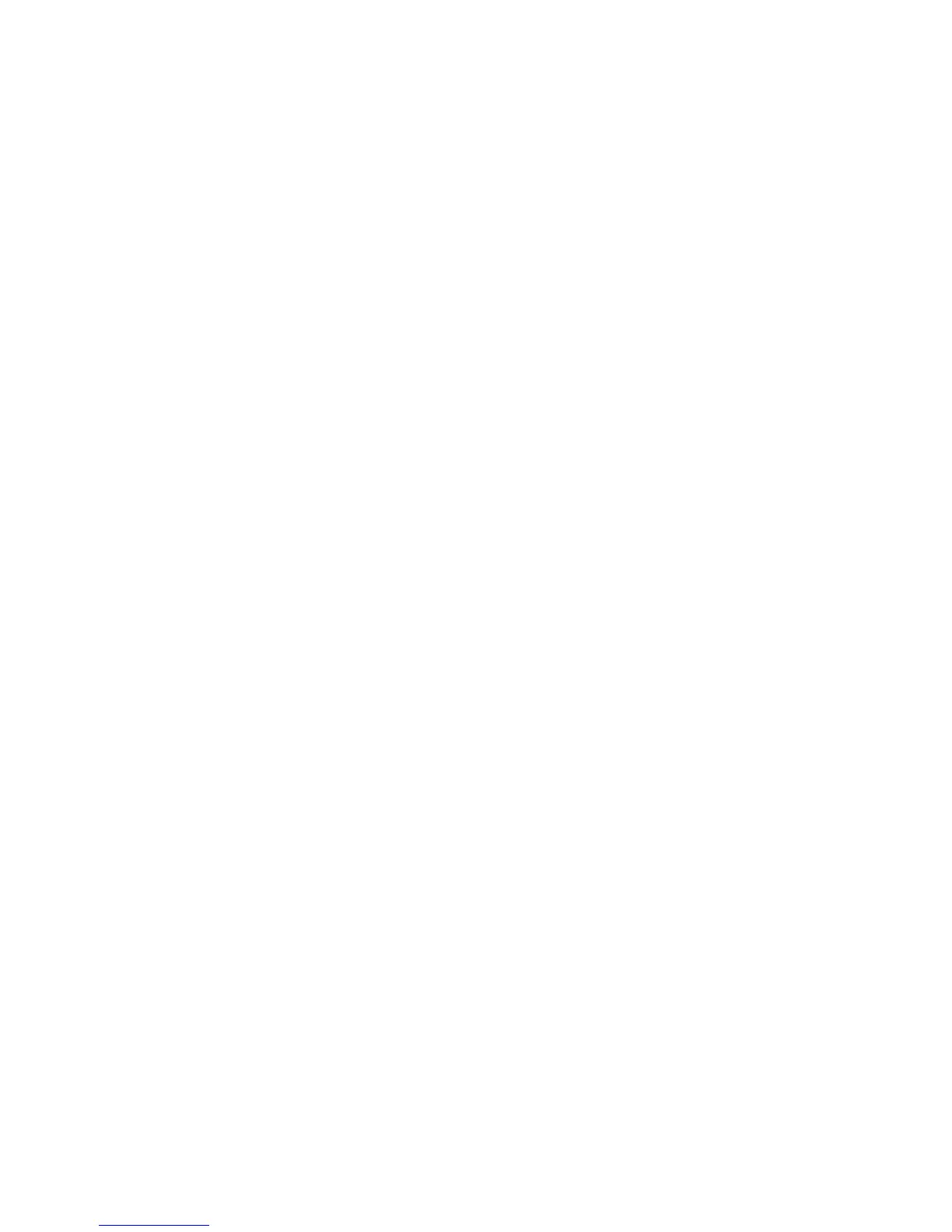43
Screening announcements
If you have set to screen calls without
numbers and/or screen uncategorized
calls, the callers of one or all of the
following incoming call categories will
hear a screening announcement.
• Calls that are “out of area“ or with
numbers set to “Private“.
• Calls with numbers that are not on your
phonebook, allow list, or block list, or
with absent caller ID number.
• Calls with caller ID names that are not on
your star name list.
The telephone has two screening options,
and each option has its default screening
announcements.
Screening with caller name - “Hello. Calls
to this number are being screened by
Smart call blocker. Please say your name
after the tone, then press pound.”
-OR-
Screening without caller name - “Hello.
Calls to this number are being screened
by Smart call blocker. If you’re a family
member, friend or invited caller, please
press pound to be connected. If you’re a
solicitor, please hang up now.” You can
use these announcements, or record your
own name to replace “this number” in both
announcements. See Record your name
for all screening announcements.
Play announcement of screening with
caller name:
1. Press CALL BLOCK on the cordless
handset when it is not in use.
-OR-
Press MENU to enter the main menu
when it is not in use. Press q or p
to scroll to Smart call blk, then press
SELECT.
2. Press q or p to scroll to Screening
annc, and then press SELECT.
3. Press q or p to scroll to Play annc,
and then press SELECT.
4. Press q or p to scroll to w/ Caller
name, and then press SELECT.
Play announcement of screening
without caller name:
1. Press CALL BLOCK on the cordless
handset when it is not in use.
-OR-
Press MENU to enter the main menu
when it is not in use. Press q or p
to scroll to Smart call blk, then press
SELECT.
2. Press q or p to scroll to Screening
annc, and then press SELECT.
3. Press q or p to scroll to Play annc,
and then press SELECT.
4. Press q or p to highlight to w/o Caller
name, and then press SELECT.
Record your name for all screening
announcements:
1. Press CALL BLOCK on the cordless
handset when it is not in use.
-OR-
Press MENU to enter the main menu
when it is not in use. Press q or p
to scroll to Smart call blk, then press
SELECT.
2. Press q or p to scroll to Screening
annc, and then press SELECT.
3. Press SELECT to select Rec your name,
and then press SELECT. The system
announces, “Record after the tone.
Press 5 when you are done.”
4. Speak towards the handset to record
your name. Press 5 to end recording.
To listen to the announcement with your
recorded name again, scroll to Play annc
and press SELECT.