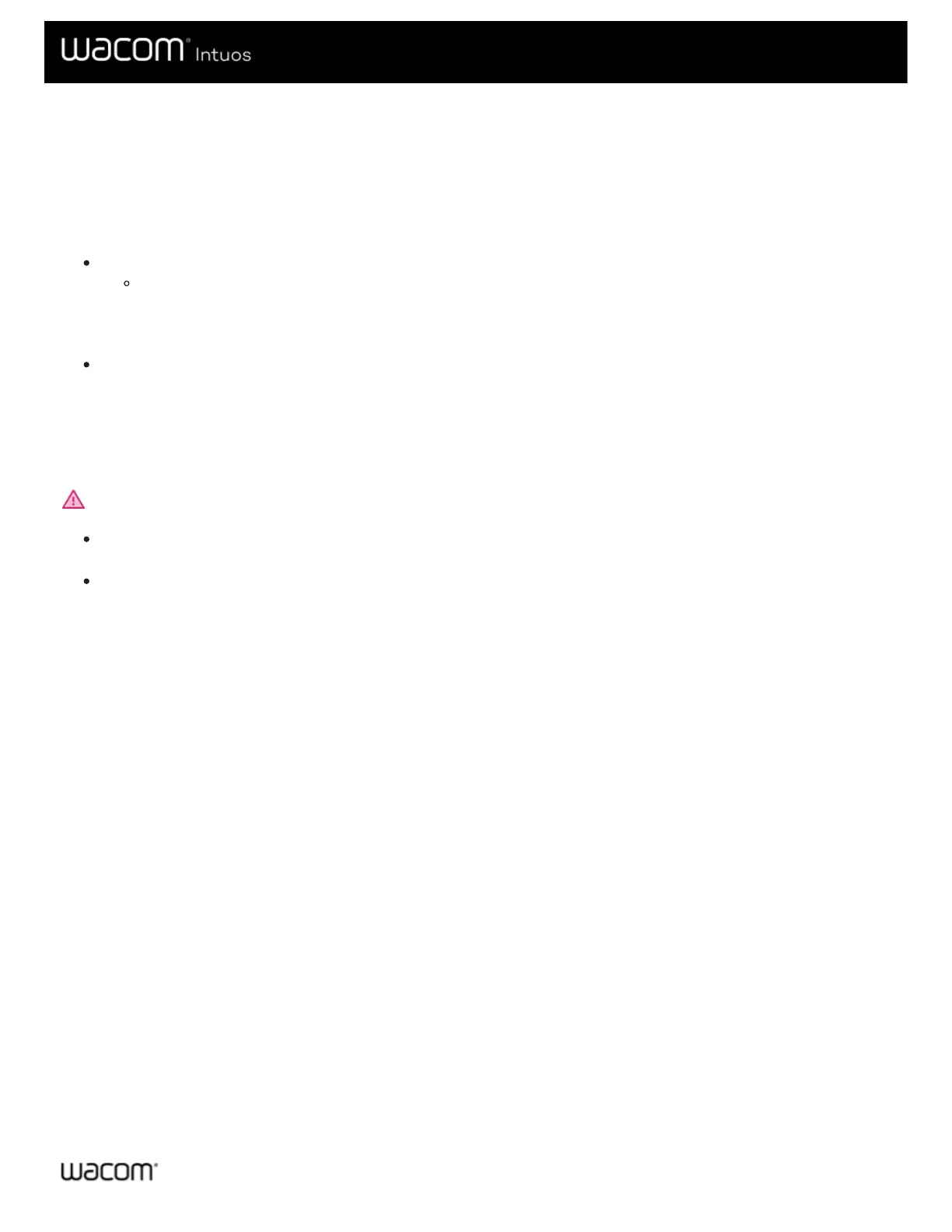Settings assigned by applications
Some applications assign settings to customizable components. When you open that application, you are automatically using the
settings assigned by it.
How do I know what setting is assigned?
After you open an application that assigns settings, you can view the assigned settings in Wacom Tablet Properties.
If you see Application Defined in the drop-down next to a component, it means that the application you are
working in has assigned that setting. But, Application Defined does not display for every assigned setting.
Sometimes, the name of the function displays instead. Refer to the documentation for that application to learn which
settings are assigned.
When you close the application or when you start working in another application, the settings revert back to their previous
assignments.
Tip: You do not have to use the settings assigned by applications. You can change the settings in Wacom Tablet Properties.
Settings assignments work differently for different customizable components
Important: The customizable components available will vary depending on your device.
An application may assign settings to some, but not all, ExpressKeys™. To find out if an application assigned settings to
any ExpressKeys™, refer to the documentation for that application.
If an application assigns a setting to any part of a Touch Ring or Touch Strip, all settings for the Touch Ring or Touch
Strip are changed. If the application did not assign settings to cover the entire Touch Ring or Touch Strip, the unassigned
settings are changed to Skip.
