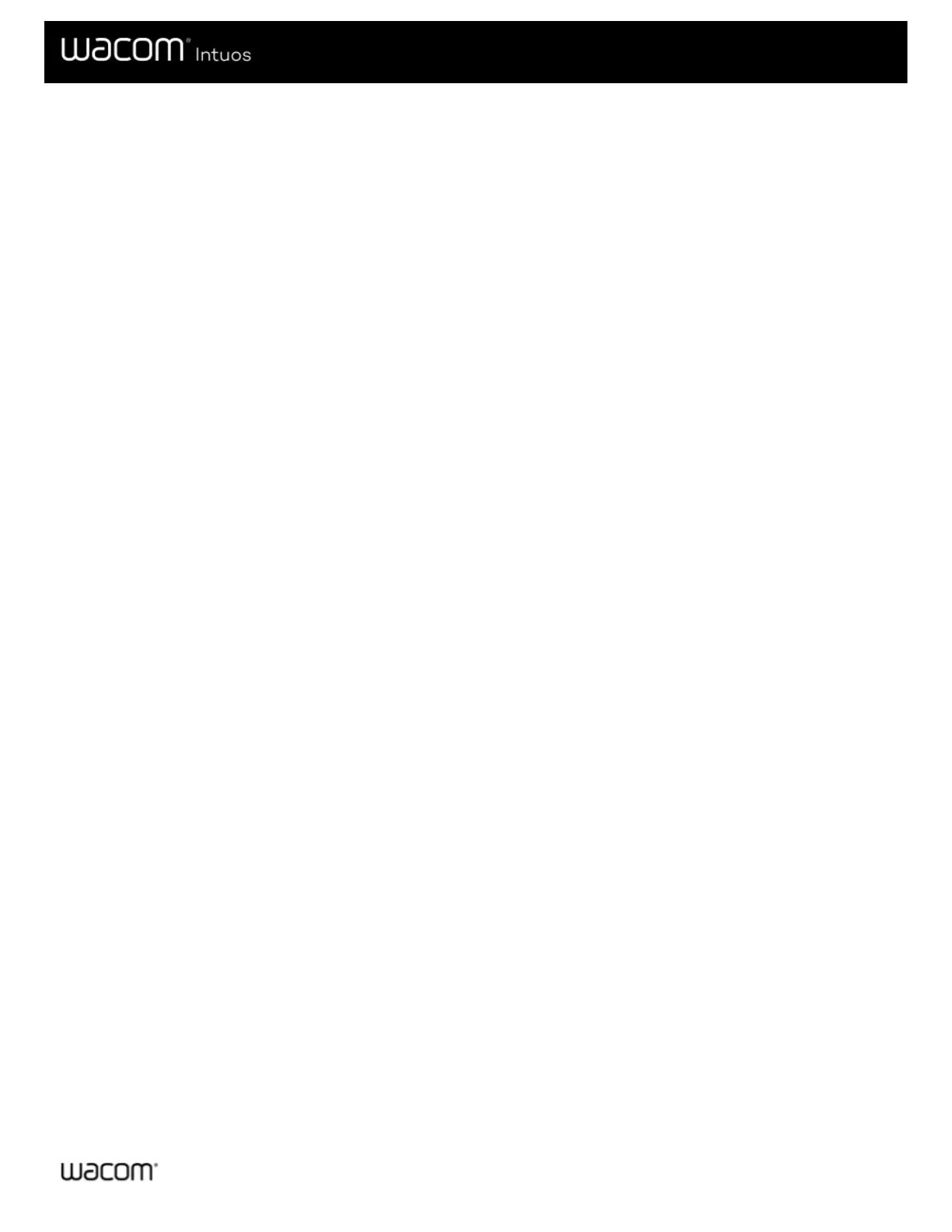Imported settings assigned by applications
Some applications include an XML settings file that assigns settings to customizable components. After you import the file and
open that application, you are automatically using the settings assigned by the settings file.
Note: If the settings file does not assign a setting for a customizable component, then the setting stays the same as it was before
the import.
1. Back up your settings by going to Backup Settings in the Wacom Desktop Center.
2. After you back up your settings, double-click the customized settings file.
3. Follow the prompts in the window that appears.
Open Wacom Tablet Properties to view the imported settings.
Tip: You do not have to use the settings assigned by the settings file. You can change the settings in Wacom Tablet Properties.
