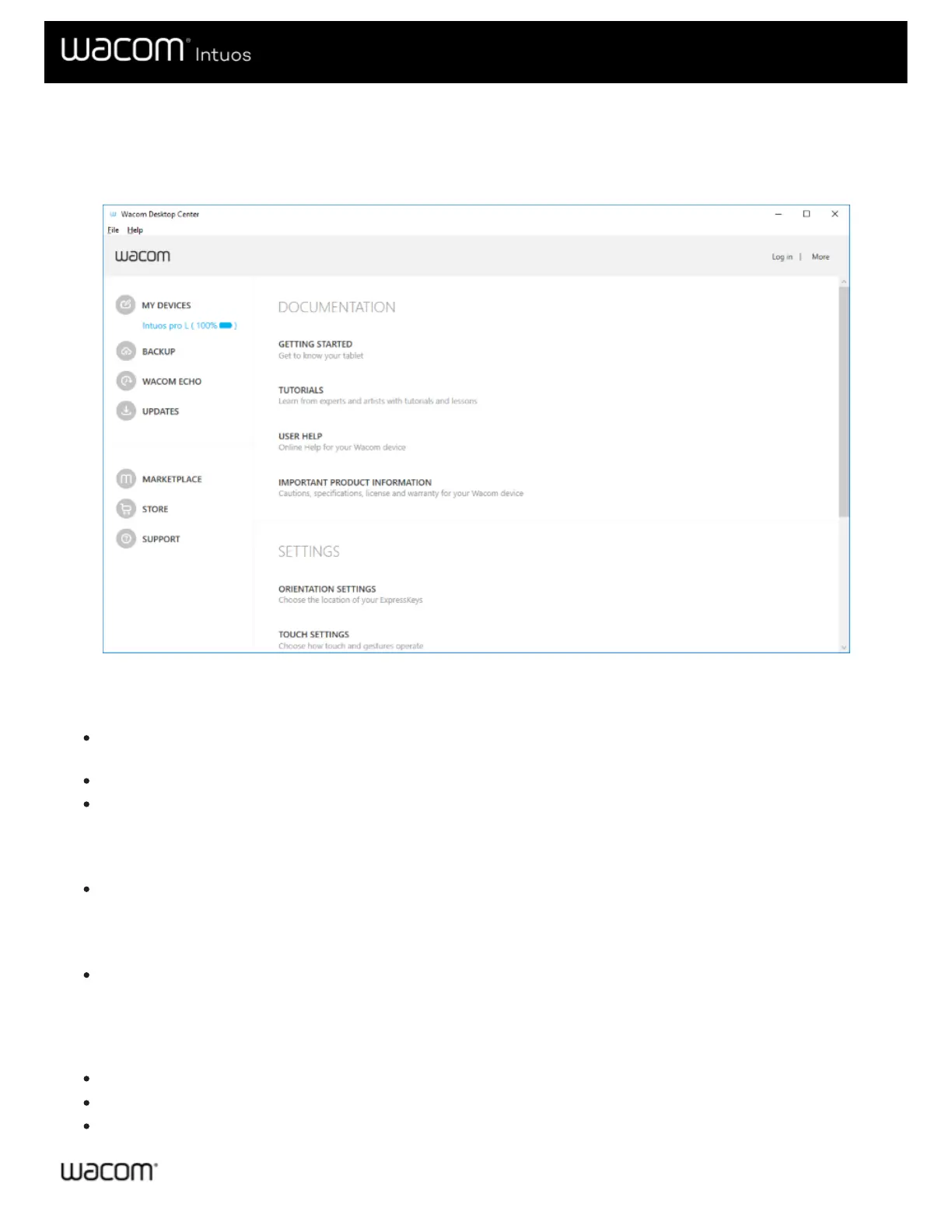Wacom Desktop Center
The Wacom Desktop Center helps you keep your driver and products up-to-date, customize your devices, and learn more about
how to use pen tablets and pen displays.
The above screenshot is for descriptive purposes; it may not match your screen.
Customizing your device
If available for your device, the pen displays and pen tablets that are connected to your computer display under My
Devices.
Select a device to display settings menus.
Select one of the settings menus, and Wacom Tablet Properties opens so you can change the settings.
Running the Setup Wizard
If available for your device, select your device from My Devices, and select Run Setup Wizard. Follow the prompts.
Redeeming Software
If available for your device, select your device from My Devices, and select Redeem Software. Register your product to
get the software that came with it.
Backing up your settings
Click Backup Settings to backup, restore, and reset your device settings.
These settings can be stored locally or to your Wacom ID.
Note: Settings can only be restored to the device that they were created on.
