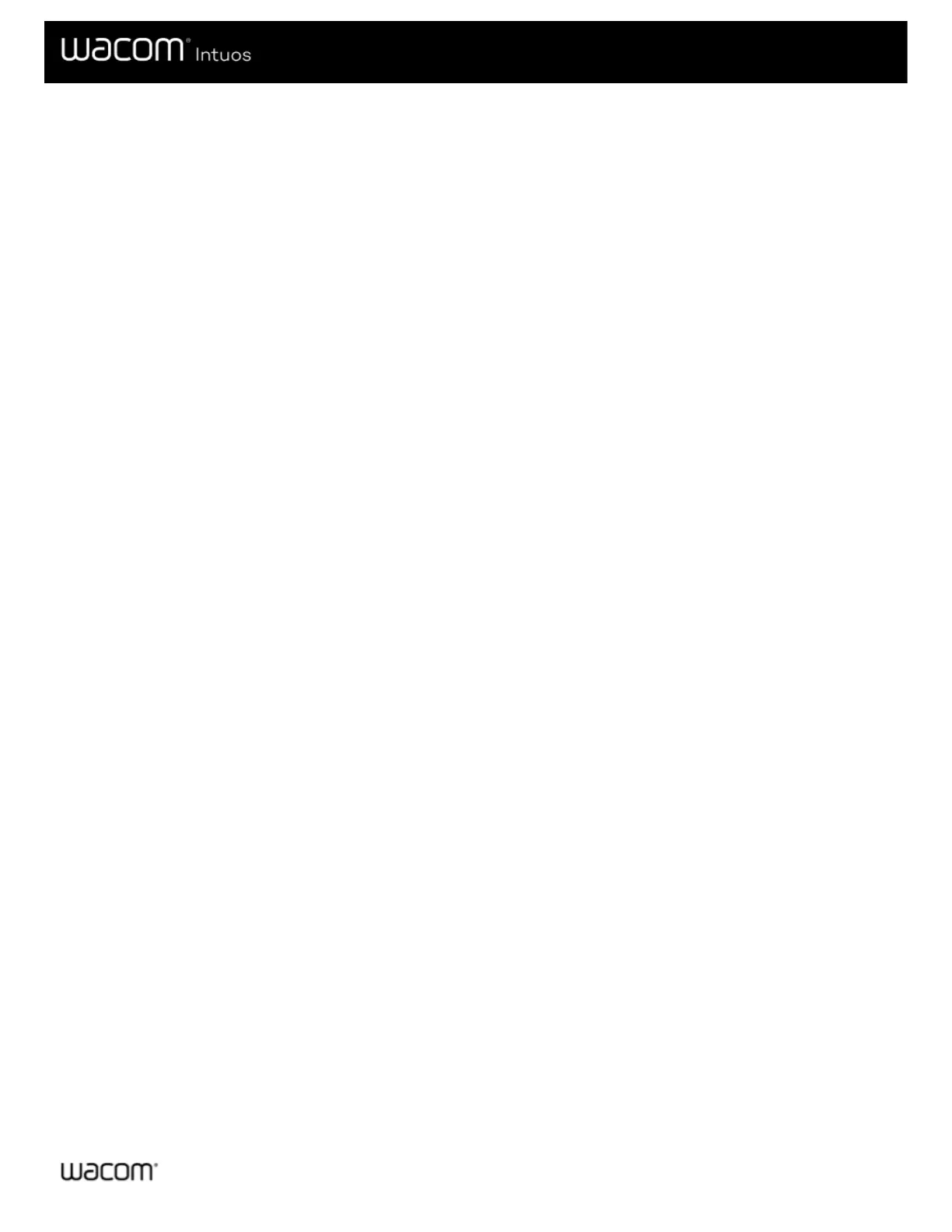selected the tablet unit you are testing from the Tablet Info column.
2. For a Touch Ring, slide your finger around the entire circumference of the Touch Ring and watch the Left Touch number
indicating your current finger position on the Touch Ring.
3. Press the Center Button to toggle between the four modes and note whether the corresponding LEDs illuminate. If any of
the functions are set to Skip, the corresponding LED will be skipped in the toggle sequence.
4. When you are done, click on the Close button to exit the dialog.
If these tests fail, you may have defective hardware. See Technical Support.
Important: Some applications can override and control the ExpressKey or Touch Ring functions. Consider closing any open
applications except Wacom Tablet Properties when testing the Touch Ring. For details, see Using integrated applications.
