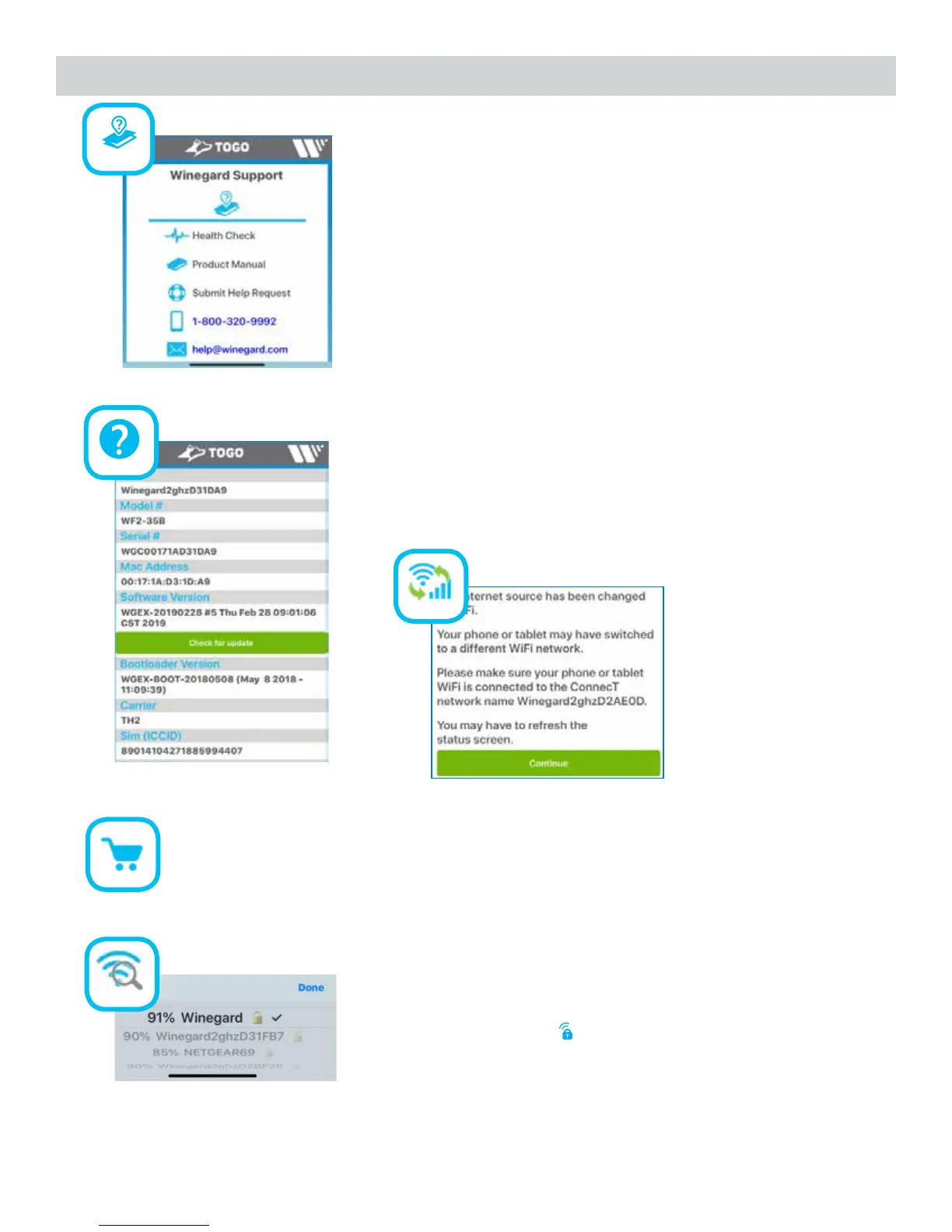10
Health Check –
If you believe your system is having problems you can click on the
Download Logs button (and with an internet connection will be able
to send directly to Winegard for review). If no internet connection is
available, the file can be saved to your device and sent via email at a
later time.
Product Manual –
This link will send you to the Winegard website where you can find
your correct manual.
Submit Help Request –
Fill out the Contact Form and include a message with what you need
help with and a Winegard Support agent will respond. Or call Winegard
Technical Support 1-800-320-9992.
help@winegard.com –
Link will open your default email provider and start a new email.
All the device information can be found in the About screen. You are
also able to check for software updates which typically update every
couple months for added improvements.
Selecting the Buy Data button will link to the AT&T portal
to purchase data. An internet connection must be present
in order to access this website. See step 11.3 on page 8.
Internet Source - Switch
between WiFi, 4G LTE, or
turn off internet. Switching
between internet options
will prompt the message
to the left. Make sure your
phone or tablet is set to
auto connect and that
a connection to another
network has not been made
during this change.
10
If WiFi is selected as the Internet Source, a Scan for WiFi button will
appear. Click this button and a scan of the available WiFi in your
location will take place. Connect to an available WiFi network within
the list provided. If there is a lock next to the available network, a
password is required to log on.
Operating Features (cont)
NOTE: Some WiFi sources do not require a password to connect but do require consent before they will let you use their
network. In these cases, they will often have a “SPLASH” page that requires you to either agree to their rules and/or
enter a password before they will allow you to use their network. These pages will not always automatically load on the
web browser that you select. Sometimes browsing to a web page will help load this splash page.
4G Signal
ConnecT + Widgets
Tower Finder Setup
Manual
Information About Terms/Conditions
Quickstart Advanced Settings Phone
No WiFi Signal No 4G LTE Signal Email Channel Strength
Speed Test
Ethernet No Internet
Buy Data
Internet Source
Scan for WiFi
Support