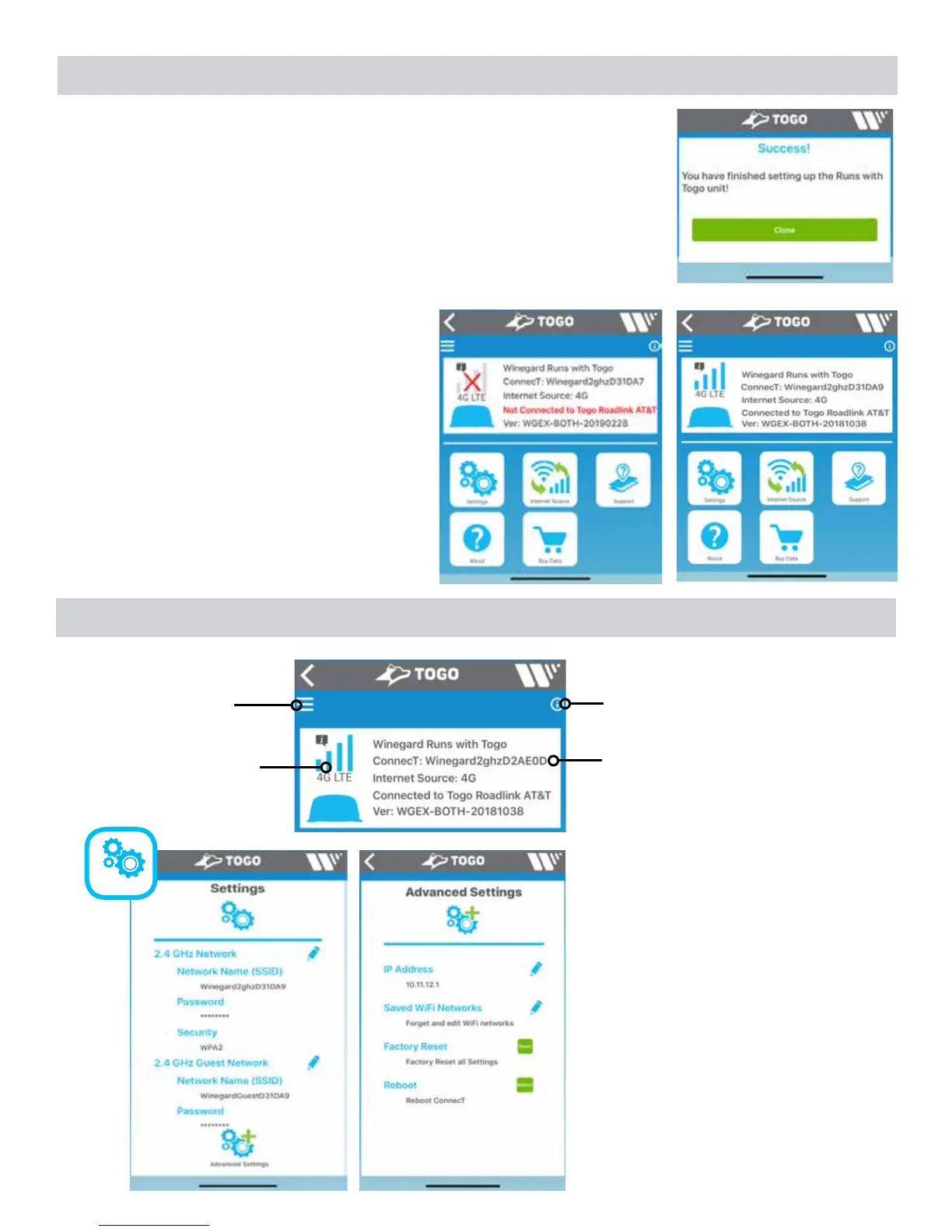Initial Setup Process (cont)
9
13. After purchasing data and reopening the Winegard App you will have a
message that you have finished setting up the Runs with Togo unit. Click on
the Close button.
14. Be sure that your device is connected to the ConnecT 2.0 Runs with Togo
system and that your Internet source is 4G as shown below. Once the Signal
Strength indicator shows a signal and you are connected to Togo Roadlink AT&T,
you are ready to use the previously purchased data plan.
NOTE: Activation can take up to 30 minutes.
15. You may now connect all other wireless enabled
devices to your ConnecT 2.0 by selecting the correct
SSID and entering the correct password. Once an
internet connection has been made, all devices that
are connected to the Winegard ConnecT 2.0 will have
access to the internet.
Operating Features
Slideout Menu -
Test Internet Speed,
Find My Device (GPS),
Account Information,
Support and more.
Tap to see signal strength of
the 4G or WiFi connection.
Information Icon -
Helpful hints and tips
can be found here.
Connection Information -
Device name,
Local Network name,
Internet Source,
and software version.
In the Settings screen you are
able to change the Local and
Guest Network Name (SSID)
and passwords.
In the Advanced Settings screen
you are able to change the IP
address, modify saved WiFi
networks, perform a factory reset,
and reboot the system if needed
(recommended to NOT make
changes).
Before 4G Connection
After 4G Connection
4G Signal
ConnecT + Widgets
Tower Finder
Setup
Settings
