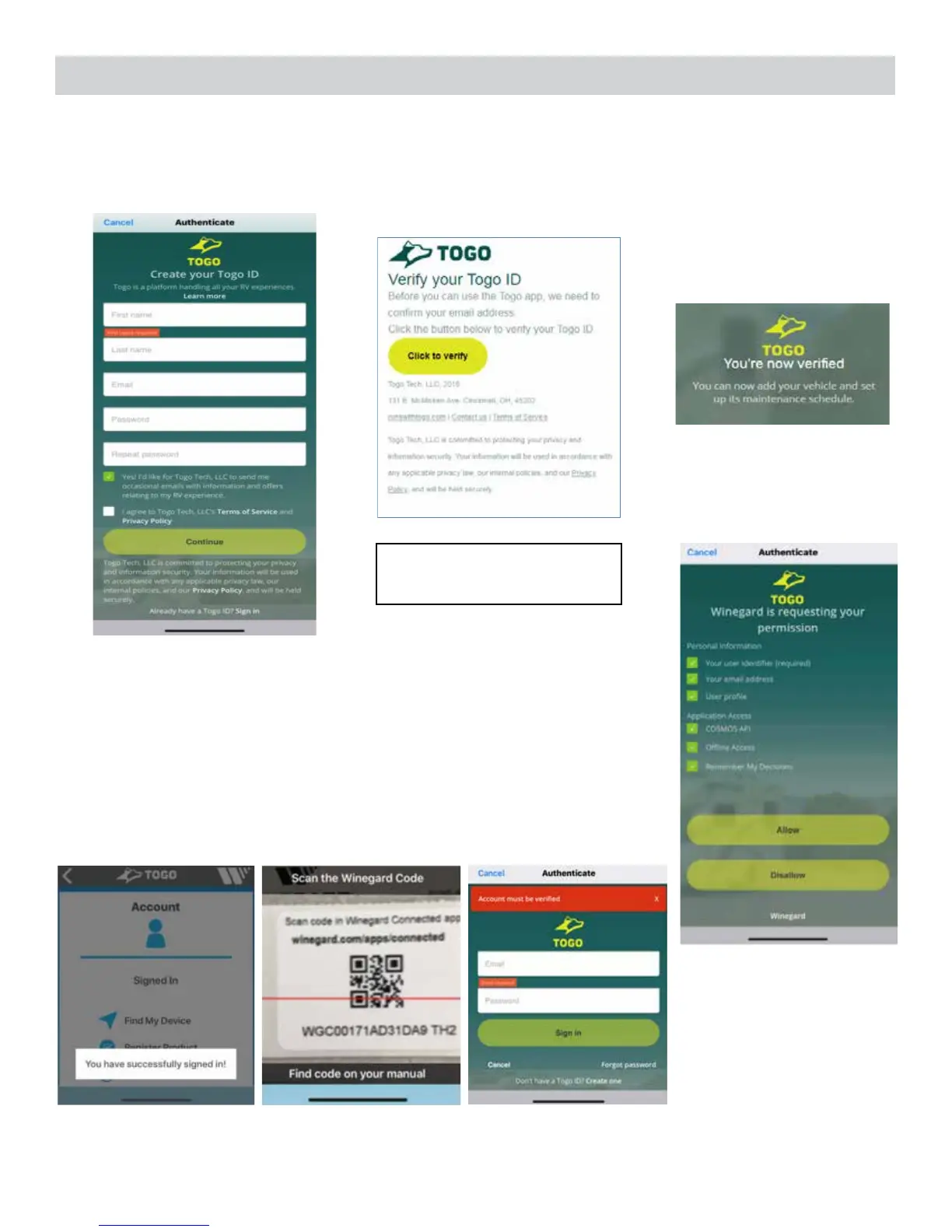7
6. If you need to create a Togo ID fill out the information, agree to the Terms of
Service and Privacy Policy, then click the Continue button. You will be sent an
email to verify the email address is correct. Click on the Click to Verify button
within the email. You’re now verified!
7. Reopen the Winegard app and sign into your Togo account. Winegard will now
request personal information to improve the overall experience of the ConnecT
2.0. Click on the Allow button.
NOTE: Clicking on the Disallow button will force close the app. You will need to
reopen the app and start the Initial Setup Process over.
8. You have successfully signed in! Your camera should appear with a message to
Scan the Winegard QR Code. The Winegard QR Code can be found on the front
of your manual, in a cabinet or glove compartment, or under the dome. Please
scan the Winegard code and complete the registration process.
NOTE: Account must be verified
before you may continue.
Initial Setup Process (cont)
NOTE: If you are unsure of where the QR code is located, please contact Winegard or your
vehicle manufacturer. Also, if your camera does not appear to operate properly, make sure
that the Winegard Connected app has access to your device’s camera. You can verify this in
your phone on device's settings.
