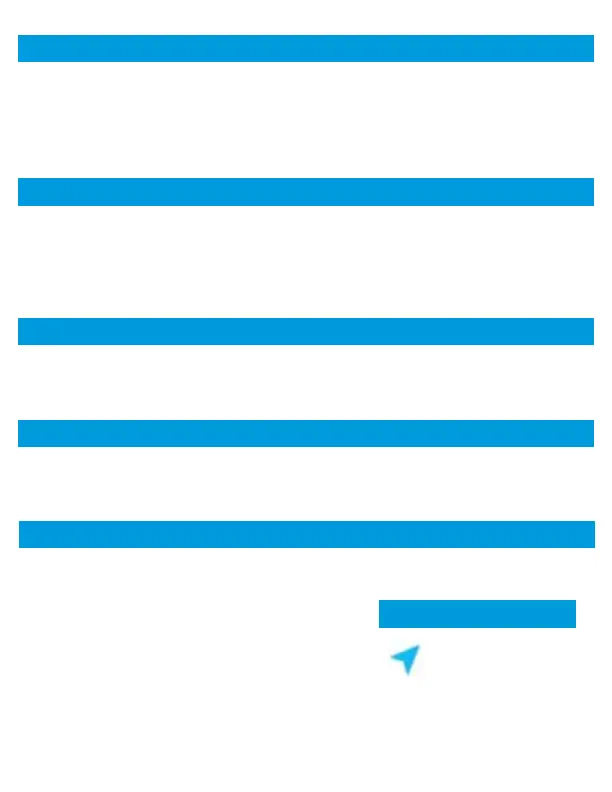Find My Device
TURN ON TRACKING
On the Data Plan screen, you can see how much data you have remaining or
click the link in the subscription field to view your current plan or purchase
more data. You must have an internet connection to access this Winegard Sign
In screen.
See Swapping the SIM Card in the next section of this manual. You must have
a WiFi connection to change the 4G LTE provider.
On the Network Activity screen, you can see what devices are currently connected
to your Gateway system as well as what network you are connected to.
On the GPS Location screen, you can see
the location of your unit along with what
GPS satellites can be seen. Here you can
click on Turn On Tracking which will allow
you to Find My Device when using the
Winegard Connected app. When on the
app you must sign in and have your device
registered in order to access Find My Device.
In the Saved WiFi Networks screen you can manage your preferences to what
WiFi networks your system will connect to. The system can remember if you
frequently visit and use a location’s WiFi, therefore not requiring you to enter
the password to connect.
Saved WiFi Networks
GPS Location
Network Activity
Change Provider
Data Plan
15
