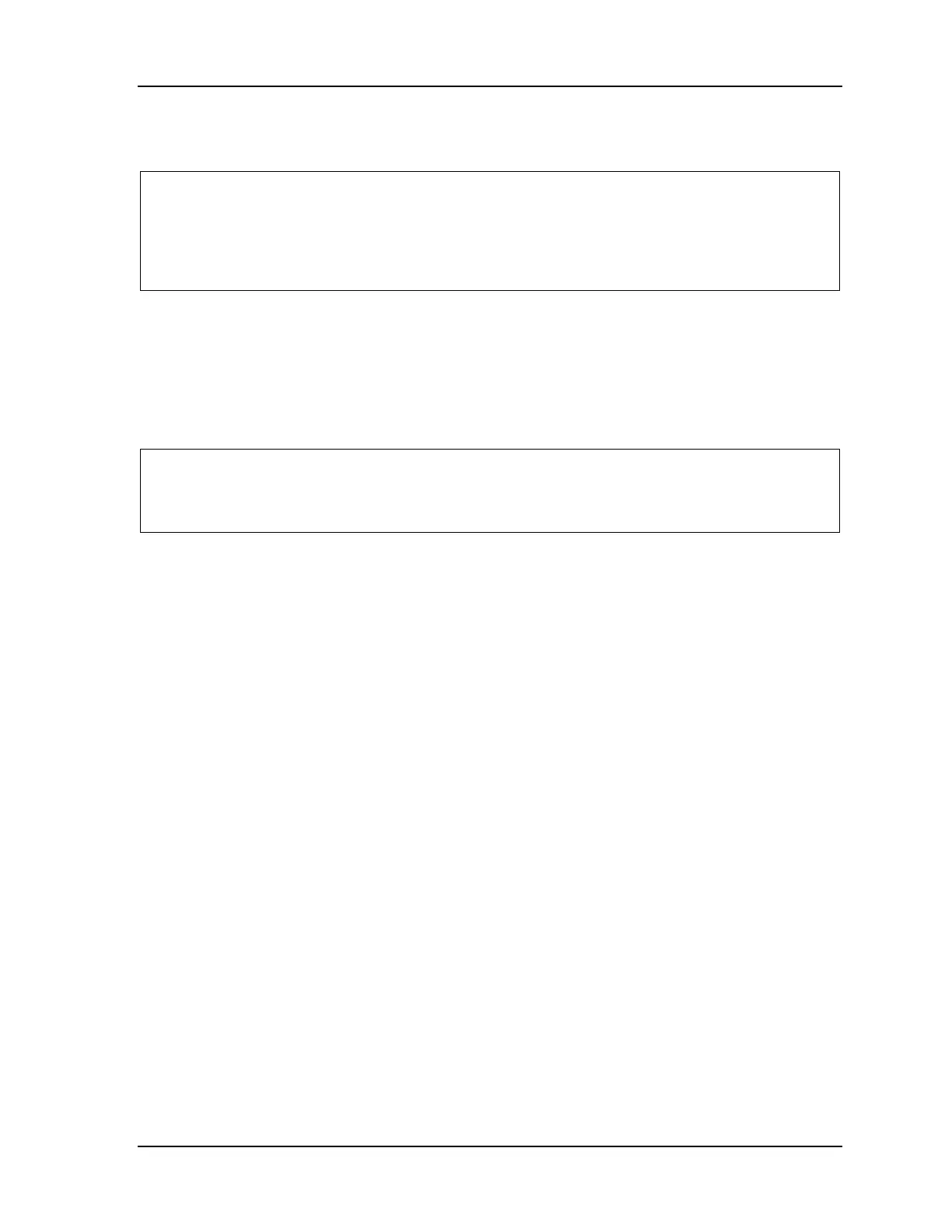Upgrading from Original SmartPAC or SmartPAC 2 to SmartPAC PRO 1145200
Instruction Sheet 19
end to plug into the serial port on the laptop and an 11 pin Phoenix connector at the other end to plug
into TB103 or TB104 on the SmartPAC.
NOTICE
If your laptop does not have a serial port or the serial port is not configured with 9 pins, you will
have to use a serial adapter to connect to the SmartPAC. Older adapters may not be compatible
with Windows 10. Contact Wintriss Tech Support for help or more information about the serial
adapter.
To connect your laptop to a SmartPAC, using the SBR cable, do the following:
1. With your laptop and SmartPAC both turned off, plug the Phoenix connector at one end of the
cable into TB103 on the original SmartPAC board or TB104 on the SmartPAC 2 board. The
connector can be inserted in only one orientation.
2. Plug the DB-9 connector at the other end of the cable into your computer’s serial port.
NOTICE
If you are using a serial converter, plug the DB-9 connector into the mating DB-9 connector on the
adapter. Plug the other end of the adapter into a USB port on your laptop.
3. Turn on power at the SmartPAC, and turn on the laptop.
Backing Up Tools
To back up tools from an original SmartPAC or SmartPAC 2, do the following:
1. On your existing SmartPAC, check to make sure the CPU number in the communications menu is
set to 1:
Original SmartPAC: “CPU NUMBER = 1”
See Communications (optional) in Chapter 4 - Initialization Mode of your original SmartPAC
manual
SmartPAC 2: “RSR/SBR CPU NUMBER = 1”
See SETUP DATA COMMS (Optional) in Chapter 4 - Initialization Mode of your SmartPAC
2 manual
2. With the SmartPAC control turned on and the laptop wired to the control (see previous section),
launch the SBR program by clicking on Start | Programs | SBR (or the Program Group you
specified during installation) | SBR. The SBR Startup screen displays briefly, then a screen with
the caption “SBR” followed by the SBR version number displayed on the title bar appears.
3. Click on File | Settings on the SBR screen. The SBR Settings screen with the General tab selected
displays (see Figure A - 3).