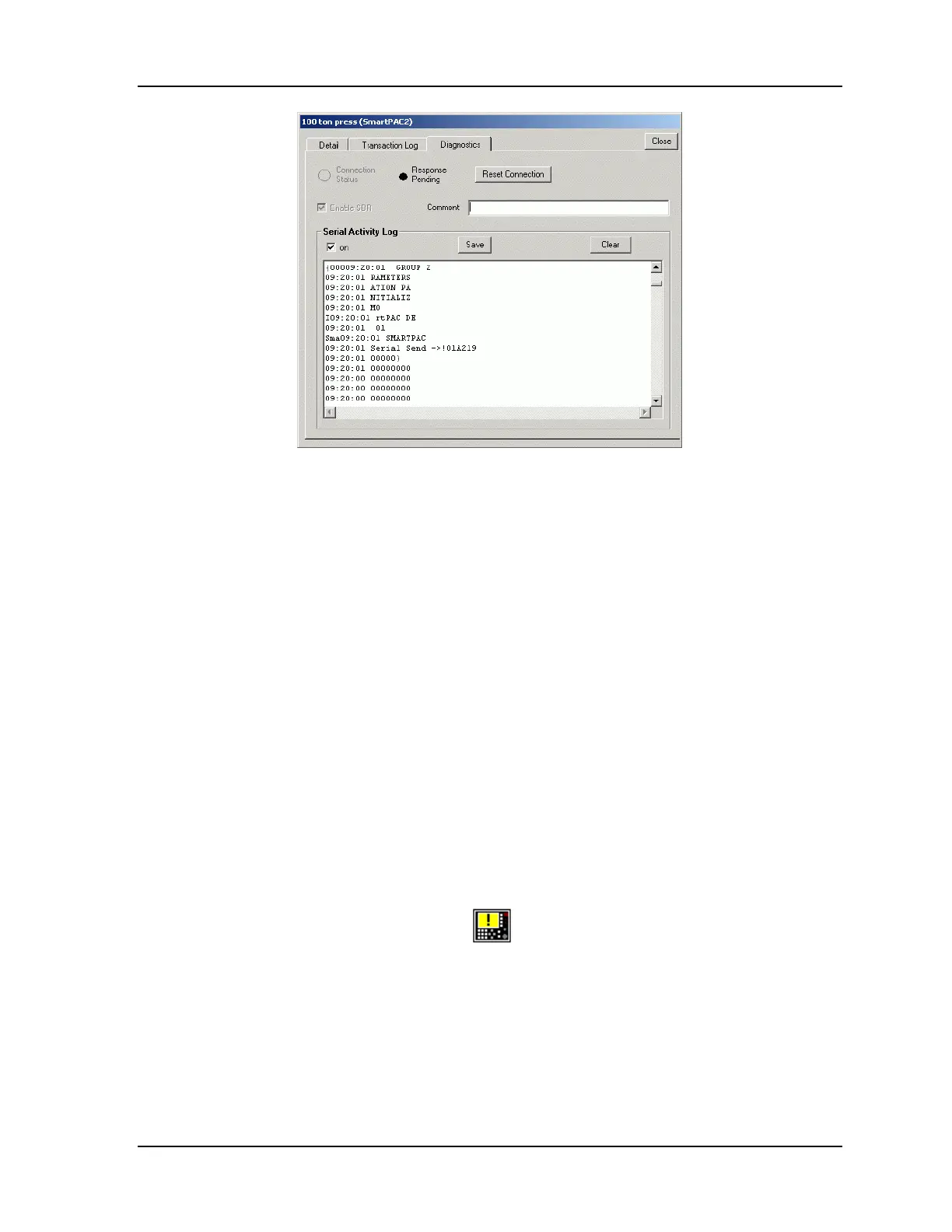Upgrading from Original SmartPAC or SmartPAC 2 to SmartPAC PRO 1145200
Instruction Sheet 25
Figure A - 9. SBR Backup/Restore Screen, Diagnostics Tab
Copy the backed-up tools to a USB drive for later transfer to your SmartPAC PRO, as follows:
1. On your computer, navigate to the Wintriss folder (or where you specified the Tool file to be
saved).
2. Plug a USB drive into your computer.
3. Drag the Tool file to the USB drive. Keep the USB drive in a safe place until ready to load into
your SmartPAC PRO.
After you back up the tool information to the USB disk, proceed with your SmartPAC PRO upgrade.
Responding to Errors That Interrupt Processing
Errors that interrupt the backup or restore process are indicated by the following displays:
• The message “Operation Failed!” appears in the Status: field on the SBR Backup/Restore screen
• The message “Alert” appears in the Status: field on the SBR screen
• The icon for the SmartPAC you are backup up or restoring to displays a yellow exclamation mark
on a yellow LCD, as shown below,
To respond to these errors, do the following:
1. Try running the backup or restore again by clicking on the Diagnostics tab, then clicking on Reset
Connection (see Figure A - 9).
2. If this doesn’t correct the problem, contact Wintriss Tech. Support.