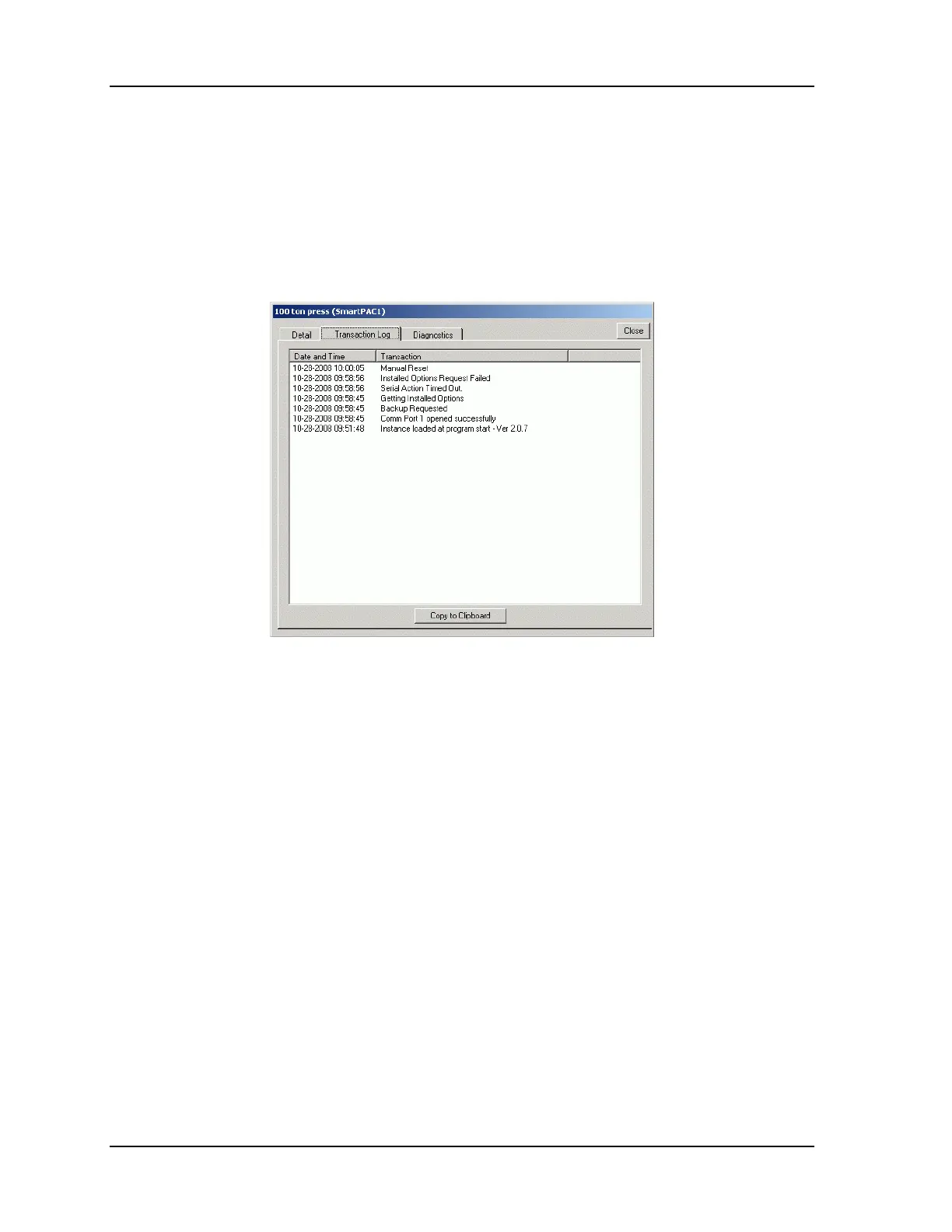1145200 Upgrading from Original SmartPAC or SmartPAC 2 to SmartPAC PRO
26 Instruction Sheet
Be prepared to provide the Tech. Support person with information about the backup or restore
that appears in the Transaction Log and Diagnostics tabs.
The Transaction Log tab (to access this tab, click on Transaction Log) displays the date and time
of each transaction in the backup or restore process (see Figure A - 10). For example, in
Figure A - 10 you can see that a backup was initiated at 09:58:45 on 10/28/2018 and that the
process was interrupted (this transaction is described as “Serial Action Timed Out”) at 09:58:56.
A Reset Connection command to rerun the backup (documented as “Manual Reset”) was
executed at 10:00:05.
Figure A - 10. SBR Backup/Restore Screen, Transaction Log Tab
You can copy the Transaction Log to the clipboard by clicking on the Copy to Clipboard button
at the bottom of the screen. From the clipboard, you can paste the log into an e mail (press
Ctrl-V) and send it to Wintriss Tech. Support.
Once you have located the date/time that the problem occurred, you can check the Diagnostics tab
(see Figure A - 11) for more detail. To do so, click on Diagnostics.
The Diagnostics tab shows the data being transmitted from the SmartPAC to your laptop (during
a backup) or from your laptop to the SmartPAC (during a restore) with the date and time recorded
for each piece of data. This information is displayed in the “Serial Activity Log” window.
You can display the transmission of data in real time by clicking on the on check box just beneath
the Serial Activity Log caption. A check mark (√) appears in the box, and the data being
transmitted scrolls down the window. When the receiving machine processes a data item, the
Response Pending indicator turns green briefly.
When the backup or restore is finished, you can view individual data items and the time at which
they were transmitted by moving back up the stream of data, using the vertical scroll bar, until
you find the item you want.
You can also save the activity log to a file, which can be e-mailed to Wintriss Tech. Support for
troubleshooting. To do so, select the on check box before you start the backup or restore and click