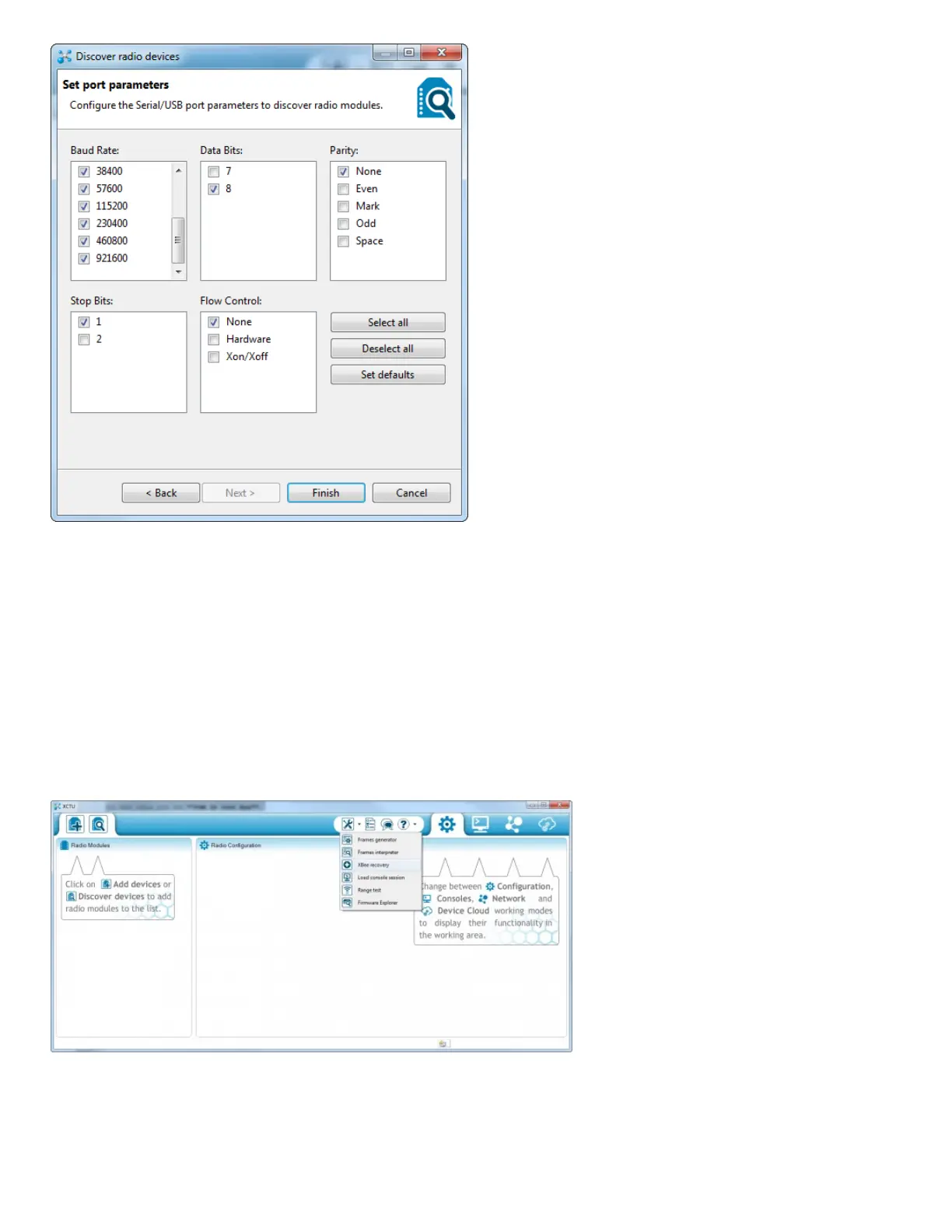Most of the cases where your XBee is hiding it's because the baud rate has been altered. A quick fix for this is to select all possible
baud rates in the discovery window, then click Finish. The discovery process works a lot like the add process except it tests out every
selection you make in this window -- that means it will take a little longer to finish.
Hopefully you've found an XBee that was just configured to talk at a weird baud rate. If not you can select any of the other checkboxes as
well, but it'll make for a longer and longer discovery process. Click every checkbox and you might be waiting upwards of an hour for your
XBee to be discovered (permutations!).
If you're not having any luck with discovery, the next step is recovery.
Recovery
If your XBee seems bricked, don't worry! You can most likely recover it. To get to the recovery screen, click the Tools icon, and select
XBee Recovery.
Once again, you'll need to select your COM port, and you'll also need to select the product family. This can be found on the bottom sticker
of your XBee. If you're using a series 1 module, the family should be XB24. Beyond that you'll need to select a "Function Set" and
"Firmware Version". For both of those you should be safe selecting the top-most values in the list.