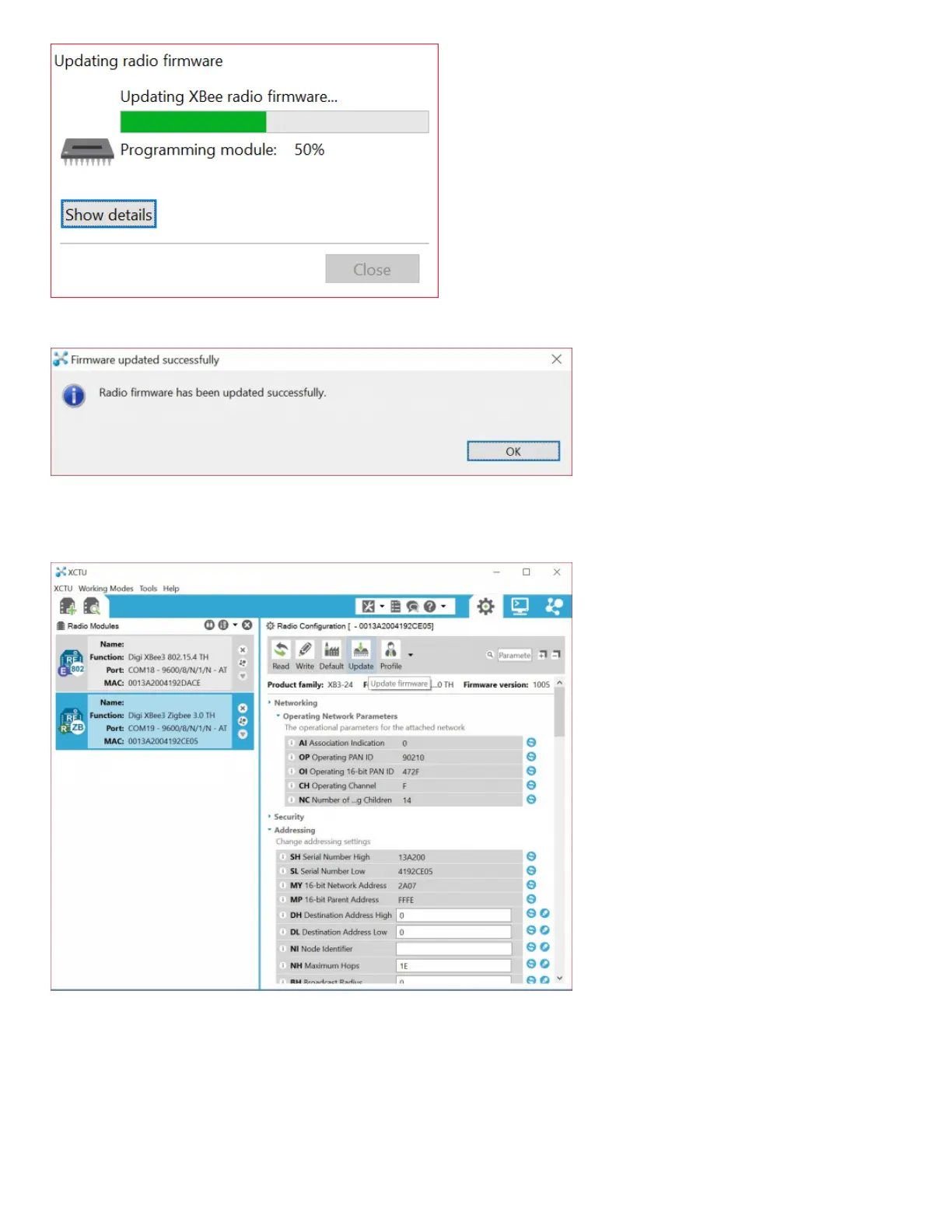Once you are finished, you will be notified that the firmware was successfully flashed. Click OK to continue on.
Make sure to update the firmware on all the XBee nodes in your network with the same protocol. Otherwise, you will have issues sending
data throughout your network. At this point, connect the second XBee Series 3 to your computer and repeat the process explained above
to configure the firmware.
Do It Again
To test communication between your XBee's you'll need to connect your second XBee to a computer as well. That means doing the "Add
device" dance one more time if you have not already.
If you have another computer available, you can install X-CTU on that as well and perform the same set up. You can certainly perform this
test with both XBees connected to the same computer as well, just make sure you select the correct port number when you're adding the
second XBee.
If you add a second XBee to the same computer, a second entry will be added to the "Radio Modules" list. Selecting either of those