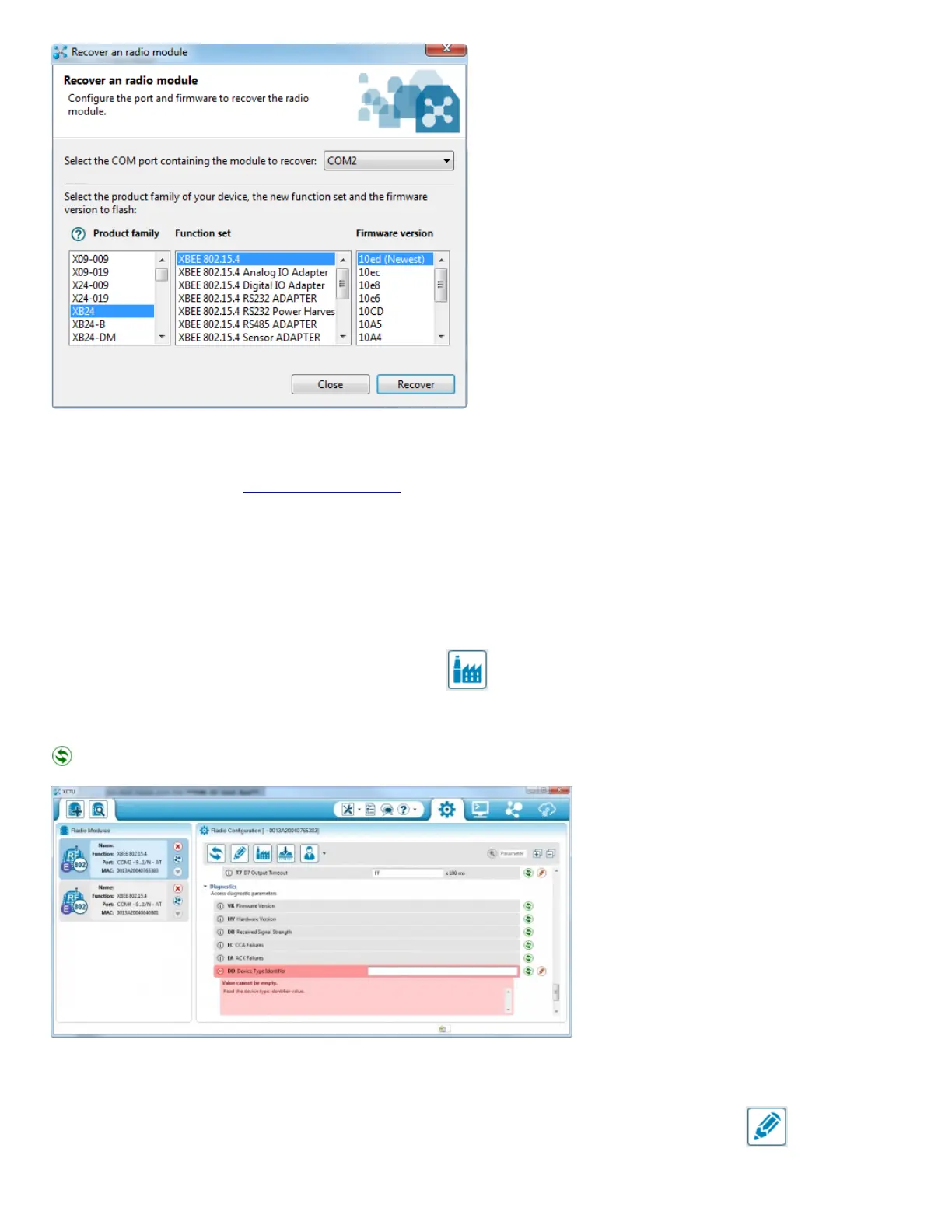Once you've made all of those selections, click Recover.
The recovery process may take a few minutes. You'll be prompted to reset your XBee. If your Explorer has a reset button, simply press it
when prompted, otherwise see the "Reset" section below.
During recovery, if XCTU can find your XBee it will. It'll also update the firmware, and set you back to the default settings. If you know
what got your XBee bricked in the first place...maybe don't do that again.
XBee's Not Communicating, Reset to Defaults
If no matter what changes you make to the config settings your XBee's just won't communicate with each other, try resetting them both to
the default values.
In the config tab, click the "Load default firmware settings" icon -- (not sure how to describe that icon). Then click Yes to confirm
that you want to reset everything.
If you're presented with any red-backgrounded error notifications (like below), first try to refresh the value, by clicking the green icon --
.
If that doesn't fix the error, you can probably get away with typing a "0" in that box (usually this pops up for properties like encryption keys
or other values meant to be kept secret).
After you've loaded the default values, you still need to write the settings by clicking the big pencil icon above -- .
After defaulting both radios, the addresses, networks, and other settings should all be compatible. Try communicating over the console