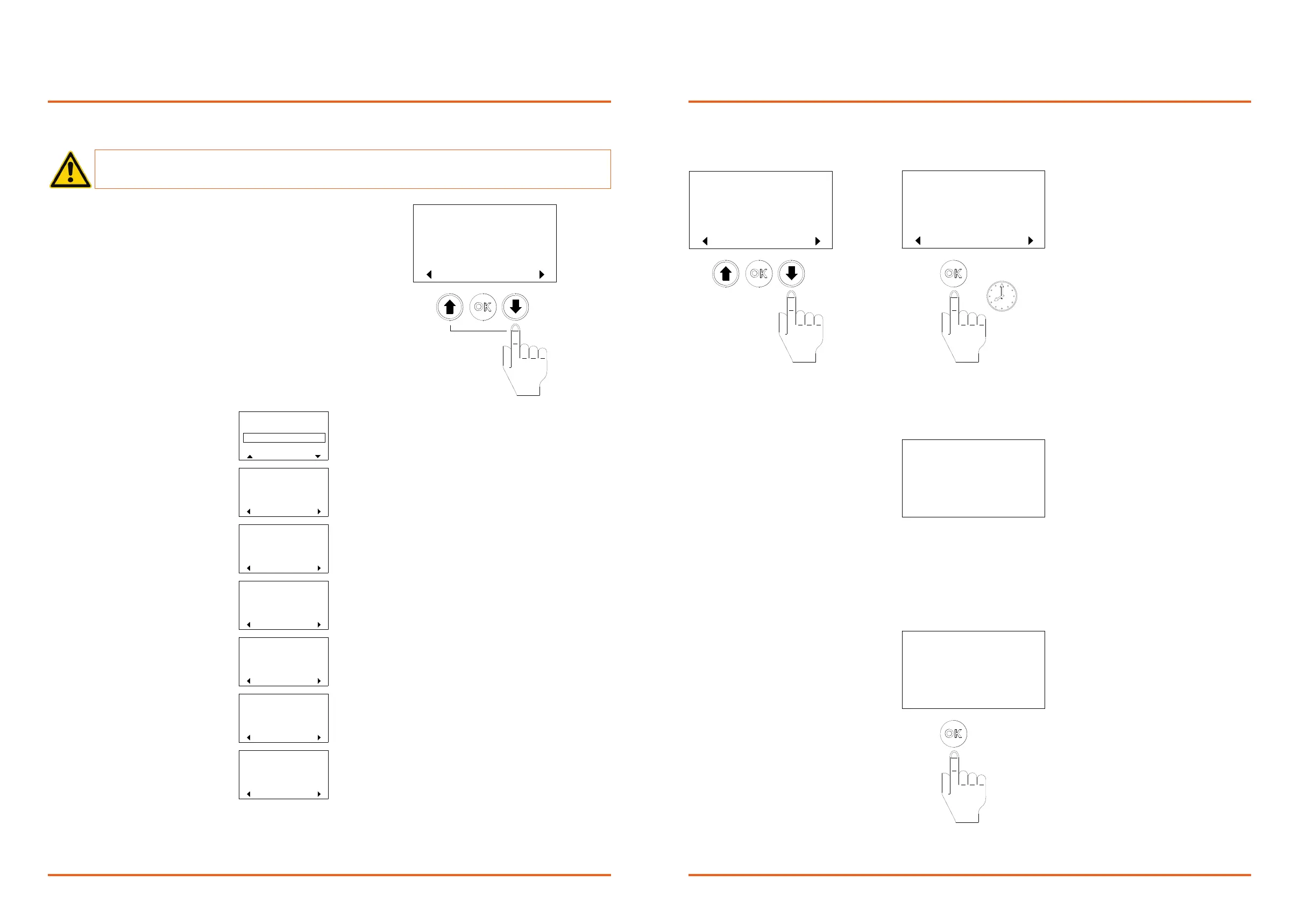www.xemex.eu InstallaonManualSmartChargeController pg12
7.3 Menu funcons and navigaon
Warning:UsetheSmartChargeControlleronlyasdescribedbelow.IftheSmartCharge
Controllerisnotusedasspeciedinthismanual,theproteconprovidedbytheSmartChargeControllermaybe
impaired.
ThedevicecanbeoperatedviatheLCDandkeypad.
Bydefault,theLCDdisplaysthecurrentoperangmode(=start-upscreen),e.g.:
Youcanscrollthroughthemenustructureusingtheforwardandbackwardbuons.
Menu funcons / top-level screens are:
SCC-1 HOME
CHANGE
mode:
ECO
0.0 A
CURRENTS
OK
SCC-1
L1:
0.0 A
L2:
0.0 A
L3:
FW VERSIONS
OK
V1.0
SCC-1
Main CPU:
V1.0
Meas. sys:
list settings
SCC-1
OK
Press OK to
SETTINGS
COMMISSIONING
for 5s to start
KEEP OK pressed
SCC-1
OK
commissioning
KEEP OK pressed
for 5s to start
OK
FW UPDATESCC-1
firmware update
FACTORY RESET
OK
for 10s to restore
factory settings
SCC-1
KEEP OK pressed
SELECT MODE
CAPACITY 4 kW
SET
ECO (PV + 6 A)
SCC-1
ECO+ (PV only)
Eachmethatnobuonispressedfor1minute(exceptinthecommissioningmode),thedeviceexitsthecurrentmenu(sub)
itemanddisplaysitshomescreen.
Chargingmode
Currentmeasurements
Sowareversions
Sengs
Commissioningmode
Factorysengs
Firmwareupdate
www.xemex.eu InstallaonManualSmartChargeController pg13
7.4 Commissioning
ThebuonsandtheLCDmenucanbeusedtosetthedevicetocommissioningmode.
Incommissioningmode,thedevicewillactasaWi-Fiaccesspoint.
3.ThenameandpasswordoftheaccesspointaredisplayedontheLCD:
TheWi-FiSSIDisthecharacterstring"SCC-"followedbythelast8digitsoftheLDNofthedevice.
TheWi-Ficodeisarandom6-digitnumbergeneratedwhenthedevicestarteditscommissioningfuncon.
IfnoWi-Fistaonconnectswithin5minutes,thedevicereturnstothehomescreen.TheWi-Fiaccesspointwillthenbedisa-
bled.
4.OnceaWi-Fistaonisconnected,theURLofthecommissioningsiteisdisplayedontheLCD:
Awaiting connection...
SCC-1 COMMISSIONING
Wifi: SCC-12345678
code: xVNXmejq
SCC-1 HOME
CHANGE
mode:
ECO
1.Fromthehomescreen,pressunlyou
gettotheCommissioningscreen.
2.PresstheOKbuonfor5secondstostart
the
commissioning.
KEEP OK pressed
for 5s to start
OK
COMMISSIONINGSCC-1
commissioning
5 sec.
SCC-1 Commissioning URL
http://192.168.11.1
Press OK to end Commission Mode.
5.OnlyoneWi-Fistaoncanconnectatame.
Itreceivesthexed
ipaddress192.168.11.2
TheconnectedWi-Fistaon,e.g.a
smartphone,cannowaccessthe
localwebsiteofthedevicewithanumberof
formstogetthedeviceup
andrunning.
Fill in these forms on the website as
described in chapter 7.5
Aerthesengshavebeenentered,the
commissioningmodecanbeexited.
6.PresstheOKbuontoendthe
commissioningandreturntothe
returntothehomescreen.
Example:
