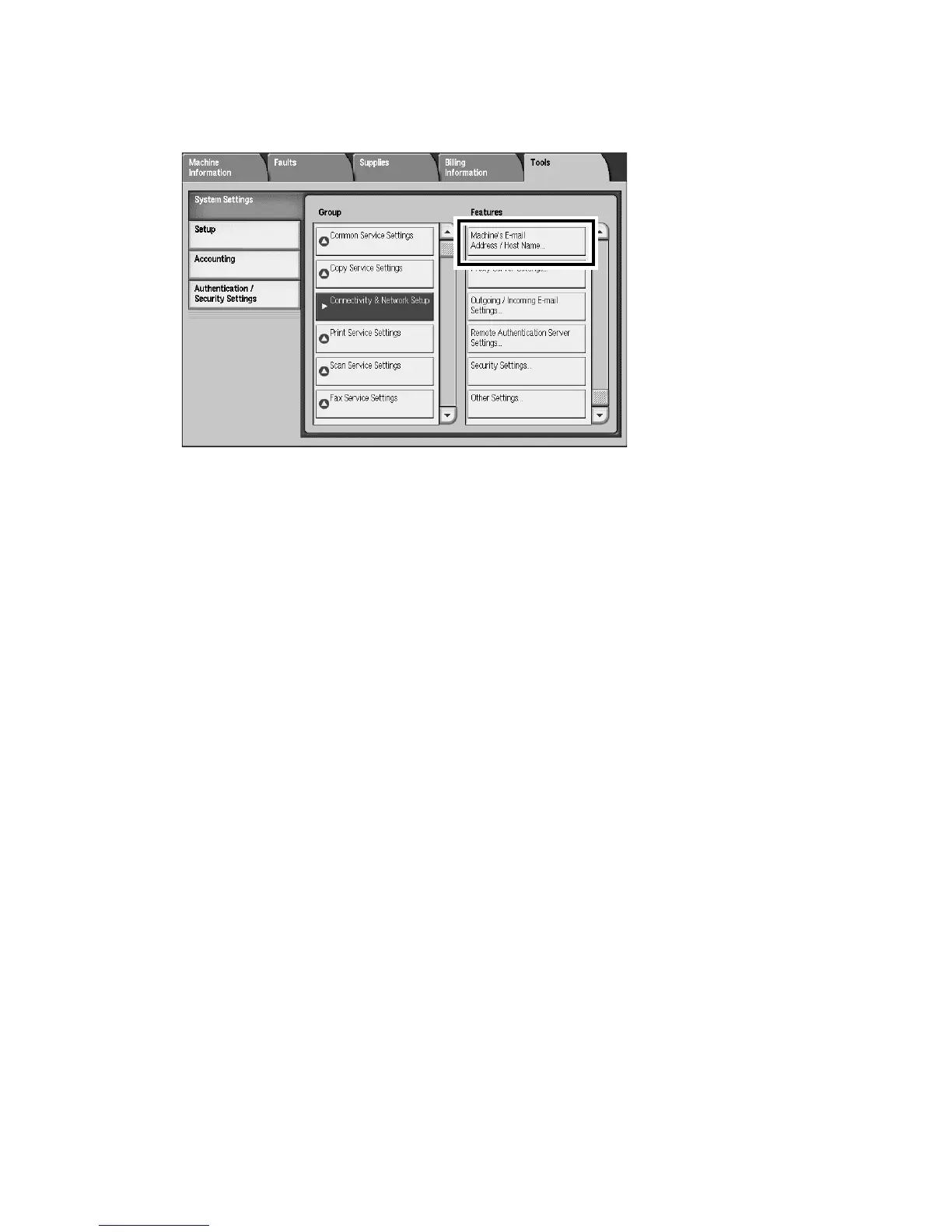Machine setup Xerox 4112/4127 Copier/Printer
2-4 Backup/restore/migrate tools
a. Select System Settings > Connectivity and Network Setup > Machine’s E-mail
Address/Host Name.
5. From the Machine’s E-mail Address/Host Name screen, record the machine’s Host Name.
6. Select Close.
7. Press the Log In/Out button on the Control Panel.
8. Select Logout to exit the System Administration mode.
Enable machine settings
1. Press the Log In/Out button.
2. Enter the System Administrator ID with the numeric keypad, and select Enter.
Note
The default Login ID is 11111. When using the Authentication feature, a password is
required. If applicable, enter the password; the default password is x-admin.
3. Press the Machine Status button on the Control Panel.
4. Press the Tools tab.
5. Select System Settings > Connectivity and Network Setup > Port Settings.
6. Ensure that the following ports are Enabled:
•SNMP
•SOAP
•WebDAV port
• (CentreWare) Internet Services (HTTP)
7. From the Port Settings screen, select Close to return to the main Tools screen.
8. Exit Tools mode by pressing the Log In/Out button on the Control Panel.
9. Select Logout to exit the System Administration mode.