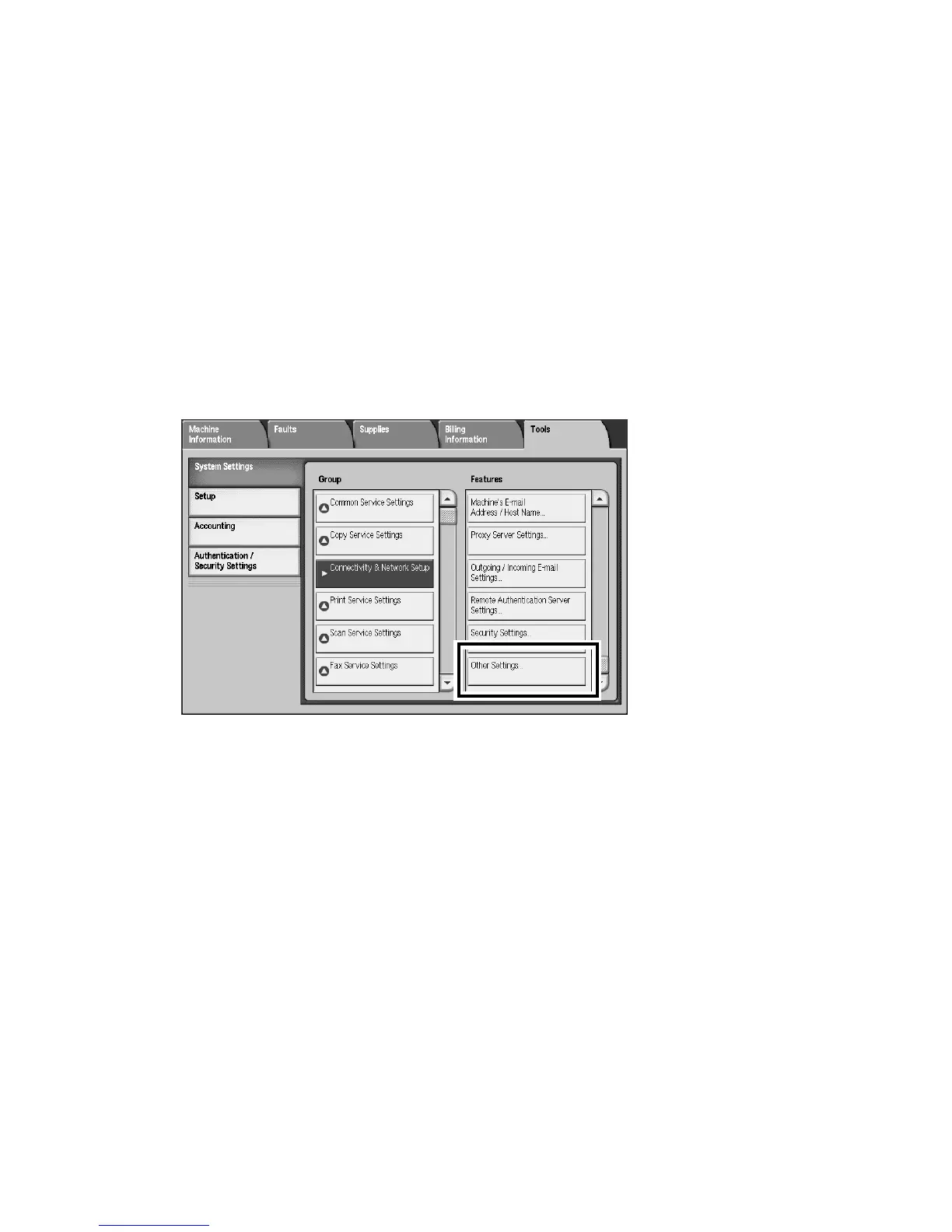Xerox 4112/4127 Copier/Printer Machine setup
Backup/restore/migrate tools 2-5
Register client’s IP address on the
machine
1. Press the Log In/Out button.
2. Enter the System Administrator ID with the numeric keypad, and select Enter.
Note
The default Login ID is 11111. When using the Authentication feature, a password is
required. If applicable, enter the password; the default password is x-admin.
3. Press the Machine Status button on the Control Panel.
4. Press the Tools tab.
5. Select System Settings, and then select Connectivity & Network Setup.
6. Select Other Settings.
7. From the Other Settings screen, select Mailbox/Folder Backup Tool - IP Address and then
select the Change Settings button.
8. Enter your computer’s IP address and select Save and then Close.
9. Exit Tools mode by pressing the Log In/Out button on the Control Panel.
10. Select Logout to exit the System Administration mode.