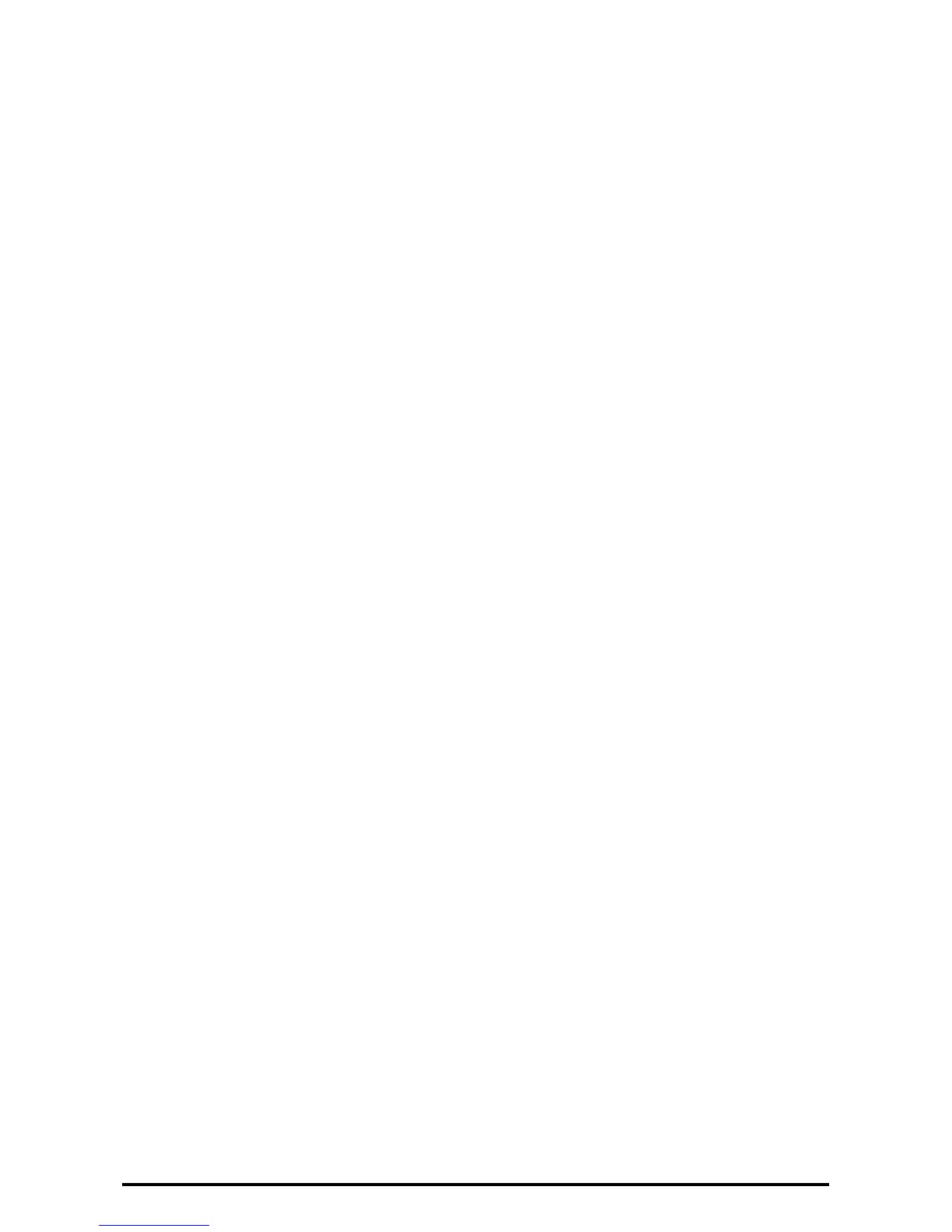16
1. Select [Authentication/Security Settings] on the [Tools] screen.
2. Select [Authentication].
3. Select [Access Control].
4. Select [Device Access].
5. On the [Device Access] screen, select [Locked] for [All Services Pathway].
6. Select [Save].
7. Select [Service Access].
8. On the [Service Access] screen, select an item and then select [Change Settings].
9. Select [Locked].
10. Select [Save].
Perform steps 8 and 10 for each item.
11. Select [Close].
12. Select [Feature Access].
13. On the [Feature Access] screen, select an Item by [Change Settings].
14. Select [Locked].
Perform steps 13 and 15 for each item.
15. To exit the [Access Control] screen, select [Close].
Set Private Print
1. Select [Authentication/Security Settings] on the [Tools] screen.
2. Select [Authentication].
3. Select [Charge/Private Print Settings].
4. On the [Charge/Private Print Settings] screen, select [Received Control].
5. Select [Change Settings].
When [Login to Local Accounts] is selected
1 ) On the [Receive Control] screen, select [According to Print Auditron].
2 ) Select [Save As Private Charge Print Job] for [Job Login Success].
3 ) Select [Delete Job] for [Job Login Failure].
4 ) Select [Delete Job] for [Job without User ID].
When [Login to Remote Accounts] is selected
1 ) On the [Receive Control] screen, select [Save As Private Charge Print Job].
6. Select [Save].
7. To exit the [Charge/Private Print Settings] screen, select [Close].