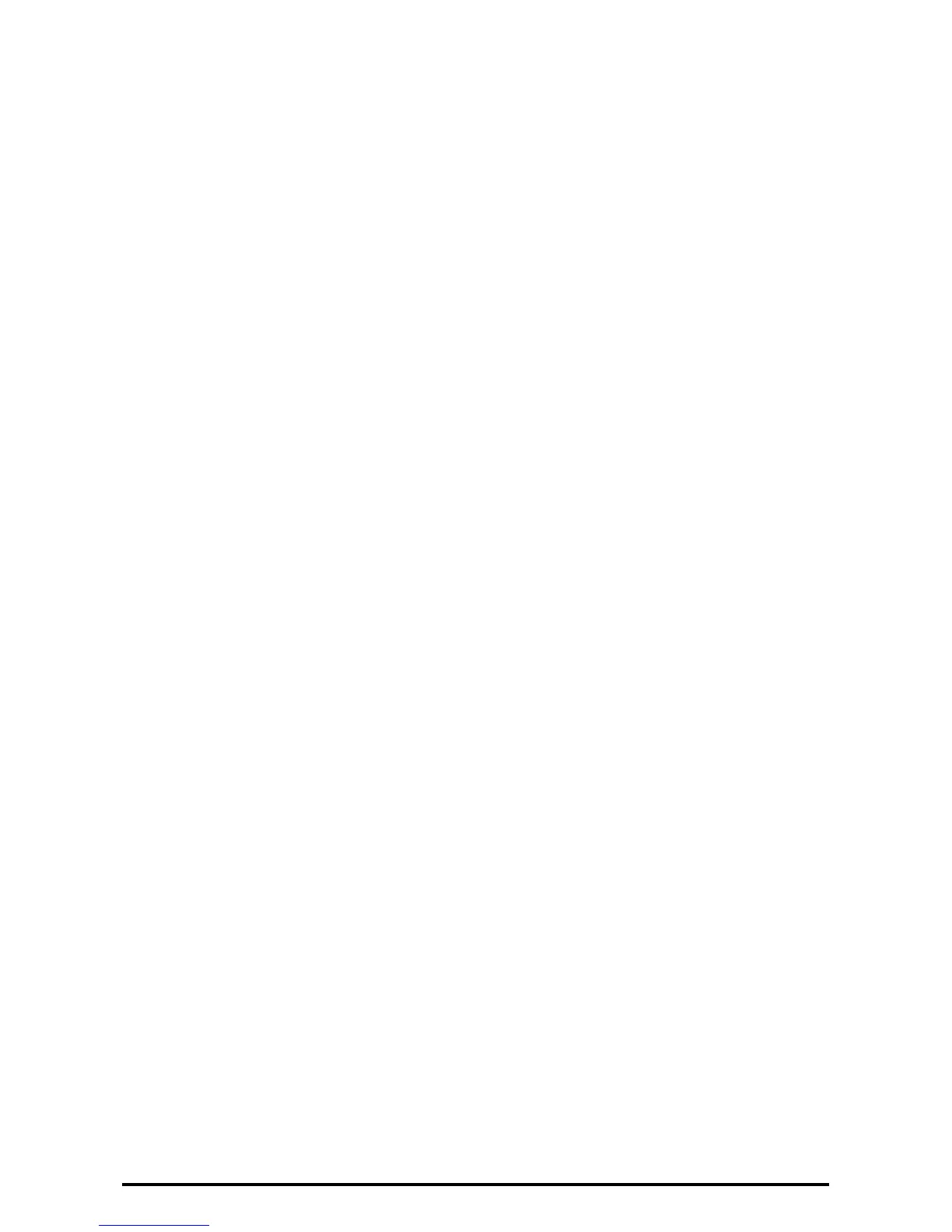20
3. Uncheck the [Recieve E-mail] box.
4. Click the [Apply] .
Set IPP
1. Click [Connectivity] on the [Properties] screen.
2. Click [Port Setting].
3. Check the [Enabled] box for [IPP].
4. Click the [Apply] .
Set LDAP Server
1. Click [Connectivity] folder on the [Properties] screen.
2. Click [Protocols].
3. Click [LDAP].
4. Select [LDAP Server].
5. On the each menu, set the LDAP Server information.
6. Click the [Apply] .
Note: You can configure the administrator group on the machine so that the members of that group will have
System Administrator access to the machine.
In [System Administrator Access Group] boxes, enter a name for the group.
Entries should be in base DN format (for instance, cn=admin, cn=users, dc=xerox, dc=com ).
You can also place restrictions on the use of the Copy, Fax, Scan, Print, and other features, by enter a name for the
group in [Service Access Group] boxes,
Set Kerberos Server
1. Click the [Security] on the [Properties] screen.
2. Click the [Remote Authentication Servers].
3. Select [Kerberos Server].
4. On the each menu, set the Kerberos Server information.
5. Click the [Apply] .
Note: When an Kerberos server is used as a remote authentication server, you can configure the administrator
group on the machine by setting the System Administrator Access Group on the LDAP server.
Set SSL/TSL
1. Click [Security] on the [Properties] screen.
2. Click [Machine Digital Certificate Management].
3. Click the [Create New Self Signed Certificate] .
