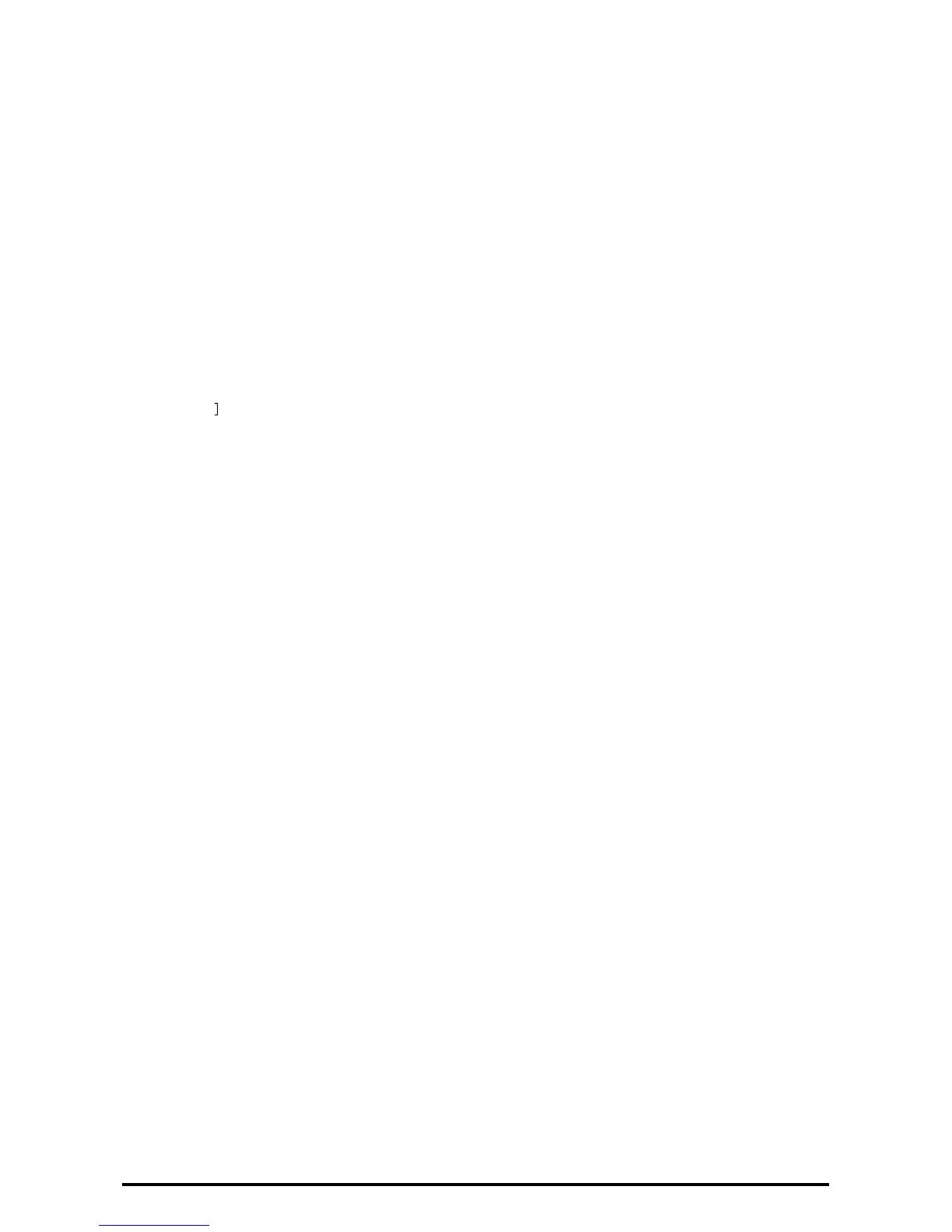18
2. Select [Common Service Settings].
3. Select [Reports].
4. Select [Print Reports Button].
5. Select [Disabled].
6. Select [Save].
7. To exit the [Reports] screen, select [Close].
Set Self Test
1. Select [System Settings] on the [Tools] screen..
2. Select [Common Service Settings].
3. Select [Maintenance].
4. Select [Power on Self Test].
5. Select [On
]
6. Select [Save].
7. To exit the [Maintenance] screen, select [Close].
8. Select [Reboot now] on the confirmation screen.
Set Software Download
1. Select [System Settings] on the [Tools] screen.
2. Select [Common Service Settings].
3. Select [Other Settings].
4. On the [Other Settings] screen, select [Software Download].
5. Select [Change Settings].
6. Select [Disabled].
7. Select [Save].
8. To exit the [Common Service Settings] screen, select [Close].
9. To exit the [Tools] screen, press the <Services> button on the control panel.
